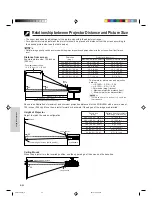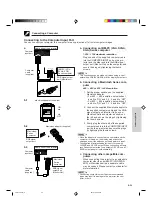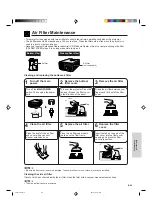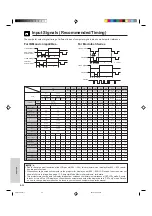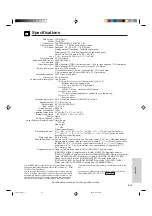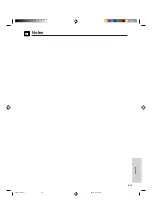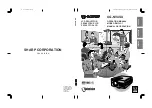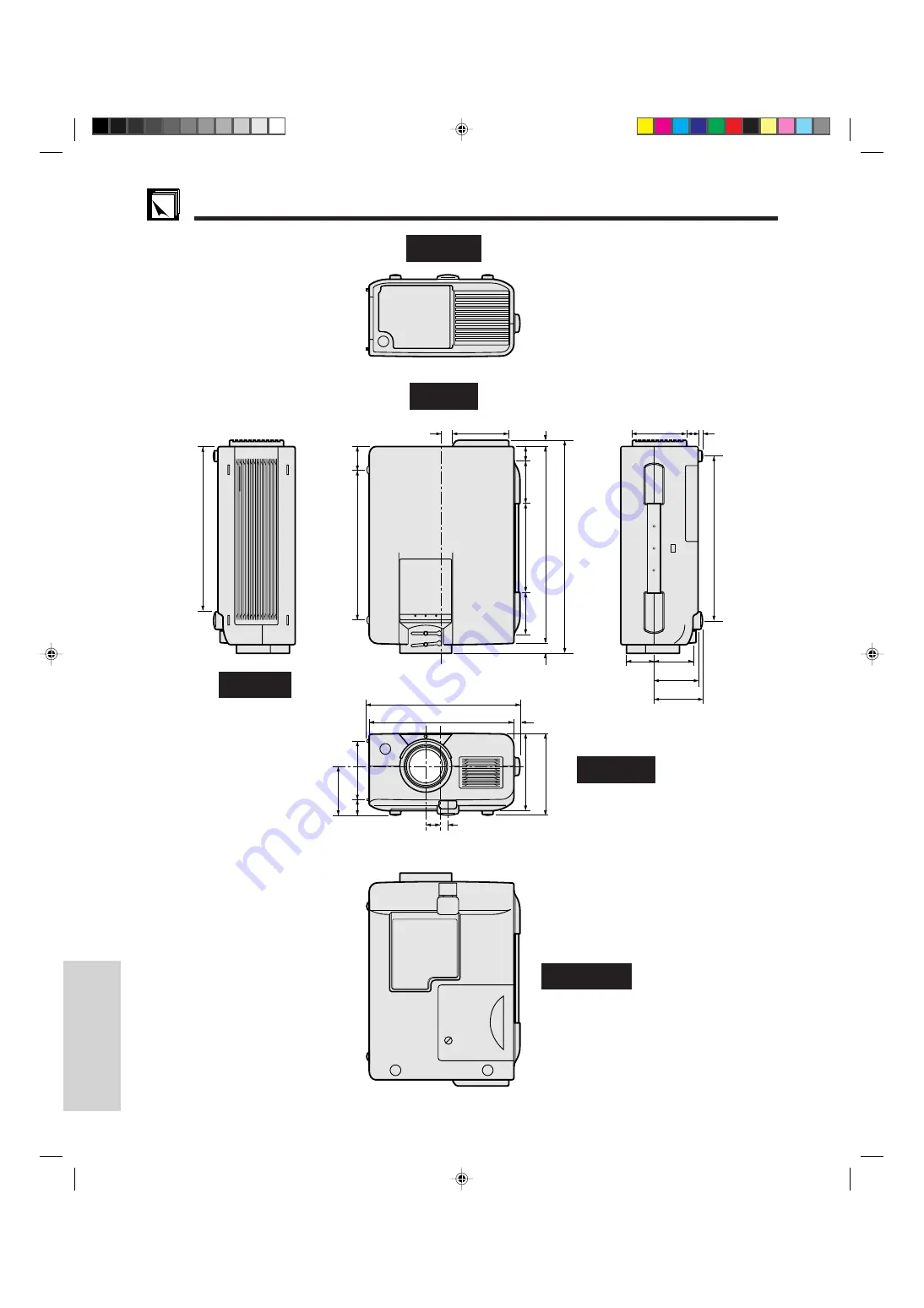
Appendix
E-37
Dimensions
Rear View
10
9
/
32
(261)
2
13
/
32
(61)
5
19
/
32
(142)
9
11
/
32
(237.5)
1
5
/
16
(33.5)
12
13
/
64
(310)
5
3
/
64
(128)
5
/
8
(16)
7
/
16
(11)
1
5
/
64
(27.5)
13
17
/
64
(337)
2
13
/
32
(61)
4
49
/
64
(121)
3
21
/
32
(93)
3
1
/
32
(77)
15
/
16
(24)
9
19
/
32
(243.5)
9
1
/
64
(229)
63
/
64
(25)
7
/
16
(11)
13
/
32
(10.5)
1
11
/
16
(43) 2
7
/
16
(62)
2
3
/
4
(70)
3
1
/
32
(77)
3
5
/
16
(84)
3
5
/
16
(84)
55
/
64
(22)
3
/
4
(19)
9
/
32
(7)
10
13
/
64
(259)
Front View
Side View
Top View
Units: inches (mm)
Bottom View
XG-NV4SU (E)-f
98.10.19, 5:44 PM
37