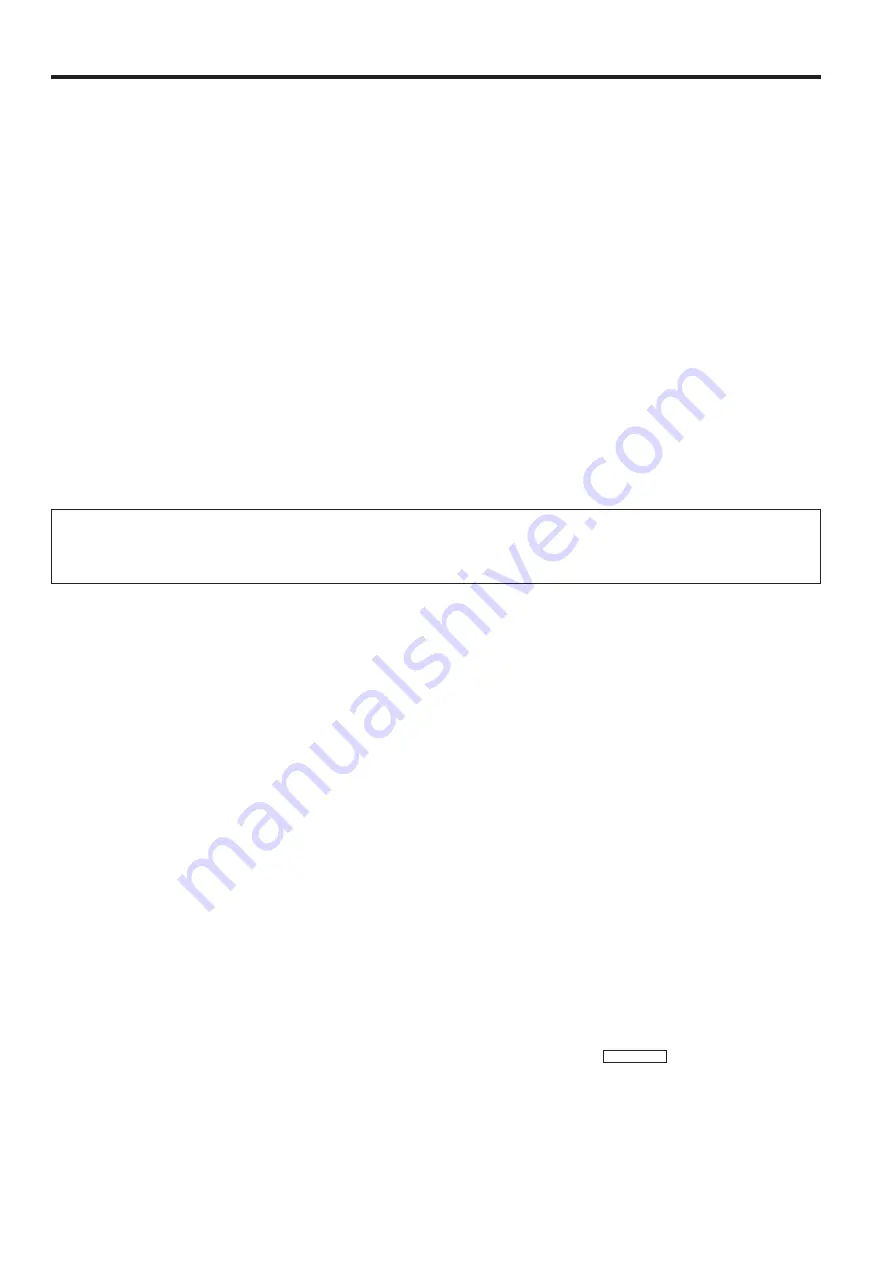
E-37
Specifications
Product Type
Model
Video system
Display method
LCD panel
Lens
Projection lamp
Contrast ratio
Video input signal
S-video input signal
Horizontal resolution
Audio output
Computer RGB input signal
Computer Control Cable (Supplied)
RS-232C input terminal
Mouse input terminal (for IBM/Mac)
Mouse input terminal (for PC98)
Speaker system
Rated voltage
Rated frequency
Power consumption
Operating temperature
Storage temperature
Cabinet
I/R Carrier frequency
Laser Pointer of Remote Control
Dimensions (W
2
D
2
H)
Weight
Supplied accessories
Replacement parts
LCD Projector
XG-NV2SB
PAL/SECAM/NTSC 3.58/NTSC 4.43
LCD panel
2
3, RGB optical shutter method
Panel size: 1.3
(
(19.8 [H]
2
26.4 [W] mm)
Display method: Translucent TN liquid crystal panel
Drive method: TFT (Thin Film Transistor) Active Matrix panel
No. of dots: 485,616 dots (804 [H]
2
604 [V])
1–1.6 zoom lens, F2.5 to 3.6, f
4
47 to 76 mm
150 W UHP lamp
200:1
RCA Connector: VIDEO, composite video, 1.0 Vp-p, sync negative, 75
Ω
terminated
RCA Connector: AUDIO, 0.5 Vrms more than 22 k
Ω
(stereo)
4-pin mini DIN connector
Y (luminance signal): 1.0 Vp-p, sync negative, 75
Ω
terminated
C (chrominance signal): Burst 0.286 Vp-p, 75
Ω
terminated
580 TV lines (video input)
2 W
`
2 W (stereo)
Video signal
15-
PIN
MINI
D-
SUB
CONNECTOR
(RGB 1, 2):
RGB separate type analog input: 0–0.7 Vp-p, positive, 75
Ω
terminated
S
TEREO
M
INIJACK
:
AUDIO, 0.5 Vrms, more than 22 k
Ω
(stereo)
H
ORIZONTAL
SYNC
.
SIGNAL
:
TTL level (positive/negative) or composite sync (Apple only)
V
ERTICAL
SYNC
.
SIGNAL
:
Same as above
9-pin D-sub male connector for controlling personal computer
9-pin D-sub female connector for wireless mouse
9-pin mini DIN connector for wireless mouse
2.8
9 2
1.6
9
(7
2
4 cm) oval
2
2
AC 110–120/200–240 V
50/60 Hz
250 W
41°F to 104°F (
`
5°C to
`
40°C)
1
4°F to 140°F (
1
20°C to
`
60°C)
Plastic
40 kHz
Wave length
670 nm
Max. output
1 mW
Class
II
Laser Product
10.3
( 2
13.0
( 2
6.1
(
(261
2
329
2
155 mm)(not including lens)
14.6 lbs. (6.6 kg)
Remote control unit, Four AA batteries, Extra air filter, RGB signal cable
(9.8
8
, 3 m), Computer control cable (3.3
8
, 1 m), Mouse control cable for IBM PS/2
(5.9
9
, 15 cm), Mouse control cable for Mac (5.9
(
, 15 cm), Mouse control cable
(9.8
8
, 3 m), Computer audio cable, AC cord, Lens cap (installed)
Lamp unit (Lamp/cage module) (BQC-XGNV6XU/1), Remote control
(RRMCG1414CESA), Air filter (PFILD0080CEZZ), RGB signal cable
(QCNW-5050CEZZ), Computer control cable (CTANZ0711CE01), Mouse control
cable for IBM PS/2 (QCNW-4754CEZZ), Mouse control cable for Mac (QCNW-
4755CEZZ), Mouse control cable (QCNW-4620CEZZ), Computer audio cable
(QCNW-4870CEZZ), AC cord (QACCU5013CEZZ)
This will not affect the picture quality or the life expectancy of the unit.
If you have any questions about this matter, please call toll free 1-800-
BE-SHARP (1-800-237-4277).
U.S.A. ONLY
Our projector uses LCD (Liquid Crystal Display) panels. These very
sophisticated panels contain 485,616 pixels (
2
RGB) TFTs (Thin Film
Transistors).
As with any high technology electronic equipment such as large
screen TVs, video systems and/or video cameras, there are certain
acceptable tolerances that the equipment must conform to. This unit
has some inactive TFTs within acceptable tolerances, which may
result in illuminated or inactive dots on the picture screen.
Specifications are subject to change without notice.



































