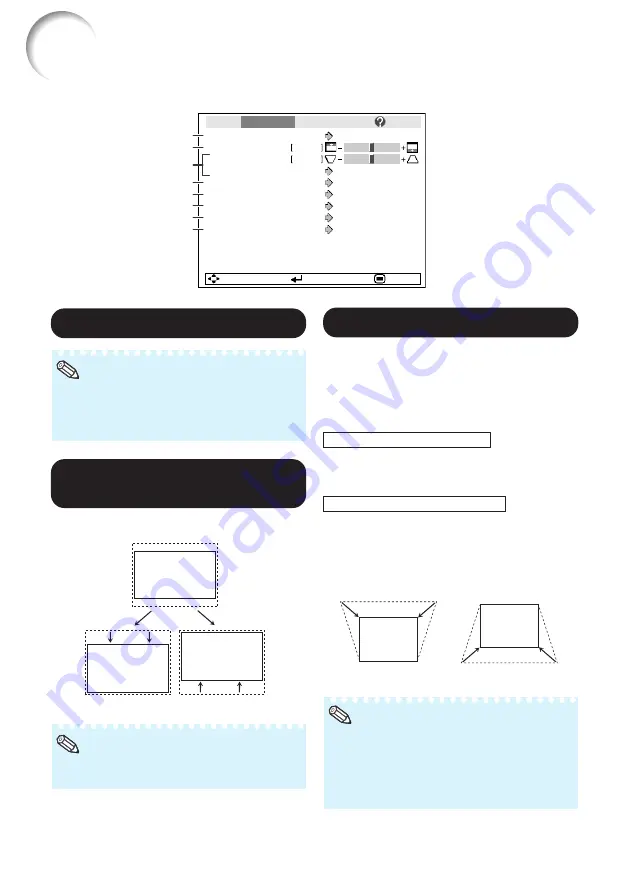
44
Adjusting the Projected Image
(“SCR - ADJ” Menu)
SEL./ADJ.
ENTER
END
Pict.
SCR-ADJ
PRJ
Net.
Help
Resize
Image Shift
0
0
Keystone
OSD Display
Background
Setup Guide
PRJ Mode
Language
Front
English
On
Logo
On
Auto Keystone
On
Border
8
7
6
5
4
3
2
1
1
1
1
1
1
Setting the Resize Mode
• For details of the Resize mode, see pages
• You can also press
RESIZE
on the remote con-
trol to set the resize mode. (See page
Note
2
2
2
2
2
Adjusting the Image
Position
You can move the projected image vertically.
Q
button
• This function only works in some RESIZE
Note
O
button
Menu operation
n
Page
3
3
3
3
3
Keystone Correction
When the image is projected either from the top
or from the bottom towards the screen at an
angle, the image becomes distorted
trapezoidally. The function for correcting trap-
ezoidal distortion is called Keystone Correction.
For Auto Keystone Correction
Set “Auto Keystone” on the “SCR - ADJ”
menu to “On”.
For Manual Keystone Correction
Set “Auto Keystone” on the “SCR - ADJ”
menu to “Off”, select “Keystone”, and
then adjust with the slide bar.
• The Keystone Correction can be adjusted up
to an angle of approximately ±40 degrees
(when “Resize” is set to “Normal”).
• You can also press
KEYSTONE
on the remote
control or on the projector to adjust Keystone
Correction.
Note
Manual Correction
for details of Keystone Correction.
O
button
Q
button
Summary of Contents for XG-F315X
Page 72: ......
















































