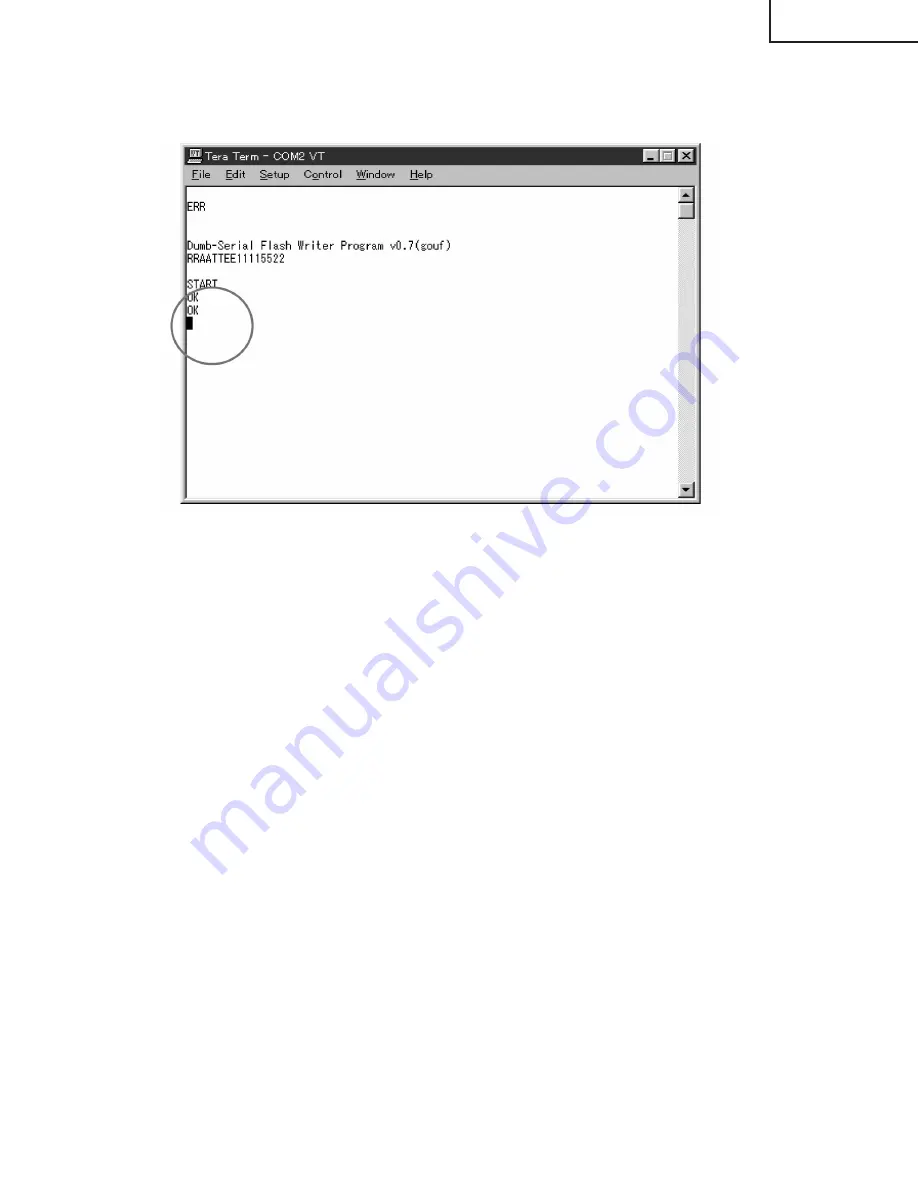
23
XG-C55X
13. The transfer of data starts if the setting is correct. The Bytes transferred will be counted in the dialog box.
14. Wait for several minutes until the OK is displayed two times and then the lamp indicator is illuminated in red.
If the ERR is displayed, take the steps again from the step 1.
Caution: Never turn off the projector or unplug the AC cord while transferring the data. If it is done, the projector
becomes unable to turn the power on.
In case of this, recover the projector by taking the following steps.
(1) Remove the top and the back side cabinet of the projector.
(2) Set the switch on the PC board to the WRITE side.
(3) Plug the AC cord.
(4) Take the steps again from the step 8.
(5) After transferring the data, set the switch on the PC board to the NORMAL side.
15. Unplug the AC cord.
16. Plug in the AC cord and then call the process mode.
17. From the process menu, select the SPECIAL.
Make sure that the PRG VER is changed to new version.
18. Turn off the projector.
The update is complete.
Summary of Contents for XG-C55X - Conference Series XGA LCD Projector
Page 9: ...9 XG C55X ...
Page 12: ...12 XG C55X Dimensions ...
Page 101: ...101 XG C55X M E M O ...
Page 102: ...103 XG C55X 102 XG C55X CHASSIS LAYOUT CHASSIS ANORDNUNG ...
Page 103: ...105 XG C55X 104 XG C55X BLOCK DIAGRAM BLOCKCHALTBILD ...
Page 104: ...107 XG C55X 106 XG C55X OVERALL WIRING DIAGRAM GESAMTSCHALTPLAN ...
Page 106: ...109 6 5 4 3 2 1 A B C D E F G H XG C55X Ë R C RECEIVER UNIT FERNBEDIENUNGS EINHEIT ...
Page 129: ...153 6 5 4 3 2 1 A B C D E F G H XG C55X POWER UNIT Side B NETZ EINHEIT Seite B ...
Page 132: ...156 6 5 4 3 2 1 A B C D E F G H XG C55X OUTPUT UNIT Side A AUSGANGS EINHEIT Seite A ...
Page 133: ...157 6 5 4 3 2 1 A B C D E F G H XG C55X OUTPUT UNIT Side B AUSGANGS EINHEIT Seite B ...
Page 134: ...158 6 5 4 3 2 1 A B C D E F G H XG C55X PC I F UNIT Side A PC I F EINHEIT Seite A ...
Page 135: ...159 6 5 4 3 2 1 A B C D E F G H XG C55X PC I F UNIT Side B PC I F EINHEIT Seite B ...






























