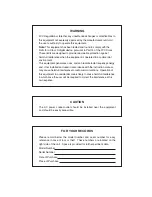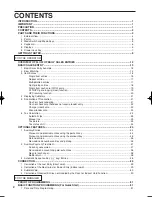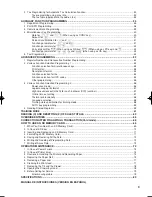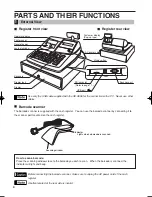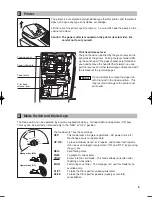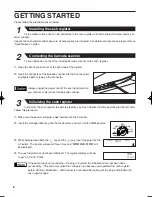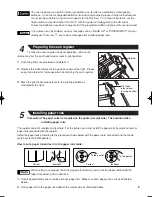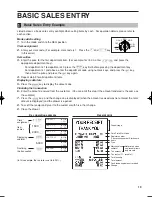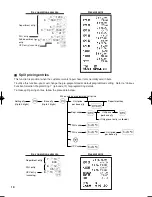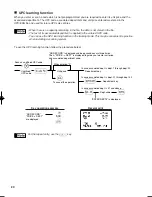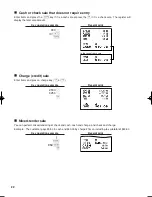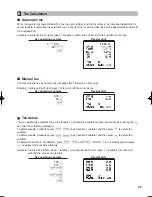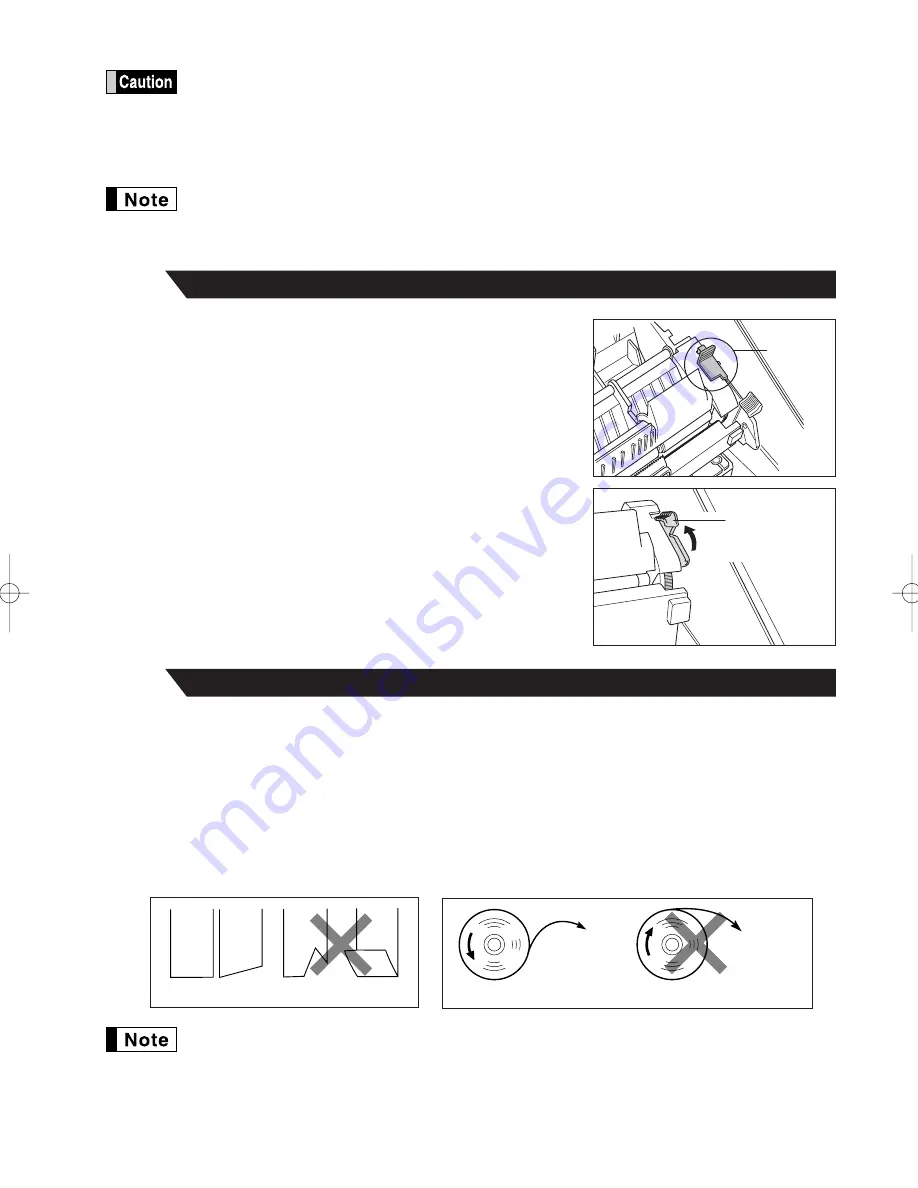
9
Precaution: The paper cutter is mounted on the printer (receipt side). Take caution when
installing paper rolls.
The register can print receipts and journals. For the printer, you must install the paper rolls (receipt and journal
paper rolls) provided with the register.
Install the paper rolls according to the procedure shown below with the power cord connected and the mode
switch set to the PGM position:
How to cut a paper roll and set it in the paper roll cradle:
When setting a new paper roll in the paper roll cradle, be sure to cut the paper end behind the
taped (or pasted) point in advance.
1.
Cut off approximately one revolution of each paper roll. Make sure each paper end is cut as illustrated
above.
2.
Set a paper roll in the paper roll cradle of the receipt side as illustrated above.
Correct
Incorrect
To the printer
Incorrect
To the printer
Correct
Installing paper rolls
5
Preparing the cash register
To make the cash register ready for operation, remove the
retainer and set the print head release lever in print position.
1.
Push the printer cover forward and detach it.
2.
Remove the white retainer at the position shown at the right. Please
keep this retainer for future use when transferring the cash register.
3.
Move the print head release lever to the printing position as
illustrated at the right.
4
Retainer
Print head
release lever
(printing position)
The cash register has a built-in memory protection circuit which is operated by rechargeable
batteries. Since the rechargeable batteries have been discharged, please charge the batteries for
one or two days before using the cash register for the first time. To charge the batteries, set the
mode switch to a position other than “OFF” with the power cord plugged into the AC outlet.
Unless the batteries have been charged, all of the programmed data and sales data are not saved.
If you press a key by mistake, an error message such as “HEAD UP” or “PAPER EMPTY” may be
displayed. Press the
l
key to clear message after installing paper rolls.
A506_1 09.10.14 9:26 AM Page 9
Summary of Contents for XE-A506
Page 129: ...45 MEMO ...
Page 130: ...46 MEMO ...