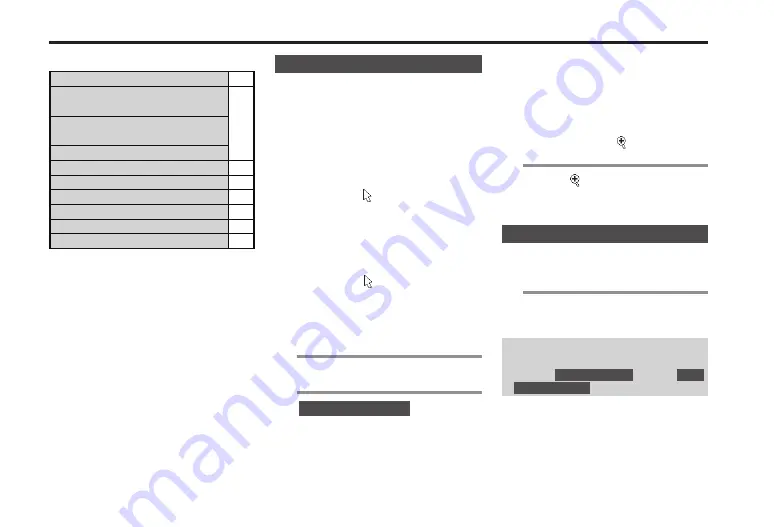
6-4
Browsing Operations
Main Key Assignments:
Select Item or Scroll Page
e
Navigate Back/Forward
(Mobile mode)
f
Select Item (Smart-Fit mode,
Desktop mode)
Scroll Page (Desktop mode)
Execute Item
%
Open Options Menu
B
Navigate Back or Exit Browser
A
Scroll Down by Page
D
Scroll Up by Page
C
Navigate Back or Exit Browser
$
Browsing Modes
Use the following three modes.
■
Mobile Mode
Pages fit Display width. Use
e
to
select items or scroll up/down.
■
Smart-Fit Mode
Pages are restructured to fit Display
width. Pointer ( ) is available; use
g
to select items or use
e
to scroll
up/down.
■
Desktop Mode
Pages appear in the same layout as
on PC. Pointer ( ) is available; use
g
to select items or scroll vertically
and horizontally.
■
Switching Browsing Modes
1
In a page,
B
2
Browsing mode
S
%
S
Select mode
S
%
■
Using Toolbar
In Smart-Fit mode and Desktop
mode, use Toolbar to perform some
operations easily.
.
Wait one second without operation
(pointer changes to ) first.
1
While appears,
%
.
Toolbar appears. Use
f
to select
an icon and proceed.
Switching Frames
In framed pages, select frame as
follows.
1
In a framed page,
g
.
Procedure may vary by mode.
Viewing Selected Frame
In a framed page, select frame
S
%
S
B
S
Tab operations
S
%
S
View
selected frame
S
%
















































