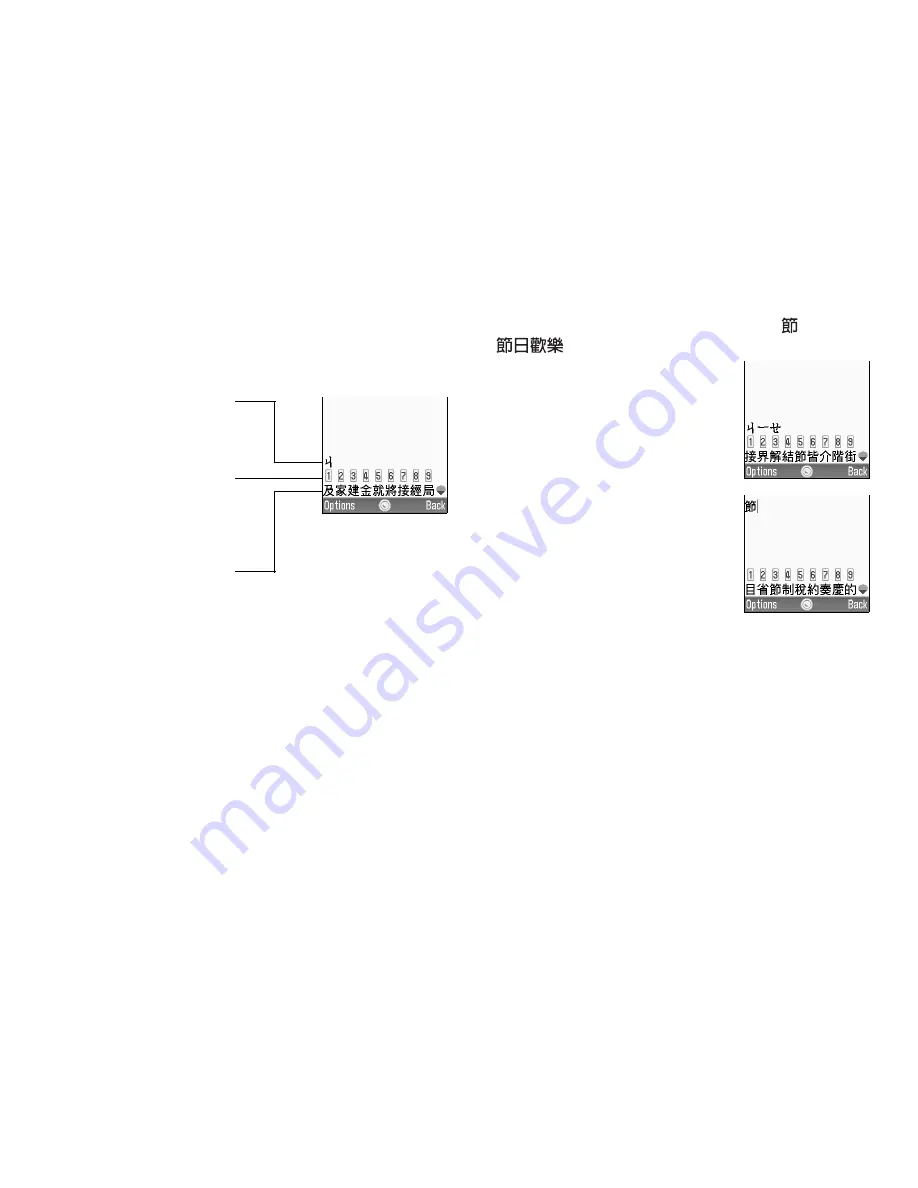
Entering Characters
41
Using BoPoMoFo Input Mode
The following is an example of entering “
” for
“
”.
1.
Press
J
,
Q
, and
M
(2
times quickly) to enter reading.
The candidates with the same
reading are displayed in the
Candidate field.
2.
Long press
K
if the desired
character is displayed.
3.
Repeat steps 1 and 2 to complete messages.
Long press the
corresponding numeric
key to select the desired
character directly from
the Candidate field.
Candidate field
Input field






























