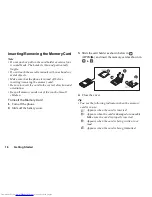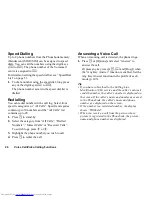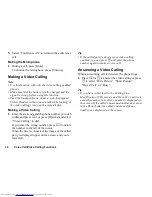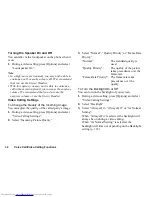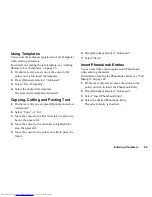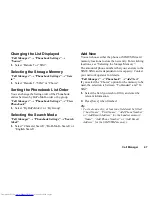32
Voice Call/Video Calling Functions
Turning the Speaker On and Off
You can talk via the loudspeaker on the phone when it
is on.
1.
During a video calling, press [Options] and select
“Loudspeaker On”.
Note
•
In a high-noise environment, you may not be able to
continue a call, or make a clear call. We recommend
that you use the Stereo Headset.
•
With this option, you may not be able to continue a
call without interruption if you increase the earpiece
volume. We recommend that you decrease the
earpiece volume or use the Stereo Headset.
Video Calling Settings
To Change the Quality of the Incoming Image
You can adjust the quality of the called party’s image.
1.
During a video calling, press [Options] and select
“Video Calling Settings”.
2.
Select “Incoming Picture Quality”.
3.
Select “Normal”, “Quality Priority” or “Frame Rate
Priority”.
“Normal”:
The standard quality is
used.
“Quality Priority”:
The quality of the picture
takes precedence over the
frame rate.
“Frame Rate Priority”: The frame rate takes
precedence over the
quality.
To Turn the Backlight On or Off
You can turn on the backlight of your screen.
1.
During a video calling, press [Options] and select
“Video Calling Settings”.
2.
Select “Backlight”.
3.
Select “Always On”, “Always Off ” or “As Normal
Setting”.
When “Always On” is selected, the backlight will
always be on during a video calling.
When “As Normal Setting” is selected, the
backlight will time out depending on the Backlight
setting (p. 107).
Summary of Contents for WX-T81
Page 1: ......
Page 147: ...146 Index ...