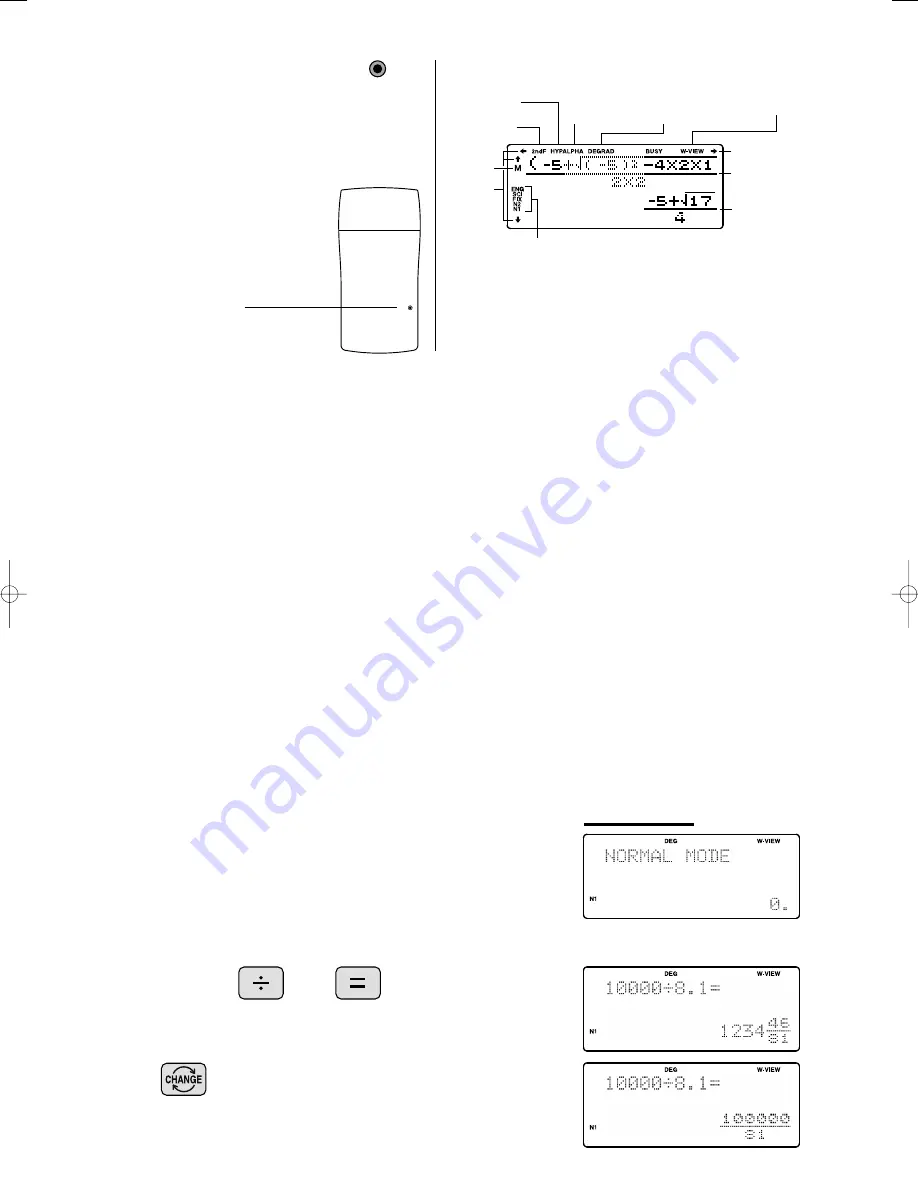
3
(specifies normal mode)
<Example>
3. DISPLAY PATTERN
Initial display
The actual display does not appear like this.
This illustration is for explanatory purposes only.
Note: The calculator has two settings for displaying a
floating point number: NORM
1
(default setting) and
NORM
2
. In each display setting, a number is
automatically displayed in scientific notation outside a
preset range:
• NORM
1: 0.000000001
≤
x
≤
9999999999
• NORM
2: 0.01
≤
x
≤
9999999999
10000
8.1
Appears
when the
entire
equation
cannot be
displayed.
Hyperbolic
symbol (HYP)
Alphabet
symbol
(ALPHA)
Angular unit
indicator
(DEG/RAD/GRAD)
2ndF symbol
Appears when the
entire equation
cannot be displayed.
Display format indicator
(ENG, SCI, FIX, N2, N1)
WriteView mode
(View as it is written)
Equation display
Answer display
Memory
symbol
For convenient and easy operation, this model can be used in one of five display modes.
The selected display status is shown in the lower left part of the display (Format
Indicator).
Note: If more 0’s (zeros) than needed are displayed when the ON/C key is pressed, check
• Floating decimal point format
1
/2 (N
1
/N2 is displayed)
Valid values beyond the maximum range are displayed in the form of [
1
0-digit
(mantissa) + 2-digit (exponent)]
• Fixed decimal point format (FIX is displayed)
Displays the fractional part of the calculation result according to the specified
number of decimal places.
• Scientific notation (SCI is displayed)
Frequently used in science to handle extremely small or large numbers.
• Engineering scientific notation (ENG is displayed)
Convenient for converting between different units.
RESET
2. RESET SWITCH
Reset switch
RESET
If the calculator fails to operate
normally, press the reset switch on
the back to reinitialise the unit. The
display format and calculation mode
will return to their initial settings.
NOTE:
Pressing the reset switch
will erase any data stored
in memory.
4. DISPLAY FORMAT AND
DECIMAL SETTING FUNCTION
Let’s compare the display result of
[
10000 ÷ 8.1
=] in each display format.
Guide Book̲EL-W531 07.2.5 2:48 PM ページ 3
SHARP
© Sharp Corporation
Summary of Contents for WriteView EL-W531
Page 35: ... SHARP CORP MAR 07 SHARP ...
































