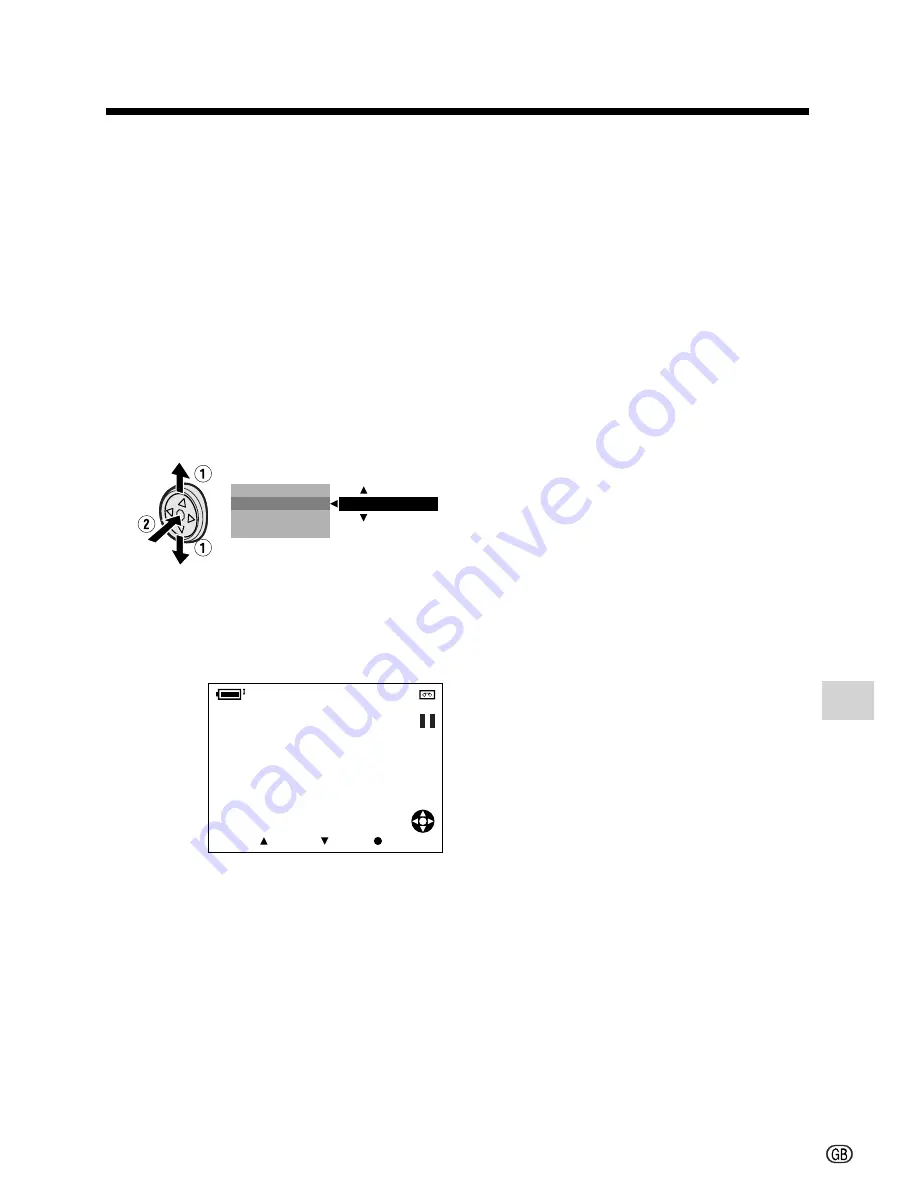
61
Advanced Features
Audio Dubbing
1
Play back the Mini DV cassette
recorded in SP mode and locate the
tape position where you wish to start
audio dubbing.
2
Press
m
on the Operation button to
pause playback.
3
Press the DISPLAY button until the
mode screen appears.
4
Press
l
or
m
to select “AUDIO
DUB”, then press the centre of the
Operation button.
5
Press
l
or
m
to select “EXECUTE”,
then press the centre of the Operation
button.
• The audio dubbing screen appears.
6
Press
m
to begin audio dubbing.
Record your narration.
To pause audio dubbing
Press
l
. To resume audio dubbing, press
m
again.
To cancel audio dubbing
Press the centre of the Operation button in
step 5. The audio dubbing screen disap-
pears.
If you wish to change the
dubbed audio or dub addi-
tional scenes
1
Press the DISPLAY button to turn off
the audio dubbing screen.
2
Repeat steps 1 to 6 above.
Notes:
• It is recommended that you use Audio
Dubbing only with recordings made with this
camcorder. Use of recordings made with
other digital video equipment may result in
poor audio quality.
• Audio dubbing will automatically pause if the
original audio changes from 12-bit mode to
16-bit mode or vice versa. Press
m
to
resume operation.
• Audio dubbing will automatically stop if a
portion recorded in LP mode or an unre-
corded portion of the tape is encountered.
• You can play back the dubbed audio and the
original audio together or separately (see
page 62).
•
“AUDIO DUB” cannot be selected when the
Mini DV cassette is recorded in LP mode.
D A T E D I S P .
A U D I O D U B
P I C . E F F E C T
M E N U
E X E C U T E
AUDIO
A U D I O DU B
2
1 +
S T A R T
S T O P
C A N C E L
0
0
:
0
0
:
0
T C
Summary of Contents for ViewcamZ VL-Z3S
Page 1: ...O L O R PORTUGUÊS ENGLISH ...
Page 2: ......
Page 116: ...Note ...
Page 117: ......
Page 118: ......






























