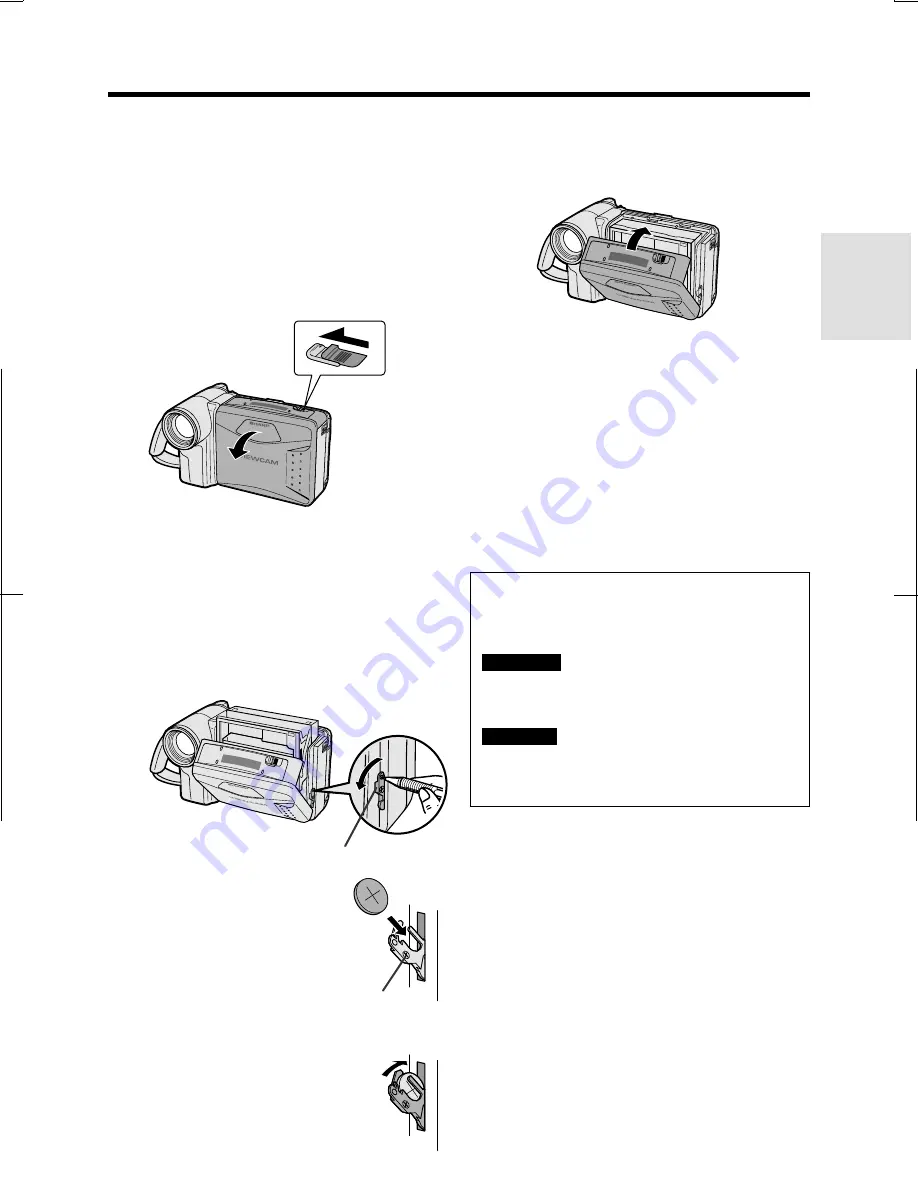
V L - A H 5 0 H / p p . 0 0 8 - 0 1 5 ; 0 0 / 4 / 6 / 1 8 : 0 0
G. K . A s s o c i a t e s , To k y o
Preparation
12
Installing the Lithium
Memory Battery
The supplied lithium battery is used to store the
memory of the date and time settings.
1
Slide the cassette compartment door
release and open the cassette
compartment door.
Note:
The cassette holder will extend and
open when the VIEWCAM is connected to a
power source. Be sure to close the cassette
holder before proceeding to the next step
(see page 11).
2
Pull out the lithium battery holder using
a pointed object such as the tip of a
ballpoint pen.
3
Insert the lithium battery
into the battery holder with
the
`
side of the battery
facing the
j
side of the
holder.
4
Push the battery holder back
into position.
5
Close the cassette compartment door by
pressing the centre until it clicks into
place.
Removing the Lithium Battery
Perform steps 1 and 2 above, then lift out the
battery from the battery holder.
Note:
• Replace the battery with a new CR2025 battery
when the date and time indicator starts to fall
behind the correct time.
Notes on the Use of the Lithium
Battery
Cassette compartment
door release
Lithium battery holder
j
mark
CAUTION:
Danger of explosion if battery is
incorrectly replaced. Replace only with the
same or equivalent type CR2025 recommended
by the equipment manufacturer.
WARNING
KEEP THIS BATTERY AWAY FROM
CHILDREN. IF SWALLOWED, CONSULT A
PHYSICIAN IMMEDIATELY FOR EMERGENCY
TREATMENT.
CAUTION
BATTERY MAY EXPLODE IF MIS-
USED OR INSTALLED WITH POLARITY
REVERSED. DO NOT RECHARGE, DISAS-
SEMBLE OR DISPOSE OF IN FIRE.
• Do not short-circuit, recharge, disassemble,
or heat the lithium battery.
• Should the lithium battery leak, wipe the
battery compartment and holder clean, and
then insert a new battery.
• The lithium battery will last about one year of
normal usage.






























