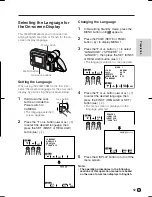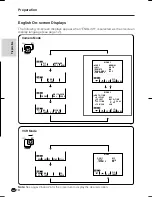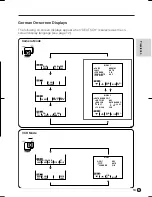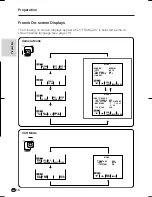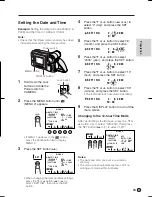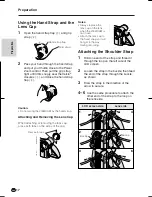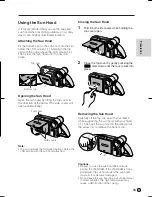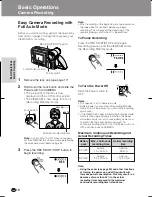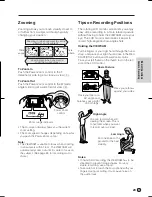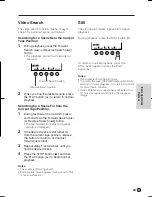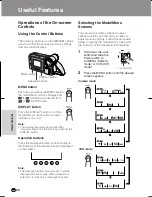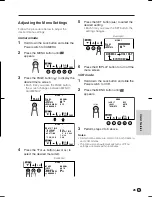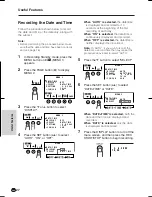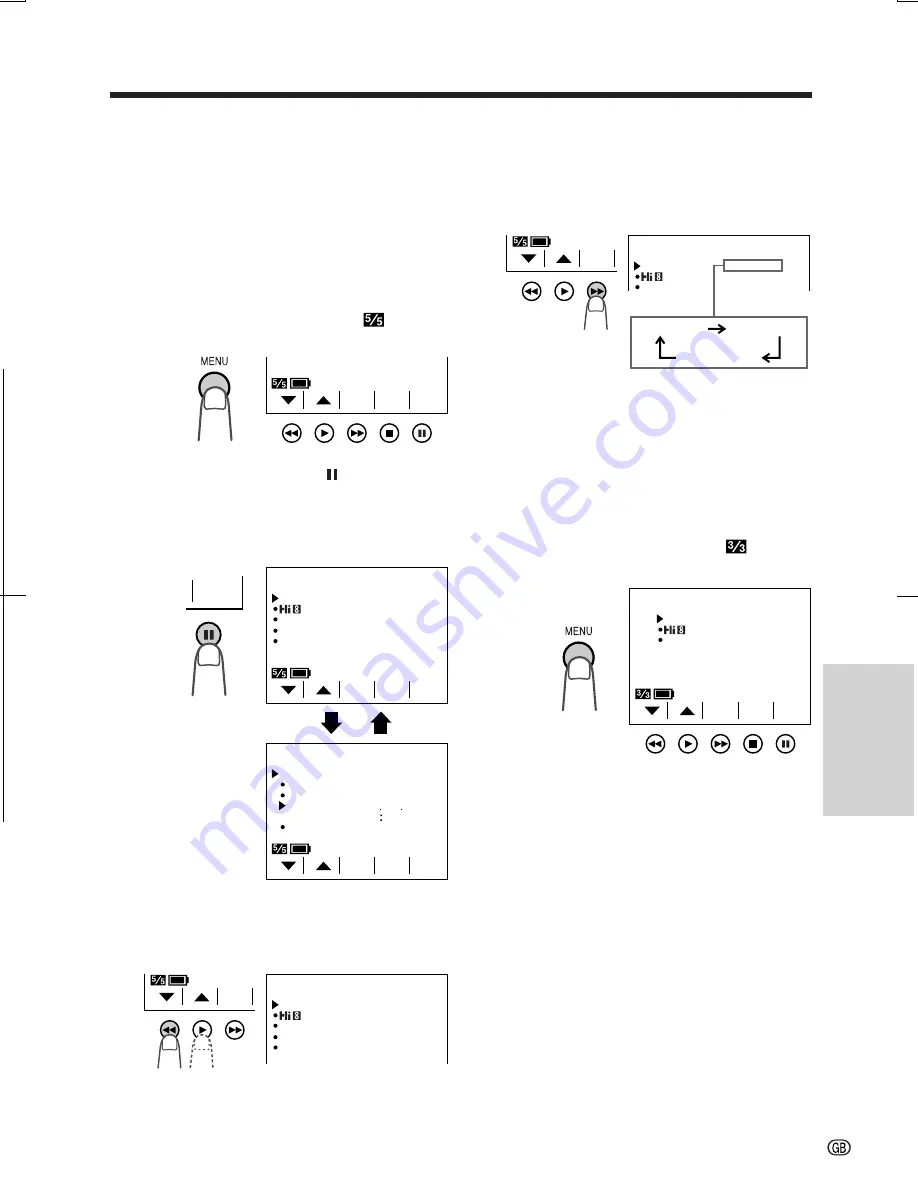
V L - A H 1 3 1 S - G B / p p . 0 2 5 - 0 2 6 ; 0 1 / 11 / 8 / 1 8 : 0 0
G. K . A s s o c i a t e s , To k y o
Useful Features
26
Adjusting the Menu Settings
Follow the procedure below to adjust the
desired menu settings.
Camera mode
1
Hold down the Lock button and slide the
Power switch to CAMERA.
2
Press the MENU button until
appears.
3
Press the PAGE button ( ) to display the
desired menu screen.
• Each time you press the PAGE button,
the screen changes between MENU 1
and MENU 2.
4
Press the
쑽
or
쒀
button (
C
or
D
) to
select the desired menu item.
VCR mode
1
Hold down the Lock button and slide the
Power switch to VCR.
2
Press the MENU button until
appears.
3
Perform steps 4 to 6 above.
Notes:
• Certain menu items are common in both Camera
and VCR modes.
• The menu screen automatically turns off if no
settings are made within 5 minutes.
5
Press the SET button (
B
) to select the
desired setting.
• Each time you press the SET button, the
setting changes.
6
Press the DISPLAY button to turn off the
menu screen.
Example
MENU
F ADE
REMOT E
NORMAL
ON
AUTO
1
S E T
L
O
D
I AY
H
T
R
D
H AY
I
B
R
O
A
M L
N
P A G E
PAGE
TURE
P I C -
S E T
MENU
2 4H
DA T E
D I S P L A Y
O F F
S E T T I NG
1 2 H 2 4 H
S E L E C T
DA T E T I ME
+
T I ME
/
/
2
PAGE
TURE
P I C -
S E T
MENU
F ADE
REMOT E
NORMAL
ON
DEMO MODE
O F F
L ANGUA G E
AUTO
1
2
1 0 3 0
6 2 0 0 3
PAGE
TURE
P I C -
S E T
MENU
TURE
P I C -
S E T
3 3
ED I T
REMOT E
OF F
ON
AUTO
Example
S E T
MENU
F ADE
REMOT E
NORMAL
ON
DEMO MODE
O F F
L ANGUA G E
AUTO
1