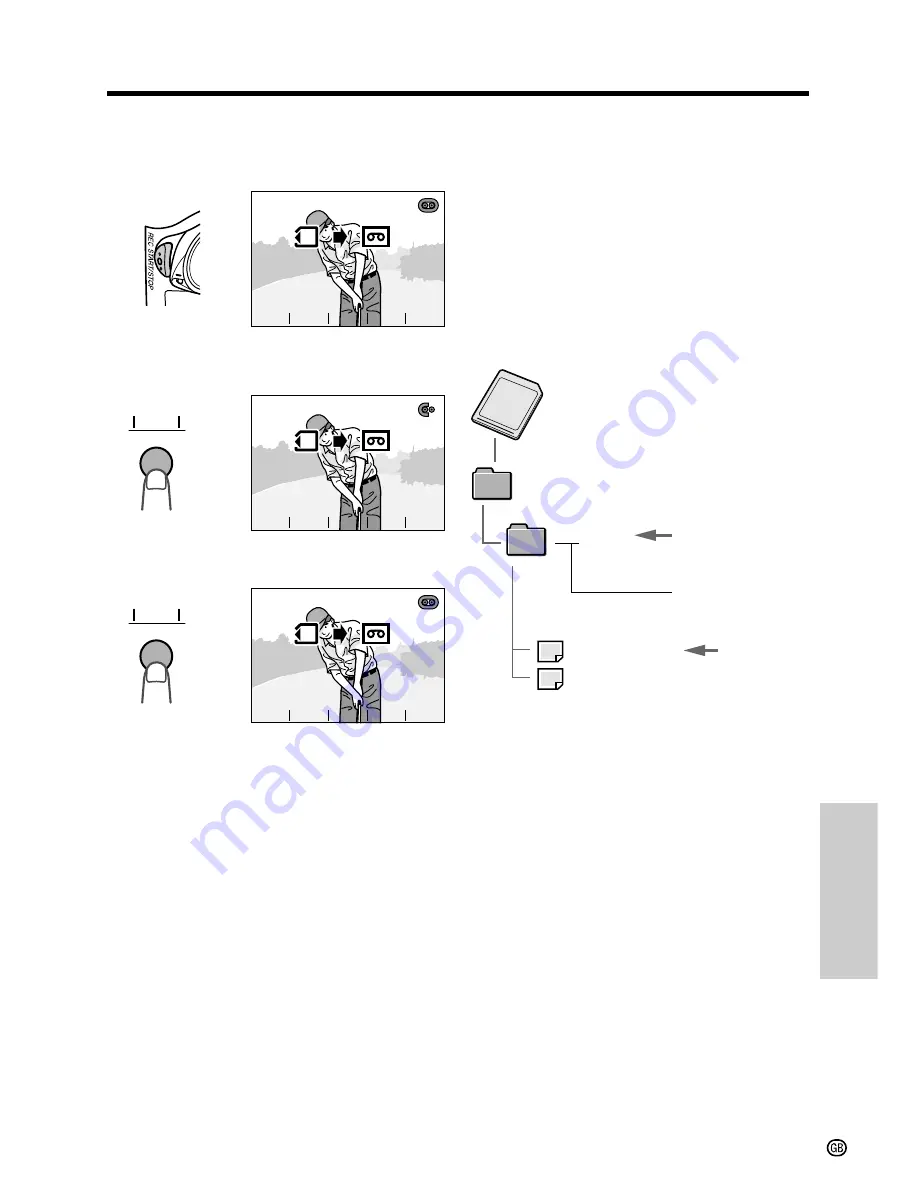
Digital Still Camera
Features
84
DCIM
100SHARP
DVC00001.JPG
DVC00002.JPG
• • • • • •
Directly Transferring the Data
on a Card to a Computer
Using a commercially available PC card
adapter for each card type, it is possible to
transfer still images directly from a card to a
computer.
Image Folders and File Names
Still images recorded using the camcorder are
stored on a card as shown below.
Folder of still image files
Sub-folder of
still images
Serial number
(100 to 999)
Still image
6
Press the REC START/STOP button.
• The camcorder enters Recording
Standby mode.
7
Press REC to begin dubbing the image
to the tape.
8
Press REC again to stop dubbing.
9
Press CANCEL to cancel dubbing the
image.
• If you want to dub another image, repeat
step 6 to 8 after selecting the image.
REC
REC
CANCEL
CANCEL
REC
CANCEL
REC
REC
CANCEL
CANCEL
REC
CANCEL
REC
REC
CANCEL
CANCEL
REC
CANCEL
REC
REC






























