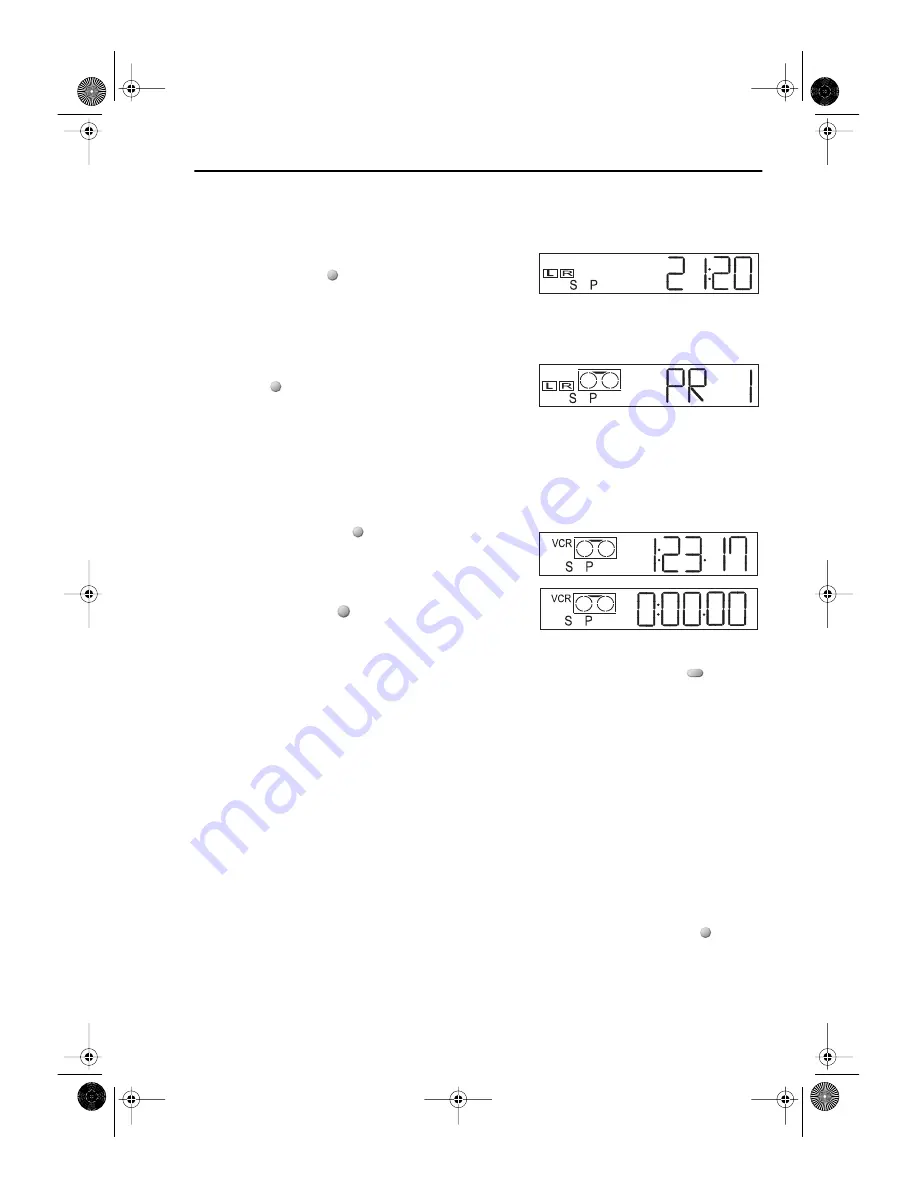
21
www.sharp.co.uk/support
ADVANCED OPERATION
LCD DISPLAY
TIME OF DAY
Shows current time of day, if the clock is set.
Press the
DISPLAY
button until the time of day
appears. For example, 21:20 appears:
CHANNEL STATUS
Shows the current VCR channel preset. Press the
DISPLAY
button until the channel number
appears, for example PRESET 1:
TAPE COUNTER AND ZERO BACK
Tape counter measures the current position of the video tape in real time. ZERO BACK uses the
tape counter to determine a specific point on a tape you may wish to return to.
1.
Press the
DISPLAY
button until tape counter
appears, for example:
2.
To identify the current position on a video tape
press the
CLEAR
button and the tape
counter will appear:
When you wish to return to this position on the video tape, press
ZERO BACK
button.
The tape will rewind/advance to this point.
NOTE:
TAPE REMAINING
Shows the amount of video tape remaining, as previously explained in CHECKING THE
AMOUNT OF TAPE REMAINING.
DISPLAY BRIGHTNESS
The LCD display brightness can be changed to suit the ambient lighting in the room. Switch
on the VCR (ensure the menu screen is not on) then press and hold the
DISPLAY
button
for approximately 2 seconds. This will reduce the brightness of the VCR display. Repeat the
process to change the display back to the previous setting.
•
The tape counter will only operate on recorded sections of tape.
DISPLAY
DISPLAY
DISPLAY
CLEAR
ZERO
BACK
DISPLAY
TINS-A724UMZZ.book Page 21 Monday, January 6, 2003 11:22 AM
















































