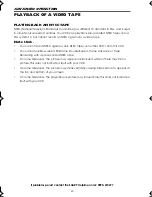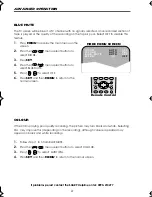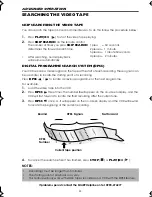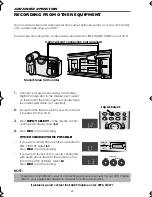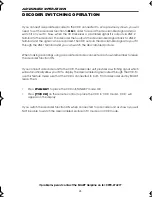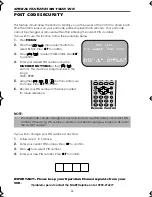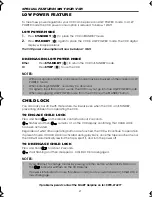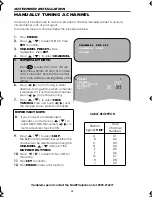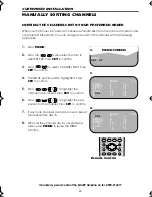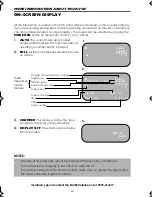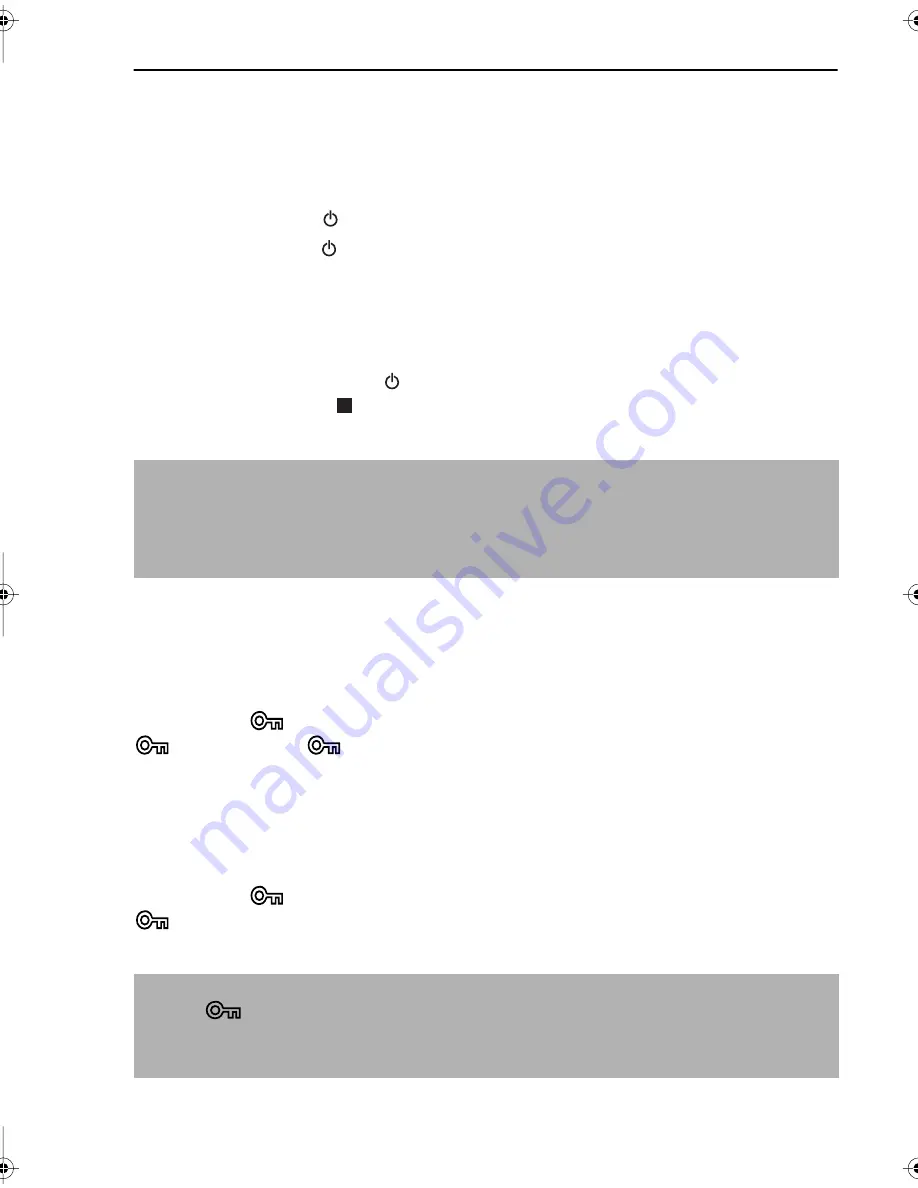
27
If problems persist contact the SHARP Helpline on tel: 0990-274277
SPECIAL FEATURES ON YOUR VCR
LOW POWER FEATURE
To meet new power regulations your VCR can be placed in LOW POWER mode. In LOW
POWER mode the VCR power consumption is reduced to below 1 Watt.
LOW POWER MODE
1.
Press
STANDBY
(
) to place the VCR in STANDBY mode.
2.
Press
STANDBY
(
) again to place the VCR in LOW POWER mode. The VCR digital
display will appear blank.
The VCR power consumption will now be below 1 Watt.
DISENGAGING LOW POWER MODE
Either
Press
STANDBY
(
) to return the VCR to STANDBY mode.
Or
Press
STOP
(
) to use the VCR.
NOTES:
CHILD LOCK
You can lock your VCR with this feature. It will work even when the VCR is in STANDBY,
preventing children from operating the VCR.
TO ENGAGE CHILD LOCK
Press and hold
on the remote control for about 2 seconds.
flashes and then
remains lit on the VCR display confirming that CHILD LOCK
has been activated.
Regardless of what other operating buttons are touched, the VCR will continue to operate in
its present mode. If CHILD LOCK is activated during playback, once the tape reaches its end,
the VCR will automatically rewind the tape, eject it, and turn the power off.
TO DISENGAGE CHILD LOCK
Press and hold
for about 2 seconds.
starts flashing and then disappears. CHILD LOCK is disengaged.
NOTES:
•
With poor signal conditions an increase in noise may be observed on the screen in LOW
POWER mode.
•
When entering STANDBY, noise may be observed.
•
If a signal is input from an AV source, the VCR may not go into true LOW POWER mode.
•
When disengaging LOW POWER mode from the VCR press the STANDBY button.
•
If you attempt to change modes by pressing another button while CHILD LOCK is on,
the
indicator will flash on the VCR display.
•
If power is interrupted for more than 60 seconds (due to power failure etc), CHILD LOCK
may disengage.
Module 14B.fm Page 27 Thursday, June 29, 2000 12:43 PM