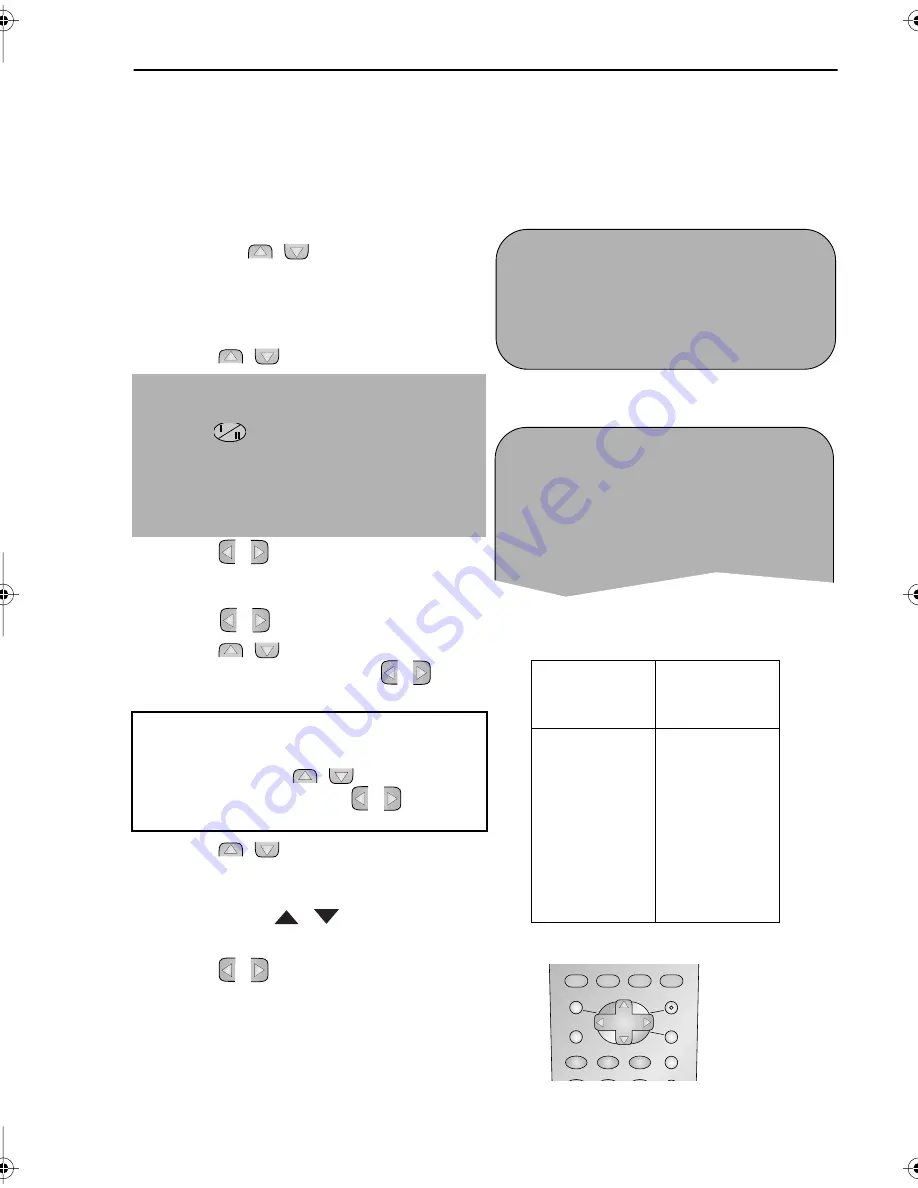
29
If problems persist contact the SHARP Helpline on tel: 0990-274277
Remote Control
Station
Signals
VHF
Real
Channel
Numbers
A
B
C
D
E
F
G
H
J
01
02
03
04
05
06
07
08
09
CUSTOMISED INSTALLATION
MANUALLY TUNING A CHANNEL
•
It should not be necessary to tune in a broadcast channel manually except in unusual
circumstances such as poor signal.
To manually tune in a channel follow the procedure below.
1.
Press
MENU
.
2.
Press the [
/
] menu select buttons
to select SET UP. Press
SET
to confirm.
3.
CHANNEL PRESET
will be
highlighted. Press
SET
.
4.
Press [
/
] to select
CHANNEL
.
5.
VC-MH713LM/VC-M303LM only
IMPORTANT NOTE:
Press
to select CH or CC. This will
determine whether off air (CH) or cable
(CC) is tuned first. Note that both off air
and cable will be tuned regardless of the
setting.
6.
Press
[
/
]
to start tuning in either
direction. Tuning will stop when a channel
is received. If it is not the desired channel,
press
[
/
]
to continue tuning.
7.
Press [
/
] to select
FINE
TUNING
. Press and hold
[
/
]
until
the sharpest colour picture is obtained.
IMPORTANT NOTE:
8.
If you connect an independent decoder,
you must press [
/
] to select
DECODER, then select
[
/
]
to turn
the decoder function ON.
9.
Press [
/
] to select
SKIP
.
The SKIP function determines whether the
channel can be selected when using the
CHANNEL
/
instead of the
NUMBER BUTTONS
.
10.
Press
[
/
]
to select ON or OFF for
this option.
11.
Press
SET
to confirm.
12.
Press
MENU
to leave this function.
C HANN E L
P R E S E T
C HANN E L S O R T
C L O C K
➔
P R E S E T
1
CHANN E L
CH 2 1
F I N E T UN I NG
▲
▲
D E COD E R
ON
O F F
S K I P
ON
O F F
CABLE RECEPTION
VC-MH713LM/VC-M303LM
only
MENU
SET
CLEAR
DISPLAY
PLUSCODE
MODE OSD
TIMER
ON/OFF
AUDIO
OUT
SKIP
SEARCH
ZERO
BACK
2
3
1
TINS-3776 ENGLISH.book Page 29 Thursday, May 25, 2000 4:18 PM

























