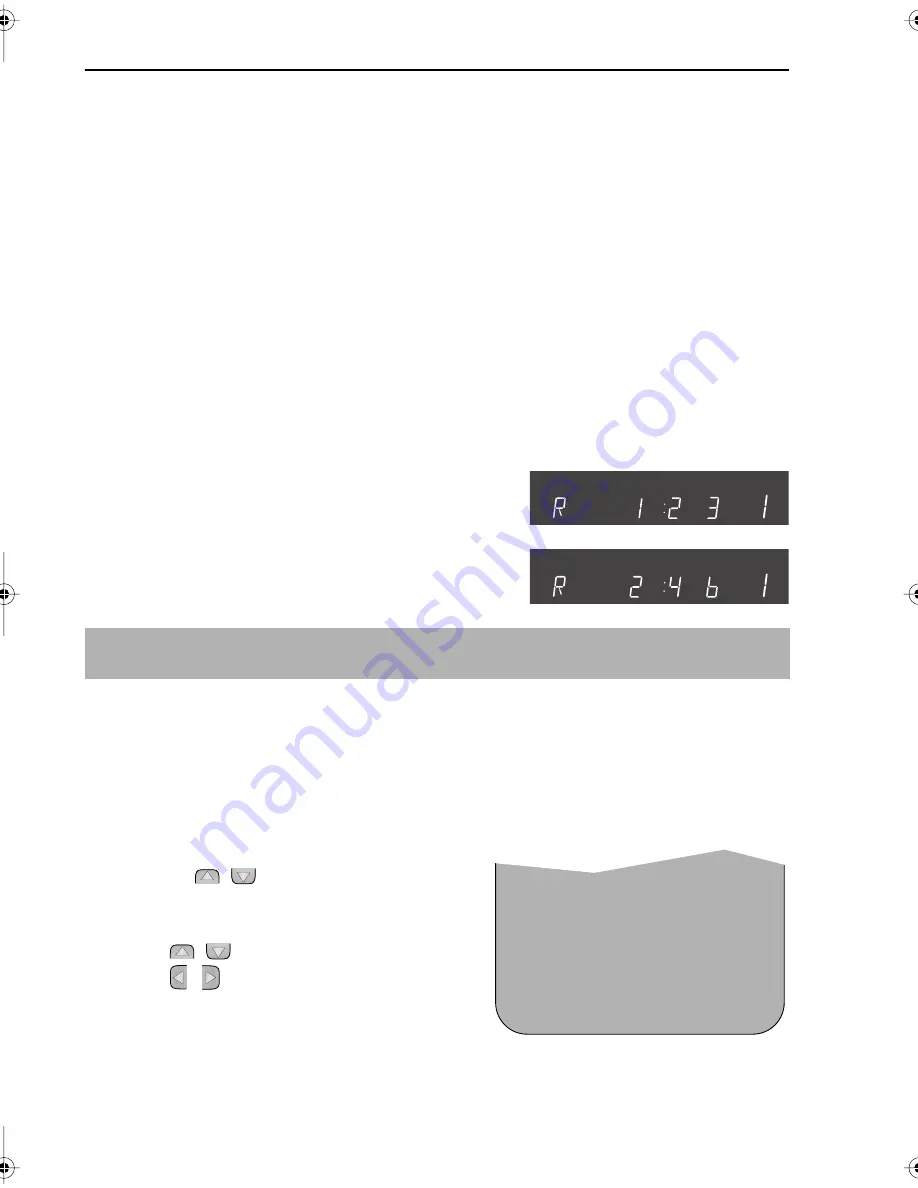
18
If problems persist contact the SHARP Helpline on tel: 0990-274277
ADVANCED OPERATION
PLAYBACK OF A VIDEO TAPE
CHECKING THE AMOUNT OF TAPE REMAINING
When you load a video tape into the VCR it can calculate approximately the amount of
video tape remaining in hours and minutes. This is useful in determining whether or not there is
sufficient tape left to make a recording.
When a video tape is playing, the amount of tape remaining is calculated for you
automatically.
To display the amount of video tape remaining:
1.
Load the video tape into the VCR
2.
Press
DISPLAY
on the remote control as many times as necessary until “R” appears on
the VCR display. The tape will wind forward and then return to its original position. The
tape remaining will be shown on the VCR display in hours and minutes.
By pressing the
TAPE SPEED
button on the remote control the remaining time will
change between long play and standard play.
For example,
in standard play 1 hour 23 minutes is left on the tape:
in long play 2 hour 46 minutes is left on the tape:
NOTES:
PLAYING BACK A VIDEO TAPE REPEATEDLY
You can set your VCR to automatically rewind at the end of playing a video tape and replay
the entire tape again. REPEAT will appear on the on-screen display when selected.
To use this feature:
1.
Press
MENU
to display the main menu on the
screen.
2.
Press the[
/
]menu select buttons to
select MODE.
3.
Press
SET
.
4.
Press [
/
]to select REPEAT.
5.
Press
[
/
]
to select ON.
6.
Press
SET
.
7.
Press
MENU
to return to normal screen.
•
If tape remaining function is interrupted, the remaining time will not be displayed.
•
If less than 5 minutes of tape remains the display will flash.
Pr
Pr
MODE MENU SCREEN
B L U E MU T E
AU T O
O F F
➝
R E P E A T
ON
O F F
M N
: S E L E C T
O P
: CHANGE
S E T
: E N T E R ME NU : E X I T
TINS-3812UMZZ ENGLISH.book Page 18 Friday, May 5, 2000 11:43 AM










































