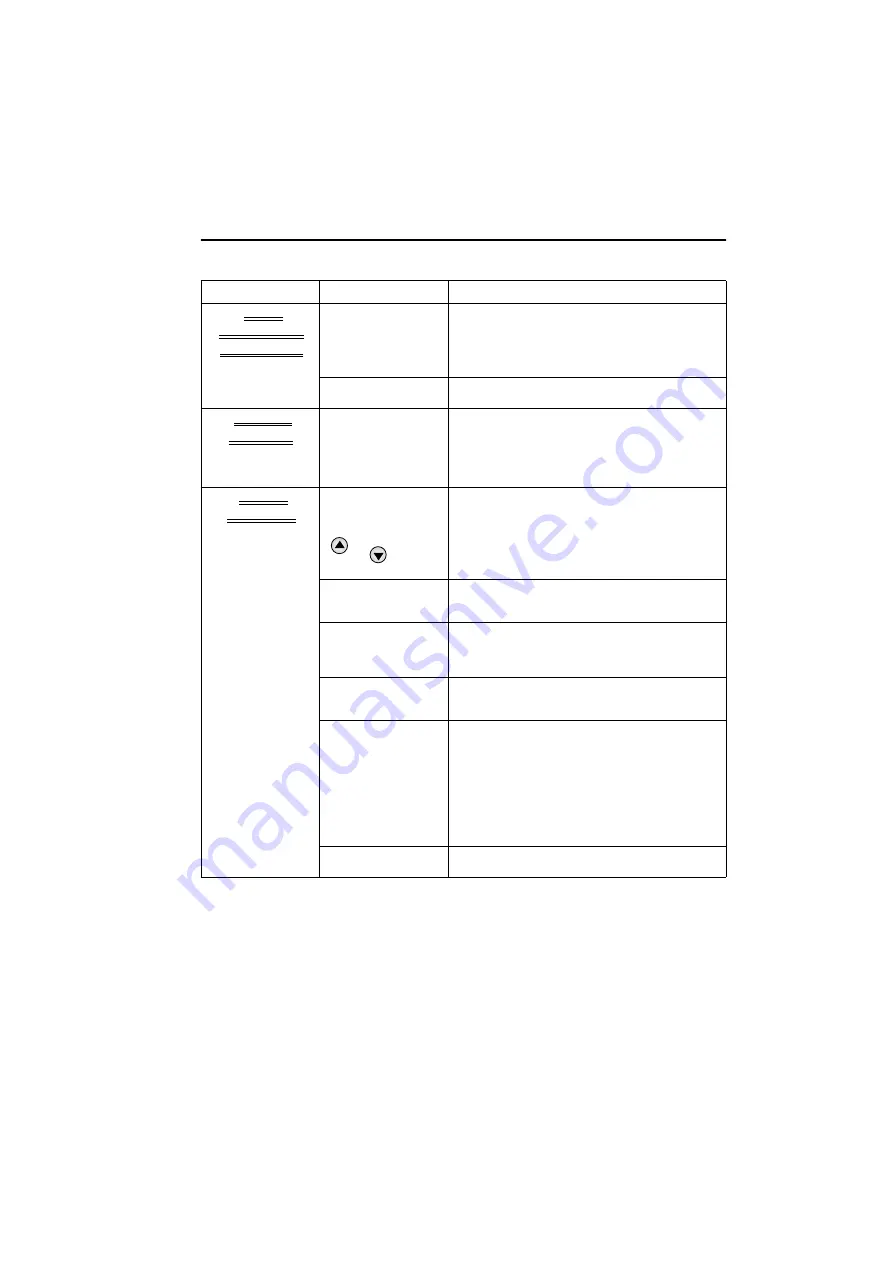
29
If problems persist contact the SHARP Helpline on tel: 0990-274277
TROUBLESHOOTING
TROUBLESHOOTING
AREA
PROBLEM
POSSIBLE CAUSE/CURE
TAPE
TRANSPORT/
MECHANISM
Tape can not be
loaded.
• Make sure there is no other tape in the VCR.
• Make sure you are loading the tape
correctly.
Rewind is not
possible.
• Make sure the tape is not at the start.
REMOTE
CONTROL
The VCR can not be
operated by remote
control.
• Remote control is too far away from the main
unit.
• Point the remote control at the VCR.
• Batteries are flat - replace both.
• Batteries have not been inserted correctly.
• VCR is positioned in strong light.
OTHER
PROBLEMS
Picture does not
change even though
the
CHANNEL
/
buttons
are pressed.
• Make sure the VCR is not in Timer or Menu
mode.
Desired channel
position can not be
selected.
• The channel position has been set to be
skipped. Cancel the SKIP mode for that
channel.
No colour or poor TV
picture on normal
viewing.
• Make sure all the cables are connected
properly.
• Make sure the VCR power cord is properly
plugged in.
Not possible to view
picture or playback
through RF OUT.
• Make sure the RF OUTPUT has not been
switched off. (Refer to page 35, RF CHANNEL
TUNING)
Desired channel has
interference.
• Possible weak signal strength, the same
channel with a better signal strength may
have been tuned in on another VCR preset
channel. Example;
VCR preset 1 = CH21 and
VCR preset 14 = CH21
(Refer to Manually Sorting Channels section
to move the channel to your desired
position.)
• TV aerial may need adjusting.
No picture appears.
• Make sure the TV is on the video channel.
• Check all connecting cables.
CHANNEL
CHANNEL




















