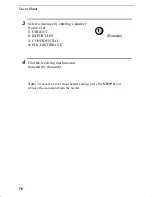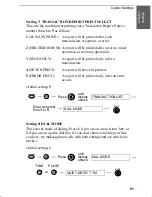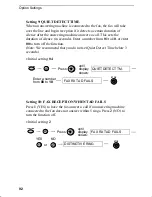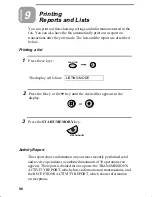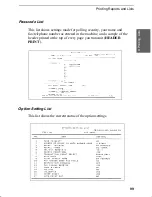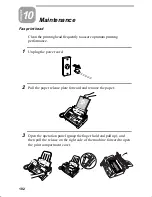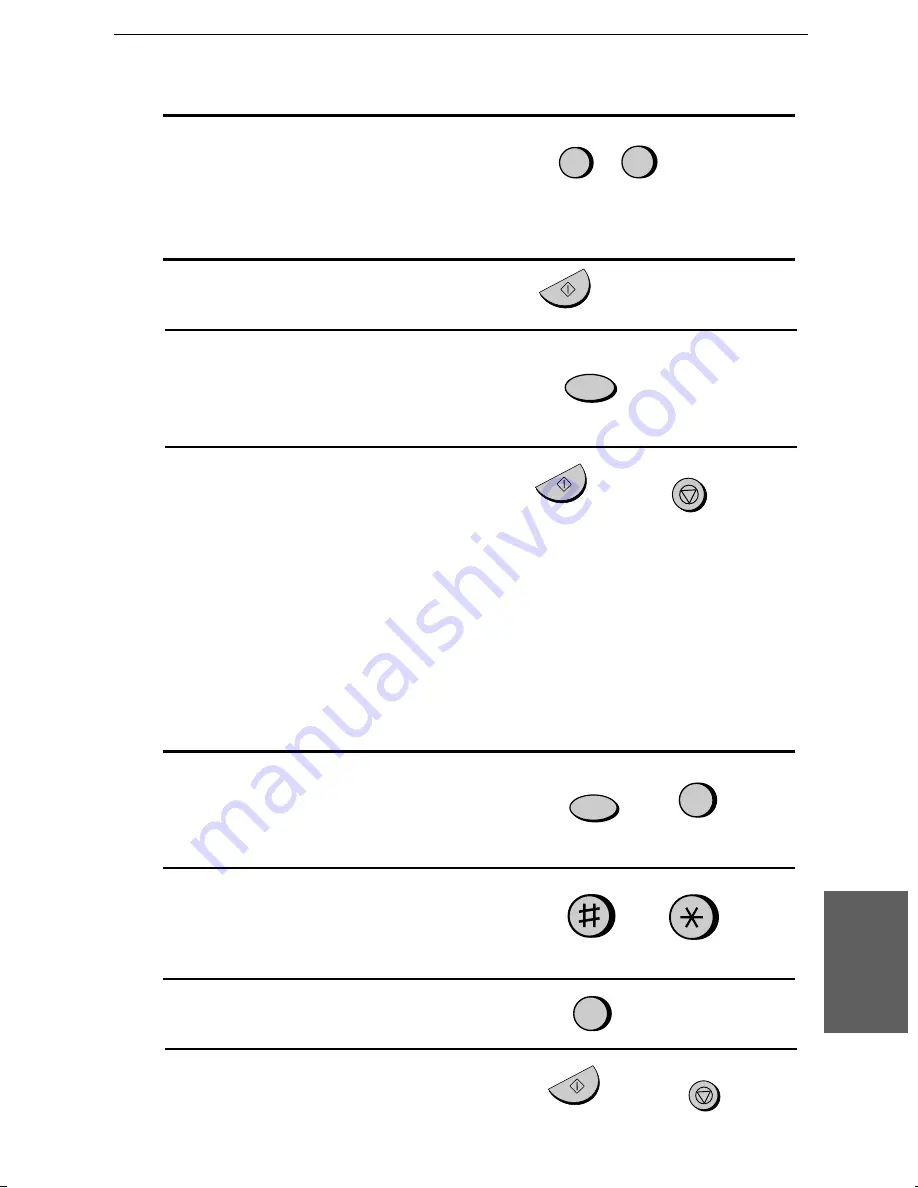
<P=002>
7
Enter the Speed Dial number of the
receiving fax machine.
••
If this is a polling operation, go to
Step 10.
(Example)
8
Press the START/MEMORY key.
9
Adjust the resolution and/or contrast if
desired (skip to the next step if you
don’t want to change settings).
10
Press the START/MEMORY key and
then the STOP key. If this is a
transmission operation, load the
document in the feeder sometime
before the specified time of
transmission.
To cancel an operation
If you need to cancel an operation after it has been set, follow the steps
below.
1
Press the keys shown at right.
TIMER MODE will appear in the
display.
2
Press # to cancel a transmission
operation, or
* to cancel a polling
operation.
or
3
Press 2 to select CLEAR.
4
Press the START/MEMORY key and
then the STOP key.
1
FUNCTION
0
5
START/MEMORY
START/MEMORY
RESOLUTION
2
STOP
START/MEMORY
STOP
7.
S
p
eci
a
l
Func
ti
on
s
Timer Operations
87