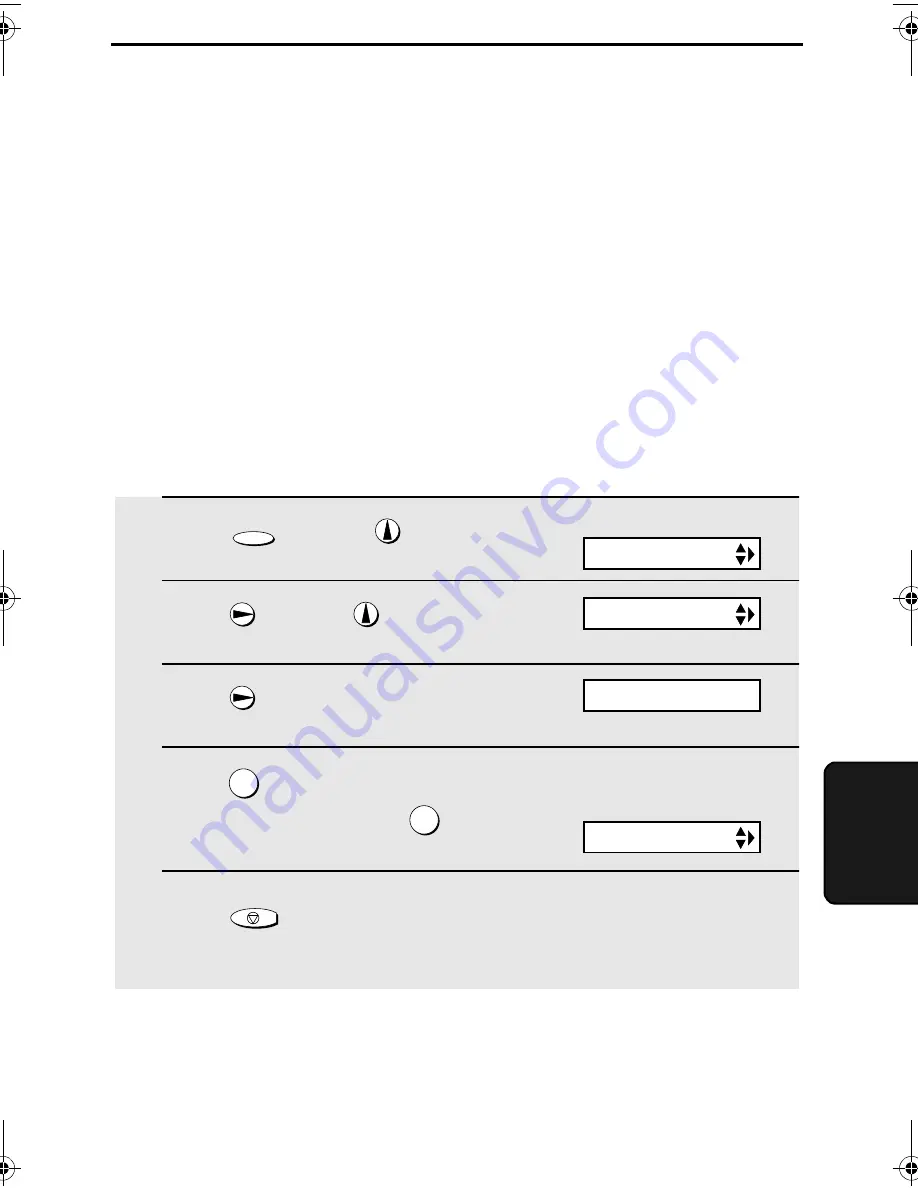
69
6
. Spec
ia
l
Func
ti
ons
6. Special Functions
Caller ID (Requires Subscription to Service)
Note: The Caller ID function is not available in some countries.
If you subscribe to a caller identification service from your telephone
company, you can set your fax machine to display the name and number of
the caller while the fax rings.
Important:
♦
To use this function, you must subscribe to a caller identification service
from your telephone company.
♦
Your fax may not be compatible with some caller identification services.
1
Press
once and
once.
2
Press
once and
5 times.
3
Press
once.
4
Press
(YES) to turn on Caller ID.
(To turn off Caller ID, press
.)
5
Press
to return to the date and
time display.
FUNCTION
1
2
STOP
Display:
OPTION SETTING
CALLER-ID
1=YES, 2=NO
ECM MODE
The display briefly shows
your selection, then:
all.book
Page 69
Wednesday, January 30, 2002
2:32 PM
















































