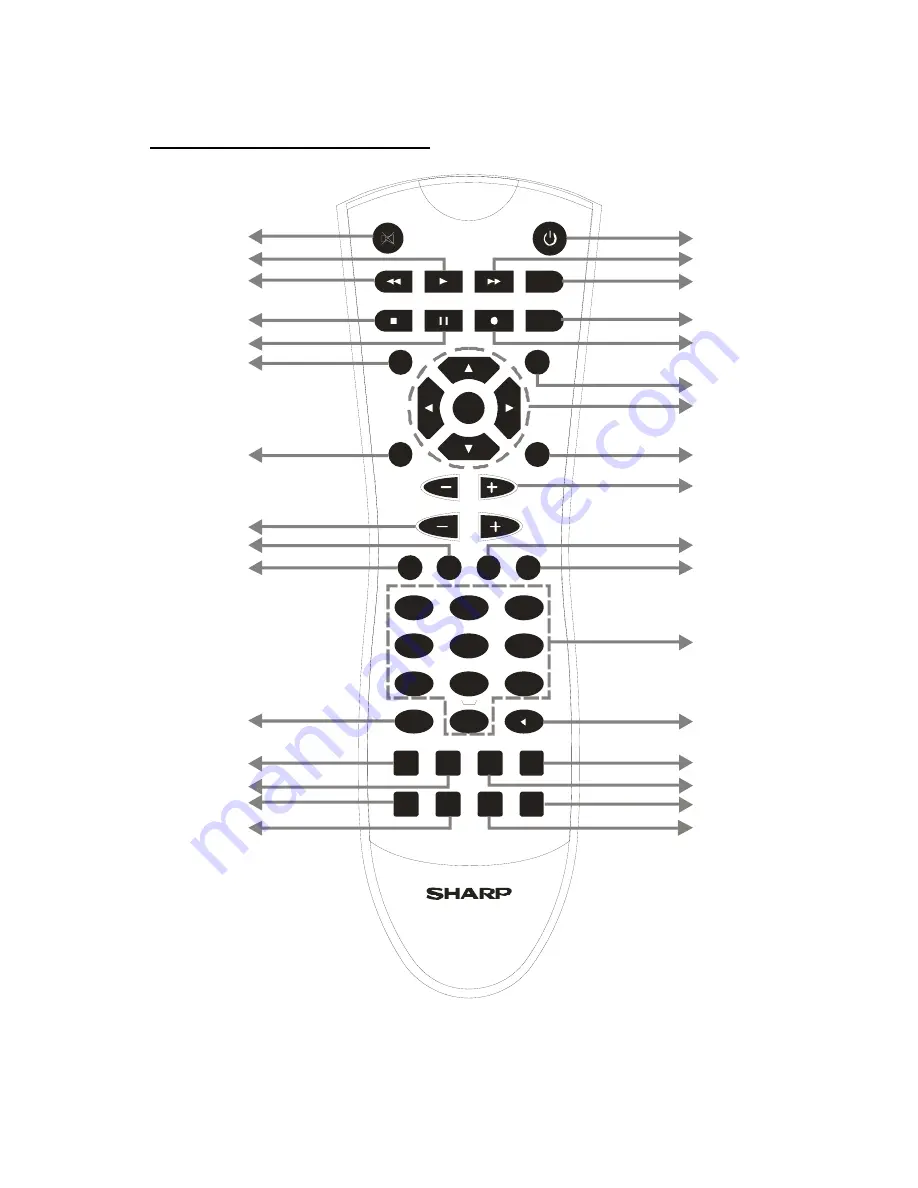
10
REMOTE CONTROL & FUNCTIONS
OK
TEXT
BACK
MENU
INFO
PR
VOL
2
3
5
6
7
8
9
0
ABC
DEF
GHI
JKL
MNO
LIB.
P P
SUBT.
1
4
PQRS
TUV
WXYZ
FAV.
WIDE
GUIDE
PIP
PIP-
SWAP
PIP+
TIMERS
AUX
1
2
3
4
5
6
7
8
9
10
11
12
13
14
15
16
17
18
19
20
21
22
23
24
25
26
27
28
29
30
31
32
USING THE CONTROLS ON THE FRONT PANEL
You can enter the main menu by pressing the menu button on the front of the unit. Then navigate
through the menus with the four arrow buttons on the front of the unit and make a selection with the
OK button.












































