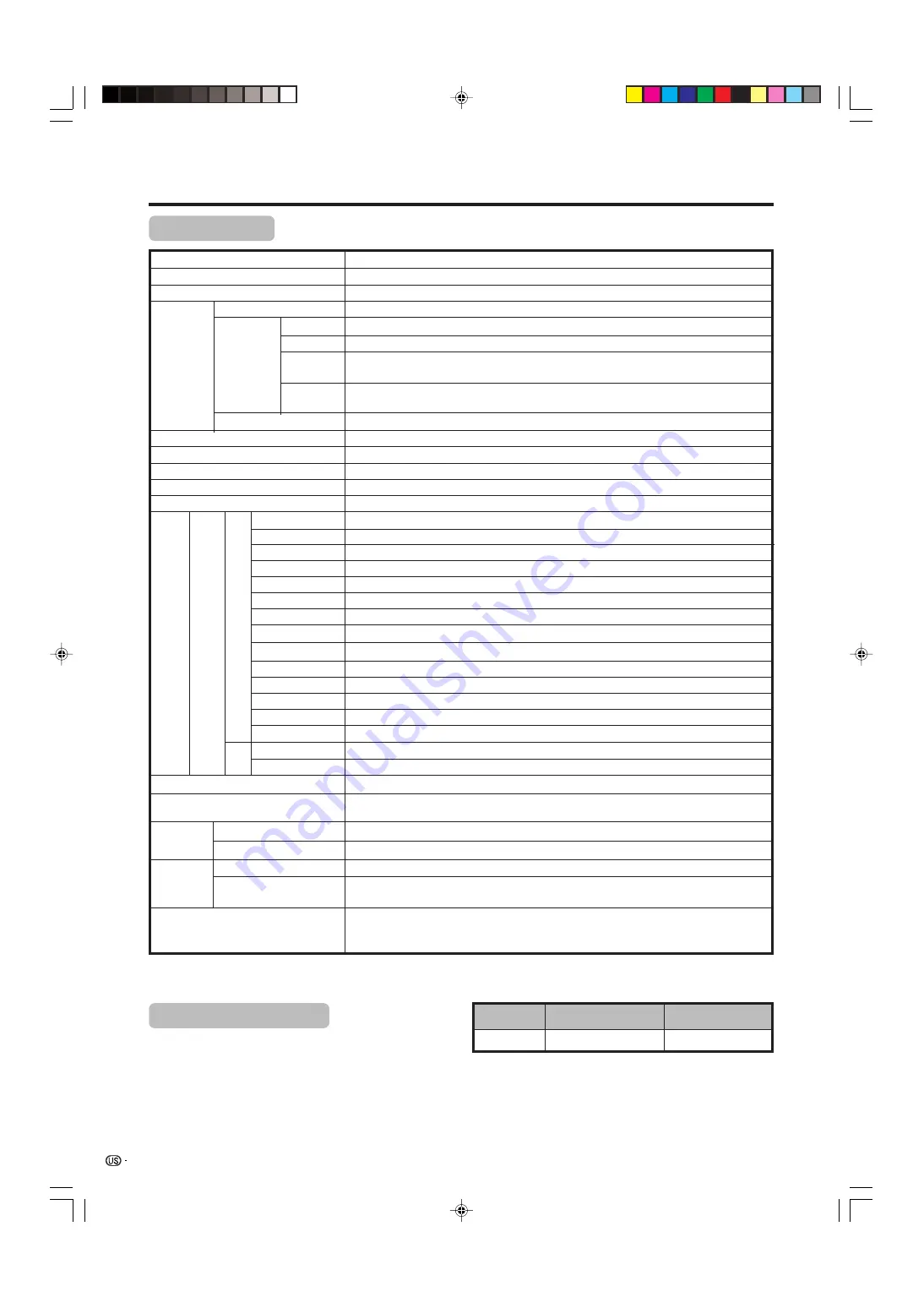
100
Appendix
Item
Model: LC-45GX6U (Display) TU-GD10U-T (AVC System)
TV
Function
American TV Standard ATSC/NTSC System
VHF/UHF
VHF 2-13ch, UHF 14-69ch
CATV
1-125ch
Audio multiplex
BTSC System
Terminals
AV in, COMPONENT in
INPUT 2
AV in, COMPONENT in, S-VIDEO in
INPUT 4
HDMI in (Type-A) with HDCP
ANALOG ANTENNA
75
q
Unbalance, F Type for VHF/UHF/CATV in
m
2, out
m
1
INPUT 3
S-VIDEO in, AV in
OSD language
English/French/Spanish
Power Requirement
AC 120 V, 60 Hz for North America
AC 110–240 V, 50/60Hz for others
Accessories
Operation manual (
m
1), Remote control unit (
m
1), System cable (
m
1), AC
cord (
m
2), “AAA” size battery (
m
2), AVC System stand unit (
m
1), Cable clamp
(
m
1), RF cable (
m
1)
TV-standard (CCIR)
Receiving
Channel
Rear INPUT 1
Front
• As part of policy of continuous improvement, SHARP reserves the right to make design and specification changes for product improvement
without prior notice. The performance specification figures indicated are nominal values of production units. There may be some
deviations from these values in individual units.
Specifications
LCD panel
45
o
Advanced Super View & BLACK TFT LCD
Number of dots
6,220,800 dots (1920
m
1080
m
3 dots)
Brightness
450 cd/m
2
Backlight Life
60,000 hours (at Backlight Standard position)
Viewing angles
H : 170° V : 170°
Audio amplifier
10W
m
2
Speakers
Ø 8cm 2pcs, Ø 2.5cm 2pcs
MONITOR OUTPUT
AV out
Headphones
Ø 3.5mm jack
CENTER CHANNEL INPUT
RCA pin
4
q
10W (L/R)
EXTERNAL SPEAKER
Optional accessories
The listed optional accessories are available for these AQUOS
models. Please purchase it at your nearest shop.
• Additional optional accessories may be available in the near
future. When purchasing, please read the newest catalogue for
compatibility and check the availability.
INPUT 5
Audio in, DVI-I in with HDCP
No.
Tilting wall-mount bracket
Part name
Part number
1
AN-37AG2
Digital Terrestrial
Broadcast (8VSB)
2-69ch
Digital cable
(64/256 QAM)
1-135ch
DIGITAL ANTENNA
75
q
Unbalance, F Type for Digital Air/Cable in
m
1
DIGITAL AUDIO OUTPUT
Optical Digital audio output
m
1 (PCM/Dolby Digital)
i.LINK
IEEE1394
m
2 with DTCP
PC CARD slot
68 pin PCMCIA
m
1
CableCARD slot
68 pin PCMCIA
m
1
DC OUTPUT
DC 9 V 7 W MAX
AVC
System
Power
Consumption
66 W (7.0 W Standby with AC 120 V)
Weight
15.9 lbs./7.2 kg (w/o stand), 16.3 lbs./7.4 kg (with stand)
AVC System
Display
Display
260 W (0.5 W Standby with AC 120 V)
48.5 lbs./22 kg (Display only), 57.3 lbs./26 kg (with Display and speaker), 67.2
lbs./30.5 kg (with Display, speaker and stand)
AVC System
LC-45GX6U(E)-096-106
04.7.8, 8:59 AM
100






































