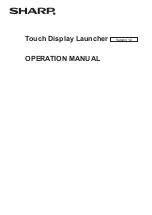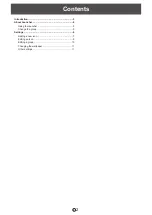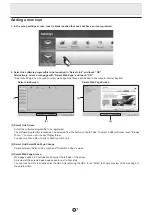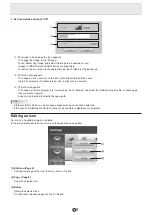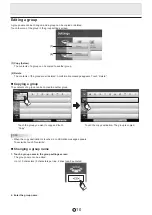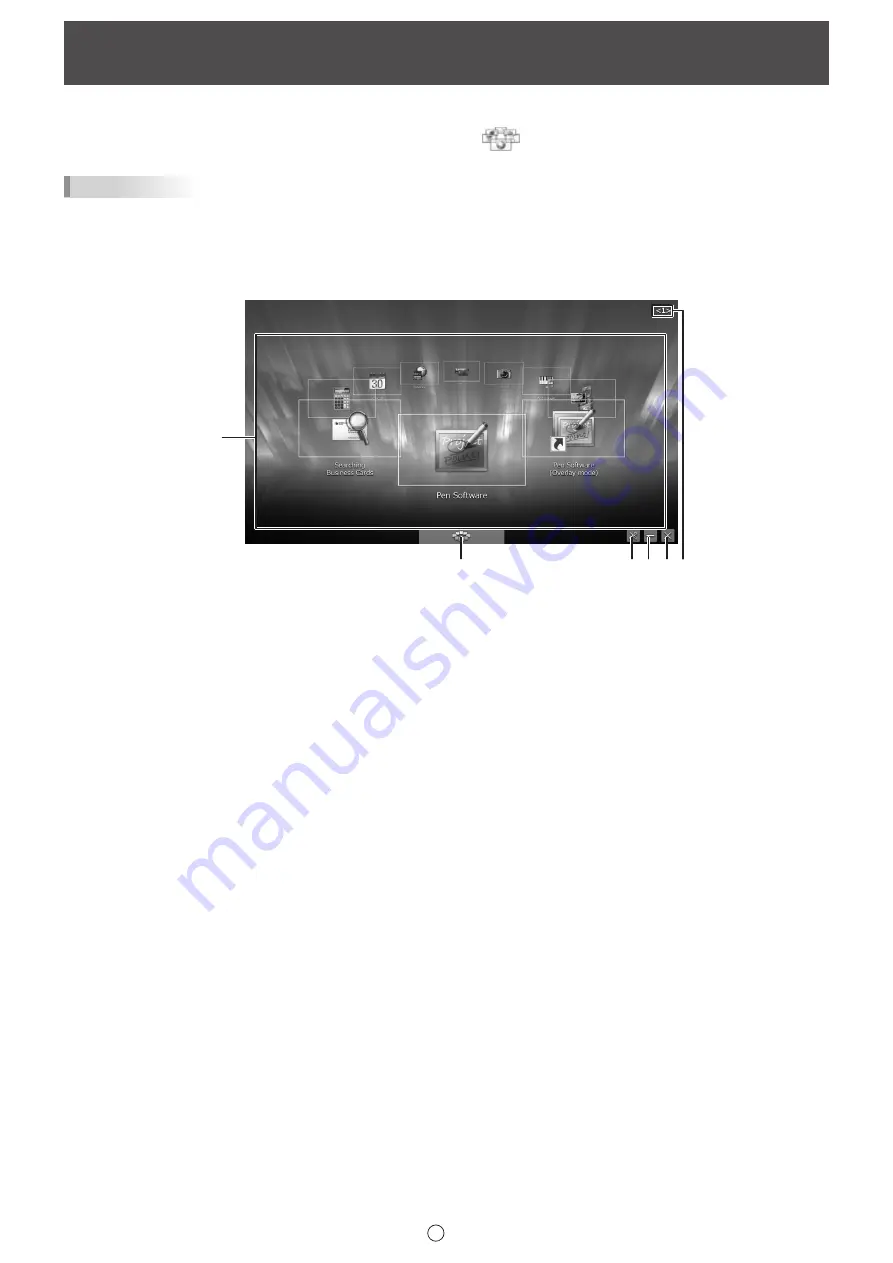
4
E
Follow the steps below to start the software.
• On the Desktop, touch the “Touch Display Launcher” shortcut icon (
) twice quickly (or double-click the icon).
• Click the “Start” button, and then select “All Programs” - “SHARP Touch Display Launcher” - “Touch Display Launcher”.
TIPS
• You can set the launcher to start automatically each time the computer is started. (Page 11)
• During installation, select the “Add Touch Display Launcher to Startup Folder” checkbox to set the launcher to automatically
start each time the computer is started.
• The use of a secondary display is not supported.
• Set the screen resolution to 1920 x 1080 and the screen color to 32 bits.
(1)
(2)
(3)(4)(5)(6)
(1) Icon display area
Software programs, files, and URLs that can be launched are displayed as icons.
Up to 10 icons are displayed.
The icon settings can be changed. (Page 8)
(2) Select Group
The group shown in the icon display area can be changed. (Page 5)
There are 5 groups in this software, and an icon can be registered for each group.
If you organize the groups by application, the icon display can be changed by simply changing to the desired group.
(3) Settings
Change the launcher settings. (Pages 6 to 11)
(4) Minimize
Minimize the launcher.
(5) Close
Close the launcher.
(6) Group name
The group name appears.
About Launcher