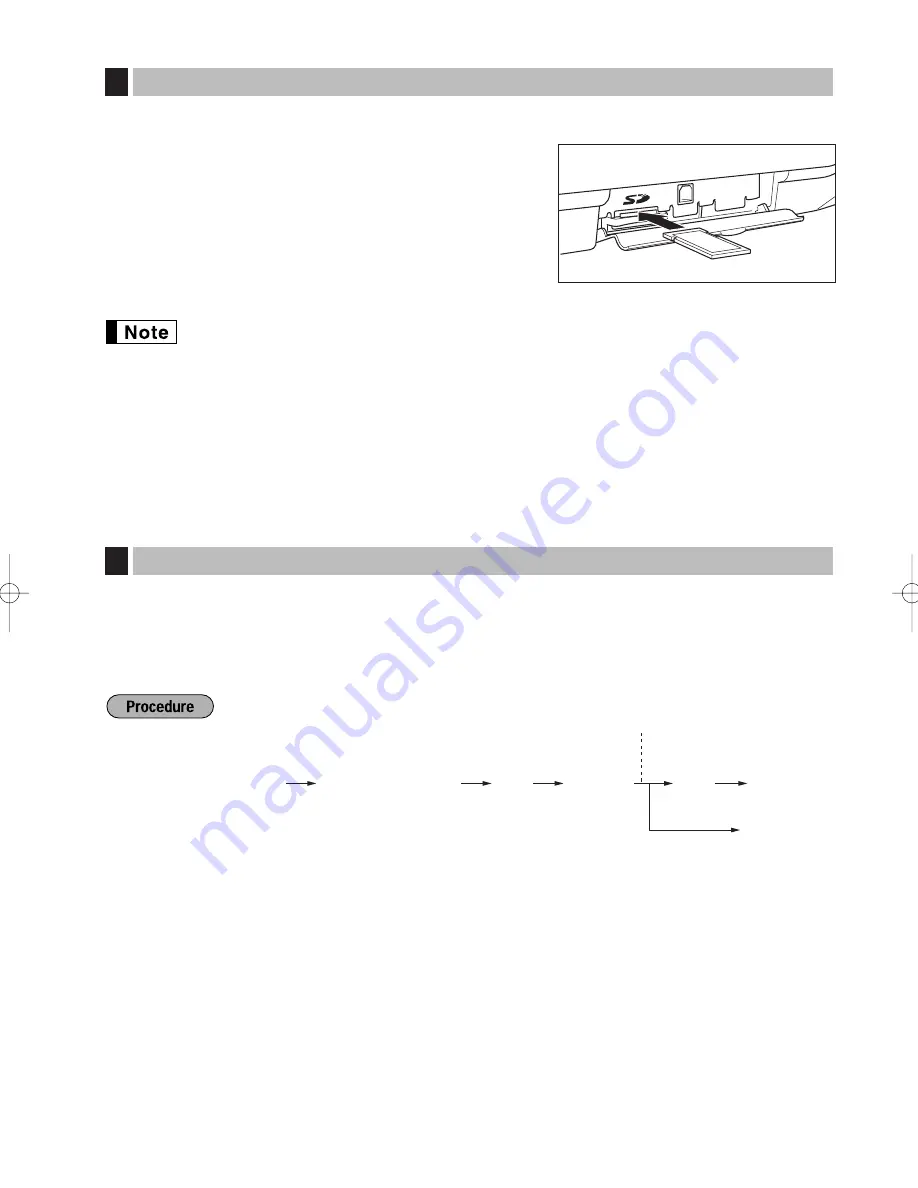
71
The SD card slot is located on the right side of your cash register and has a cover.
Inserting an SD memory card
Insert an SD memory card into the SD card slot with the printed SD
logo facing upwards. Push the card in steady with a finger until it
clicks and release it slowly.
Removing the SD memory card
Push the card in gently with a finger and release it. The card will
come out.
• Be sure to check if the SD memory card has perfectly been inserted before closing the cover. If
this instruction is not performed correctly, the card or SD card slot may be damaged.
• When inserting or removing the SD memory card, be sure to release it slowly. Otherwise, the card
may pop out and injure your finger.
• Never touch or remove the SD memory card while it is accessed, otherwise the data stored in it
may be damaged.
• If a power failure occurs, the cash register is unplugged, or the mode switch is turned to another
position while the SD memory card is accessed, the data stored in that card could be damaged.
When you use a new SD memory card for the first time, be sure to format it on your cash register before
writing programming data etc. to it.
Never format any SD memory card that contains some data, otherwise all of the data stored on the card will be
erased.
Set the mode switch to the
PGM
position.
* The message “ACCESSING CARD” will appear and stay on the display until the SD memory card is
completely formatted. When formatting is finalized, the message “SD FINAL” will be printed. In case an error
occurs, a corresponding error message will be printed.
s
s
@
140
A
To cancel
*
1
l
To execute
The comfirmation message is printed.
Formatting an SD Memory Card
4
Inserting and Removing an SD Memory Card
3
A406_5 FOR THE MANAGER_SD 09.10.14 9:03 AM Page 71
Summary of Contents for TINSZ2602RCZZ
Page 129: ...45 MEMO ...
Page 130: ...46 MEMO ...














































