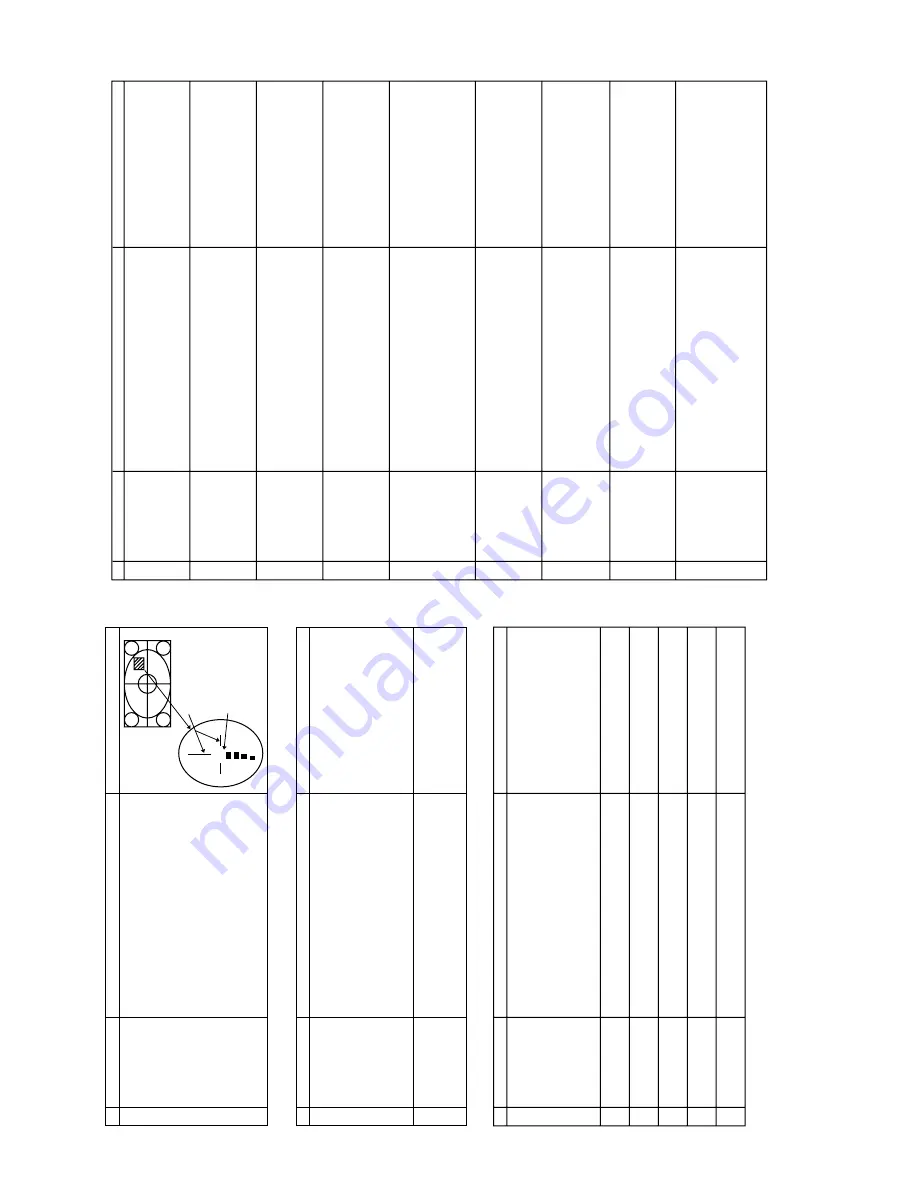
5
5-1
5-2
SX76NF8
FOCUS ADJUSTMENT
NO
1
ADJUSTMENT POINT
FOCUS
ADJUSTMENT CONDITION / PR
OCEDURE
(1) Receiv
e
the "Monoscope P
a
tter
n
" signal.
(2) Press R/C to set Picture NORMAL condition.
(3) Select full mode
.
(4) Adjust the f
ocus control to get the best f
ocusing.
(Ref
er to Adjustment P
o
int as r
ight dr
a
w
ing, SX76NF8
and SX66NF8)
W
A
VEFORM OR O
THERS
(Adjusted point)
PR
O
TECT
OR OPERA
TION CHECKING
NO
1
2
ADJUSTMENT POINT
H•V PR
O
TECT
OR
O
THER
PR
O
TECT
OR
ADJUSTMENT CONDITION / PR
OCEDURE
(1) Receiv
e
"Monoscope P
a
tter
n
" signal.
(2) Connect output of Bias Bo
x to D607 cathode
(3) Set v
o
ltage of Bias Bo
x to 18V and mak
e sure the
protector is not w
o
rk
.
(4) Set v
o
ltage of Bias Bo
x to 27V
, and mak
e sure the
protector is w
o
rk
.
(1) Once finish rectified Electrolytic Capacitor shor
t testing
in + B line
, chec
k all possib
le damaged components on
+B line
.
(Use r
andom selected set f
o
r inspection)
W
A
VEFORM OR O
THERS
A/V INPUT AND OUTPUT CHECKING
NO
1
2
3
4
5
6
ADJUSTMENT POINT
AV
OUTPUT CHECK
AV
-1
INPUT CHECK
AV
-2
INPUT CHECK
AV
-1
Component
INPUT CHECK
FR
ONT
INPUT CHECK
FR
ONT S-T
e
rm
inal
INPUT CHECK
ADJUSTMENT CONDITION / PR
OCEDURE
(1) Receiv
e
the "P
AL Color Bar" signal (100%
White Color
Bar
, Sound 400Hz 100% Mod)
(2)
T
e
rm
inate the
Video output with a 75 ohm impedance
.
Mak
e sure the output is as specified (1.0
Vp-p
±
3dB)
(3)
T
e
rm
inate the A
udio output with a 10 K
ohm impedance
.
Mak
e sure the output is as specified (2.61
Vp-p
±
3dB)
Chec
k of A
V
Chec
k of A
V
Chec
k of A
V
Chec
k of A
V
Chec
k of A
V
W
A
VEFORM OR O
THERS
50
Adjust these Hor
iz
ontal
and V
e
rtical
lines
(SX76NF8)
Adjust at "50" position
(SX66NF8)
FUNCTION OPERA
TION CHECKING (1) (VIDEO & A
UDIO)
NO
1
2
3
4
5
6
7
8
9
ADJUSTMENT POINT
CONTRAST
COLOUR
BRIGHTNESS
SHARPNESS
TINT
ECO MODE
COMB FIL
TER
NTSC HUE
NORMAL
ADJUSTMENT CONDITION / PR
OCEDURE
(1) Receiv
e
"Monoscope P
a
tter
n" signal.
(2) Set P-Mode to select CONTRAST
.
(3) Press
V
o
lume Up/Do
wn k
e
y
to chec
k whether the
CONTRAST eff
ect is OK or not.
(1) Receiv
e
"Color Bar" signal.
(2) Set P-Mode to select COLOUR.
(3) Press
V
o
lume Up/Do
wn k
e
y
to chec
k whether the
COLOUR eff
ect is OK or not.
(1) Receiv
e
"Monospcope P
a
tter
n" signal.
(2) Set P-Mode to select BRIGHTNESS
.
(3) Press
V
o
lume Up/Do
wn k
e
y
to chec
k whether the
BRIGHTNESS eff
ect is OK or not.
(1) Receiv
e
"Monoscope P
a
tter
n" signal.
(2) Set P-Mode to select SHARPNESS
.
(3) Press
V
o
lume Up/ Do
wn k
e
y
to chec
k whether the
SHARPNESS eff
ect is OK or not.
(1) Receiv
e
"Monoscope P
a
tter
n" signal.
(2) Set PICTURE to
TINT select.
(3) Press
V
o
lume Up/Do
wn k
e
y
to chec
k
TINT Option,
ST
AND
ARD:
NORMAL SETTING,
W
ARM f
or more
REDDISH direction changing, COOL f
o
r more BLUISH
direction changing.
(1) Receiv
e
"Monoscope P
a
tter
n" signal.
(2) Set P-Mode to select ECO MODE.
(3) Press
V
o
lume Up/Do
wn k
e
y
to chec
k whether the ECO
MODE eff
ect is OK or not.
(1) Receiv
e
"Color Bar" signal.
(2) Set P-Mode to select COMB FIL
TER.
(3) Press
V
o
lume Up/Do
wn k
e
y
to chec
k whether the COMB
FIL
TER eff
ect is OK or not.
(1) INPUT "NTSC Color Bar" signal from A
V
-input.
(2) Set P-Mode to select NTSC HUE..
(3) Press
V
o
lume Up/Do
wn k
e
y
to chec
k whether the NTSC
HUE eff
ect is OK or not.
(1) In PICTURE Mode
, select NORMAL and press men
u
b
u
tton all the settings will be present to nor
mal setting.
(Nor
mal setting v
a
lue f
o
r e
v
er
y mode).
CONTRAST
: 80%
COLOUR
: 50%
BRIGHTNESS
: 50%
SHARPNESS
: 50%
TINT
: 50%
W
A
VEFORM OR O
THERS
Notes:
If nothing is displa
y
mean contr
ast, colour
,
br
ight, tint, shar
pness are all nor
mal setting.
Summary of Contents for SX76NF8
Page 12: ...SX76NF8 12 WAVE FORMS 1 2 3 4 5 6 7 8 9 10 11 12 ...
Page 13: ...13 SX76NF8 13 14 15 16 17 18 19 20 21 22 23 24 ...
Page 14: ...14 SX76NF8 CHASSIS LAYOUT ...
Page 15: ...15 SX76NF8 ...
Page 16: ...16 SX76NF8 BLOCK DIAGRAM ...
Page 17: ...17 SX76NF8 ...
Page 19: ...19 SX76NF8 A B C D E F G H I J 1 2 3 4 5 6 7 8 9 10 CRT UNIT SCHEMATIC DIAGRAM ...
Page 20: ...20 SX76NF8 A B C D E F G H I J 1 2 3 4 5 6 7 8 9 10 MAIN UNIT 1 3 ...
Page 21: ...21 SX76NF8 10 11 12 13 14 15 16 17 18 19 ...
Page 22: ...22 SX76NF8 A B C D E F G H I J 1 2 3 4 5 6 7 8 9 10 MAIN UNIT 2 3 ...
Page 23: ...23 SX76NF8 10 11 12 13 14 15 16 17 18 19 ...
Page 24: ...24 SX76NF8 A B C D E F G H I J 1 2 3 4 5 6 7 8 9 10 MAIN UNIT 3 3 ...
Page 25: ...25 SX76NF8 10 11 12 13 14 15 16 17 18 19 ...
Page 26: ...26 SX76NF8 A B C D E F G H I J 1 2 3 4 5 6 7 8 9 10 CONTROL UNIT ...
Page 27: ...27 SX76NF8 10 11 12 13 14 15 16 17 18 19 ...
Page 28: ...28 SX76NF8 A B C D E F G H I J 1 2 3 4 5 6 7 8 9 10 DF UNIT ...
Page 29: ...29 SX76NF8 A B C D E F G H I J 1 2 3 4 5 6 7 8 9 10 LED UNIT KEY UNIT ...
Page 30: ...30 SX76NF8 A B C D E F G H I J 1 2 3 4 5 6 7 8 9 10 SUB WOOFER UNIT ...
Page 32: ...32 SX76NF8 A B C D E F G H I J 1 2 3 4 5 6 7 8 9 10 PWB A MAIN UNIT COPPER SIDE ...
Page 33: ...33 SX76NF8 10 11 12 13 14 15 16 17 18 19 ...
Page 34: ...34 SX76NF8 A B C D E F G H I J 1 2 3 4 5 6 7 8 9 10 PWB A MAIN UNIT Chip Parts Side ...
Page 35: ...35 SX76NF8 10 11 12 13 14 15 16 17 18 19 ...
Page 36: ...36 SX76NF8 A B C D E F G H I J 1 2 3 4 5 6 7 8 9 10 PWB C CONTROL UNIT ...




















