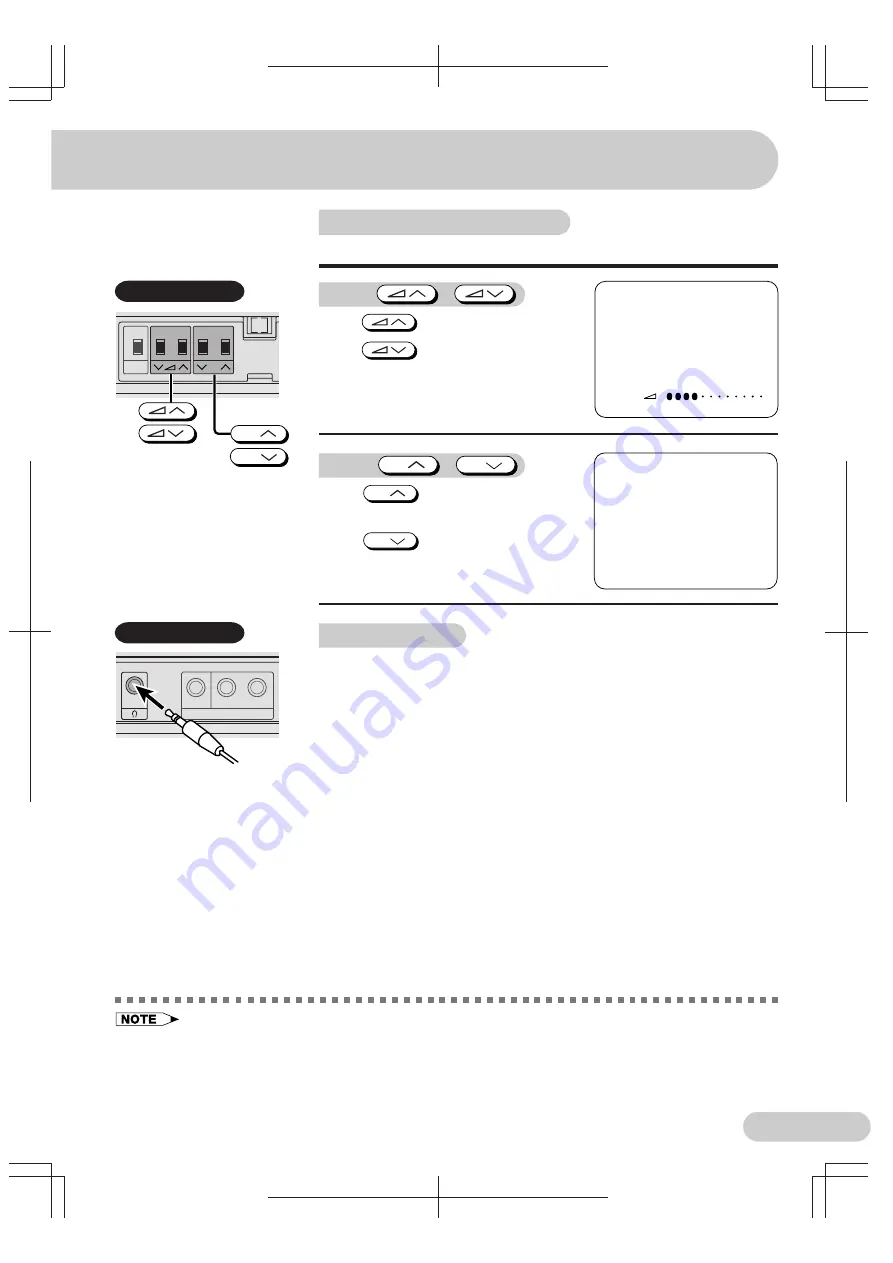
S X 6 8 N 7 _ 0 6 - 1 0 _ E N
F L E ( M a l a y s i a ) S d n . B h d .
E 8
ENGLISH
D i m e n s i o n : 1 7 6 x 2 5 0 m m
• Select an appropriate volume so as not to injure your hearing.
• To avoid injuring your hearing, do not put on the headphone before plugging them into the headphone
jack and before the power is turned on.
• The proper impedance for the headphone is 32 ohms.
• Remove the headphone plug from the jack when not using the headphone.
Operating the TV buttons
Simple operation of the TV set
Using
/
Press
to increase volume.
Press
to decrease volume.
PRESET
/MENU
CH
CH
CH
V O L U M E
1 5
5
P A L
Using
CH
/
CH
Press
CH
to increase channel
number.
Press
CH
to decrease channel
number.
Using headphone
Insert headphone plug into headphone jack to listen to audio with
headphone.
• The audio from the speakers is turned off.
Behind the door
Behind the door
VIDEO
(MONO)
L-AUDIO-R
AV - 3 IN










































