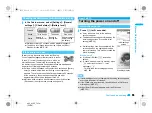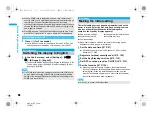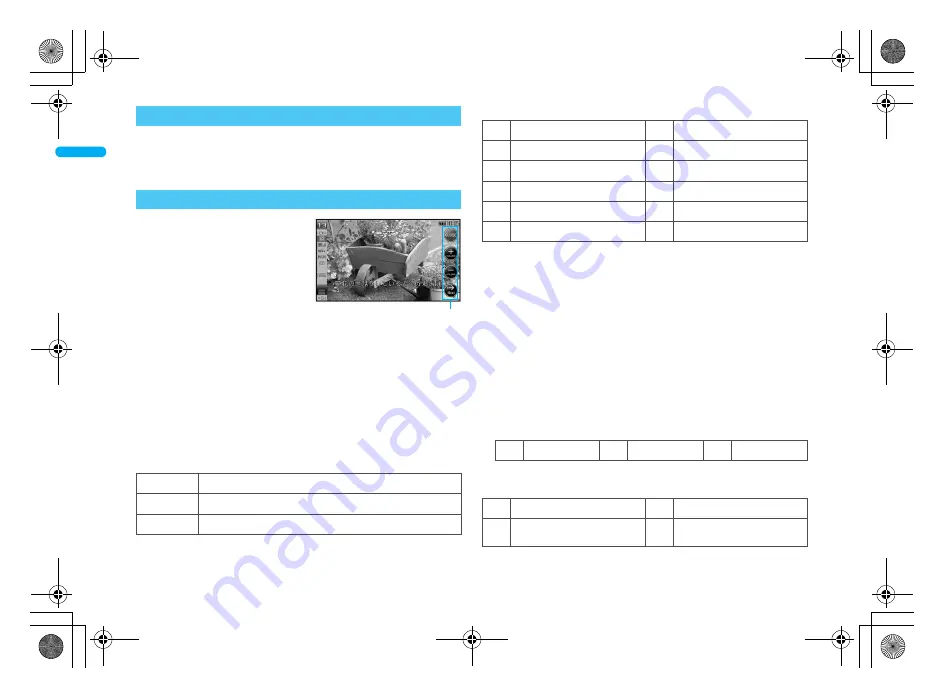
42
e02_dv55_7e.fm
[42/58]
Before Using the Hands
et
The following functions can be activated from the touch menu.
Full Browser
1Seg
Camera
Manga&BookReader
Data box
For details on touch menu
n
P. 46, P. 476
Set or change the channel using the
control key while the camera is
activated, 1Seg is watched, etc.
Touch the touch panel and the
control key appears.
If no operations are performed for
approximately 6 seconds with the
control key shown, the control
key disappears. Also, touch other
than the control key to hide the control key (excluding 1Seg).
For Full Browser, touch
D
and the control key appears. Touch
the display area other than control keys to hide.
When the control keys appear, only those are available. However,
in the camera (still picture/movie) shooting screen, adjusting the
brightness and digital zoom are available by using the touch panel
even while the control keys are displayed.
■
Using the control keys
The control key appears when the following functions are activated.
Common keys for all functions
*1 While multiple windows are displayed in Full Browser, close the
displayed window.
*2 This key does not appear when there is no extra key.
While the camera (still picture/movie) is activated
*1 Touch after selecting the size (For still pictures,
QCIF: 176×144
cannot be viewed).
*2 Select a mode from
<
(Standard)/
|
(Def (people first)) (only for
still pictures)/
>
(Spot AF) (only for still pictures)/
{
(Closeup)/
}
(Manual focus) to touch.
• When
|
is touched, touch the face detection frame and adjust the focus.
• When
>
is touched, touch the focus area and adjust the focus.
• When
}
is touched, touch the touch panel, slide the finger left/
right and adjust the focus.
*3 White balance appears only for still pictures, and the Common
replay mode appears only for movies.
*4 Appears even in the movie shooting screen.
The settings other than AF mode and image size change each time
the key is touched.
In the preview screen after shooting, the following keys appear.
* Only movie is displayed.
While 1Seg is being watched
Touch menu
Control key
E
/
T
*1
To end the running function/return to a data list screen
F
To view the following keys
*2
9
To return to previous
Control key
J
Image size
*1
P
Fix camera shake
G
AF mode
*2
H
To zoom in
*4
K
Picture light
I
To zoom out
*4
Q
Shoot by scene
R
Switch phone
#
SD
N
White balance
*3
L
To turn up the brightness
*4
O
Common replay mode
*3
M
To turn down the brightness
*4
S
To save
U
To play
*
9
To delete
V
To turn up the volume
*1
Z
To select a station with DOWN
W
To turn down the volume
*1
[
To select a station by
searching a frequency (UP)
*2
dv55_E.book 42 ページ 2008年5月6日 火曜日 午前9時8分