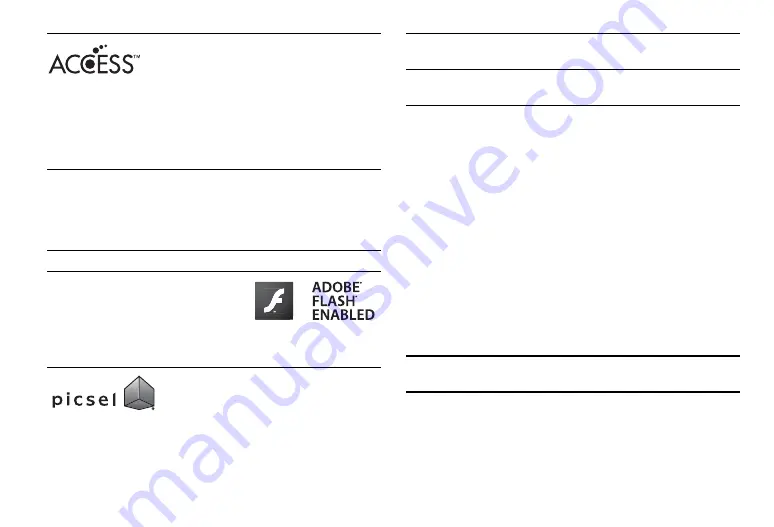
Introduction
3
This product contains NF Browser and NF Messaging Client of ACCESS CO.,
LTD.
© 2008 ACCESS CO., LTD. All rights reserved.
ACCESS is a trademark or registered trademark of ACCESS CO., LTD. in the
United States, Japan and other countries.
This software is based in part on the work of the Independent JPEG Group.
Microsoft
®
, Windows
®
, Windows Vista
®
, Outlook
®
, PowerPoint
®
and
Excel
®
are registered trademarks of Microsoft Corporation in the United
States and/or other countries.
Microsoft Word is a product name of Microsoft Corporation in the United
States.
Adobe
®
and Acrobat
®
are trademarks of Adobe Systems Incorporated.
Adobe, the Adobe logo, FlashLite and the
FlashLite logo are either trademarks or
registered trademarks of Adobe Systems
Incorporated in the United States and/or
other countries.
© 2003-2007 Adobe Systems Incorporated. All rights reserved.
“Document Viewer” is powered by Picsel
Technologies. Picsel, Picsel Powered, Picsel Cube
Logo, Picsel File Viewer and Picsel Document
Viewer are Trademarks or Registered Trademarks
of the Picsel Group of Companies.
CYCLOID is a registration-pending trademark of SHARP Corporation in
People’s Republic of China.
IrSimple™, IrSS™ and IrSimpleShot™ are trademarks of the Infrared Data
Association
®
.
This product is licensed under the MPEG-4 Visual Patent Portfolio License for
the personal and non-commercial use of a consumer to (i) encode video in
compliance with the MPEG-4 Video Standard (“MPEG-4 Video”) and/or (ii)
decode MPEG-4 Video that was encoded by a consumer engaged in a
personal and non-commercial activity and/or was obtained from a licensed
video provider. No license is granted or implied for any other use. Additional
information may be obtained from MPEG LA.
See http://www.mpegla.com.
This product is licensed under the MPEG-4 Systems Patent Portfolio License
for encoding in compliance with the MPEG-4 Systems Standard, except that
an additional license and payment of royalties are necessary for encoding in
connection with (i) data stored or replicated in physical media which is paid
for on a title by title basis and/or (ii) data which is paid for on a title by title
basis and is transmitted to an end user for permanent storage and/or use.
Such additional license may be obtained from MPEG LA, LLC.
See http://www.mpegla.com for additional details.
MPEG Layer-3 audio coding technology licensed from Fraunhofer IIS and
Thomson.
QR Code is a registered trademark of DENSO WAVE INCORPORATED.



















