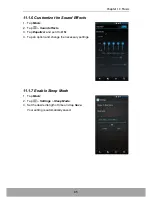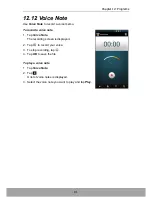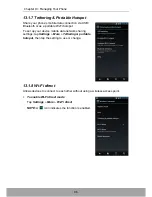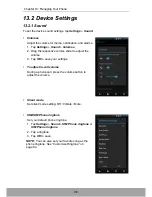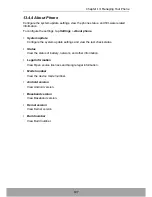Chapter 13: Managing Your Phone
99
•
Default notification
Set your default notification ringtone.
•
Vibrate and ring
Device vibrates for new notifications.
•
Dial pad touch tones
Enable/disable sound when touching keys on the dial pad.
•
Touch sounds
Enable/disable sound when selecting items on the screen.
•
Screen lock sound
Play sounds when locking or unlocking the screen.
•
Vibrate on touch
Enable/disable vibration when selecting items on the screen.
•
Emergency tone
Set emergency tone setting: Off / Alert / Vibrate.
13.2.2 Display
To set the device display settings, tap
Settings
>
Display
.
•
FeelUx Home
Enable/disable FeelUx Home user interface. See “Switch Different User Interface”
on page 24.
•
Brightness
Adjust the brightness of the screen.
1. Tap
Settings
.
2. In DEVICE, tap
Display
.
3. Tap
Brightness
.
4. Drag the
Brightness
slider to adjust brightness settings.
5. Tap
OK
when finished.
•
Wallpaper
Customize the device wallpaper.
To customize the FeelUx Home screen wallpaper, see “Change Home Settings”
on page 17.
Summary of Contents for SH630E
Page 1: ...User Guide SH630E ...
Page 6: ...vi Chapter 14 Specifications 108 Chapter 15 Troubleshooting 109 ...
Page 120: ......