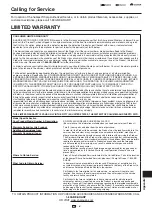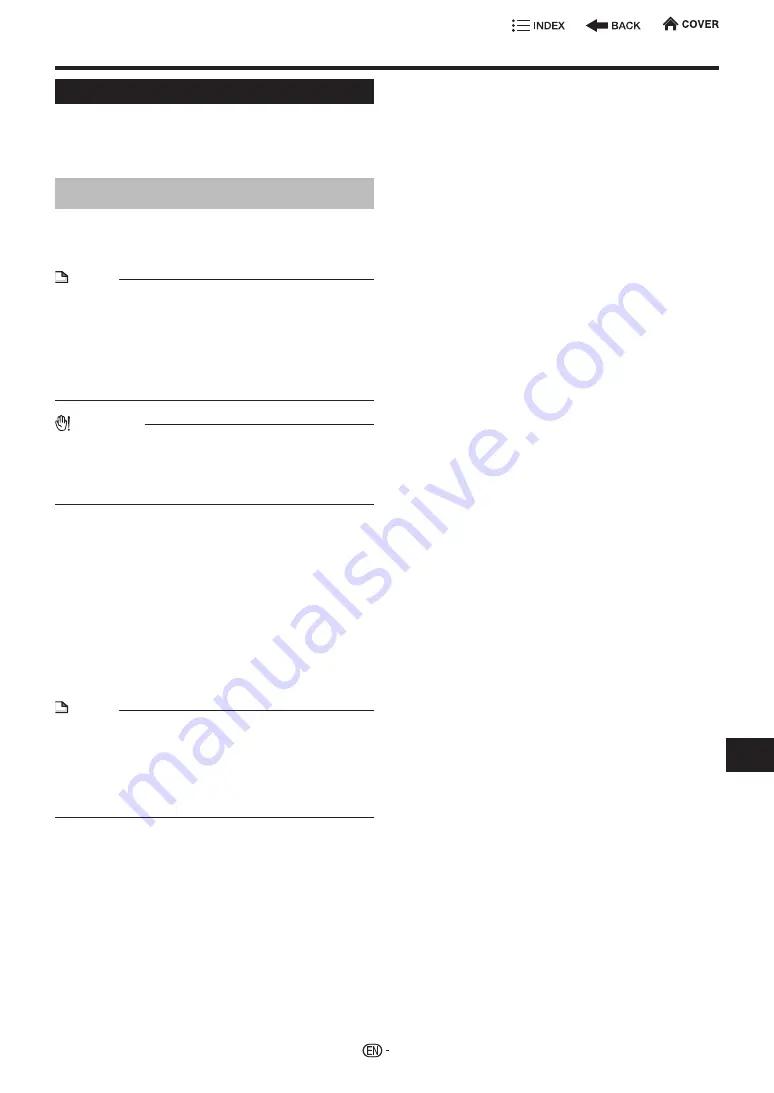
System Setting
Manual Update
In this player, the software version can be updated
using either one of the following methods.
•
Manual Update from Network
•
Manual Update from USB memory device
Manual Update from Network
This function allows you to perform the update
operation by accessing an Internet connection
manually to check if there is a new firmware version.
NOTE
•
Make sure that the LAN cable is connected to this player
if a wired Internet connection is made. Make sure that the
wireless router/access point is connected to the Internet if
a wireless Internet connection is made (see pages
•
Make sure to perform the communication settings (see
•
It may take time to access and download the update
depending on the Internet connection and other factors.
CAUTION
•
While downloading or updating the software, do not
remove the LAN cable when it is used for the Internet
connection, do not unplug the AC cord, do not remove
any cables from the router/access point and do not turn
off the router/access point.
Go to “HOME” > “Settings” > “System Settings”
1
Press
a
/
b
to select “Manual Update”, then press
d
or
ENTER
.
2
Press
a
/
b
to select “Network”.
3
Press
ENTER
to start checking the latest version
of firmware data on the network.
•
After checking, the current version of this unit
software and the latest version of the update file on
the network are displayed when latest version of
firmware has been found.
To update this player software with update file, select
“Yes”.
NOTE
•
If the firmware has already been updated to the latest
version, you do not need to update.
•
If the Internet connection has failed, an error message
appears.
Retry the update after checking if the broadband Internet
,
) and communication settings
) are performed properly.
4
Press
ENTER
to start updating.
•
Please wait for the update screen to appear. Do not
unplug the AC cord.
5
When the software is successfully updated, a
screen is displayed indicating that the update
process is completed.
6
Press
POWER
to turn off the player.
50
Set
tings