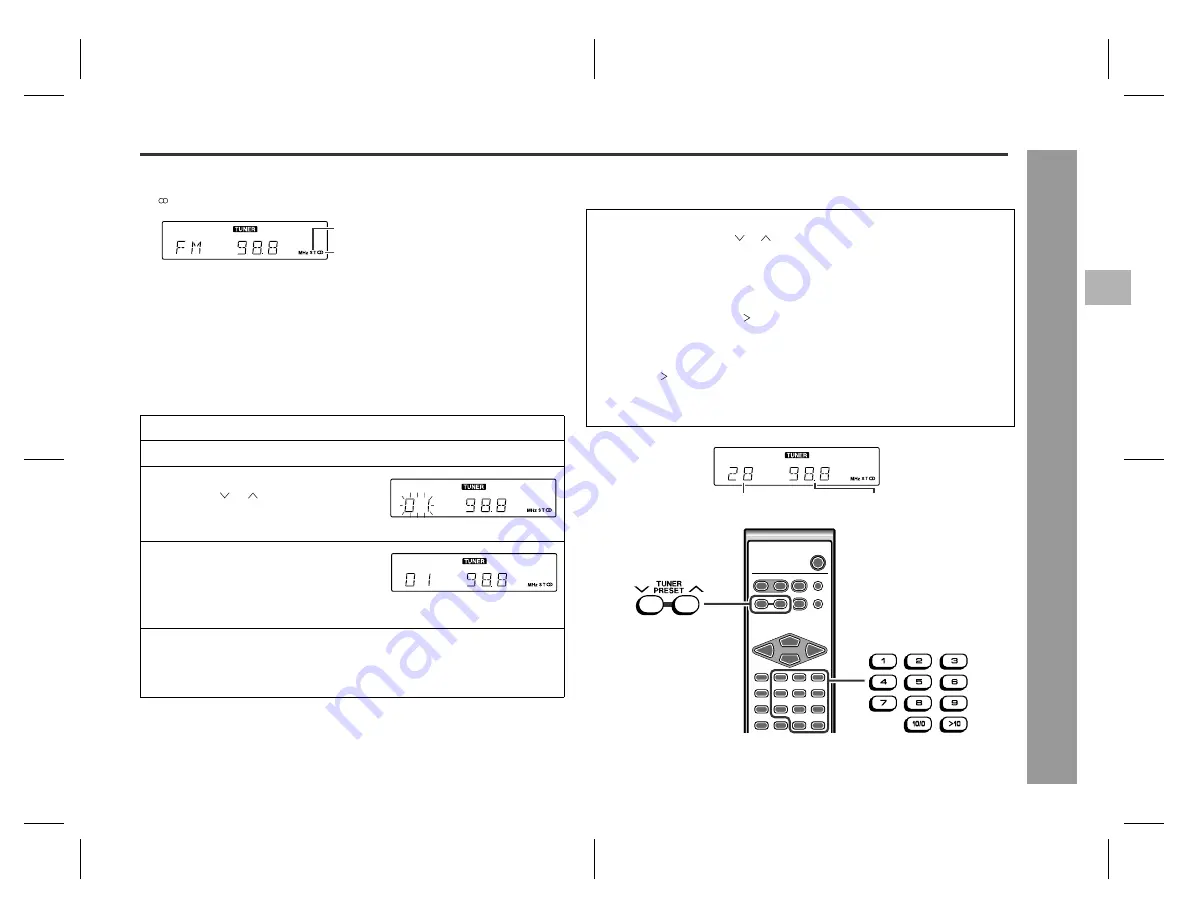
23
SD-EX220
03/6/19
SD-EX220(U).fm
TINSE0560AWZZ
Ra
dio
- Lis
te
ning t
o
the
ra
dio -
To receive an FM stereo transmission:
Press the TUNER (BAND) button to display the "ST" indicator.
z
" " will appear when an FM broadcast is in stereo.
z
If the FM reception is weak, press the TUNER (BAND) button to extinguish the
"ST" indicator. The reception changes to monaural, and the sound becomes
clearer.
After use:
Press the ON/STAND-BY button to enter the power stand-by mode.
Memorizing a station
You can store 40 AM and FM stations in memory and recall them at the push of a
button. (Preset tuning)
Note:
The backup function protects the memorized stations for a few hours should there be
a power failure or if the AC power cord is disconnected.
To recall a memorized station
This may be operated only with the remote control.
FM stereo mode indicator
FM stereo receiving indicator
1
Perform steps 1 - 3 in "Manual or Auto tuning" on page 22.
2
Press the ENTER button to enter the preset tuning saving mode.
3
Within 5 seconds, press the TUNER
PRESET ( or ) button to select the
preset channel number.
Store the stations in memory, in order, starting with preset channel 1.
4
Within 5 seconds, press the ENTER
button to store that station in memo-
ry.
If the preset number indicator goes out before the station is memorized, repeat
the operation from step 2.
5
Repeat steps 1 - 4 to set other stations, or to change a preset sta-
tion.
When another station is stored in a preset memory number, the preset station is
replaced.
To select a preset station with the TUNER PRESET buttons:
Press the TUNER PRESET ( or ) button to select the desired station.
To select a preset station with the direct buttons:
Station 1 - 10:
press the corresponding number ("1" - "10/0").
Station 11 - 40:
press the " 10" button followed by the two-digit number.
For example, to choose 28
1 Press the " 10" button.
2 Press the "2" button.
3 Press the "8" button.
Preset channel
Frequency and frequency band
4










































