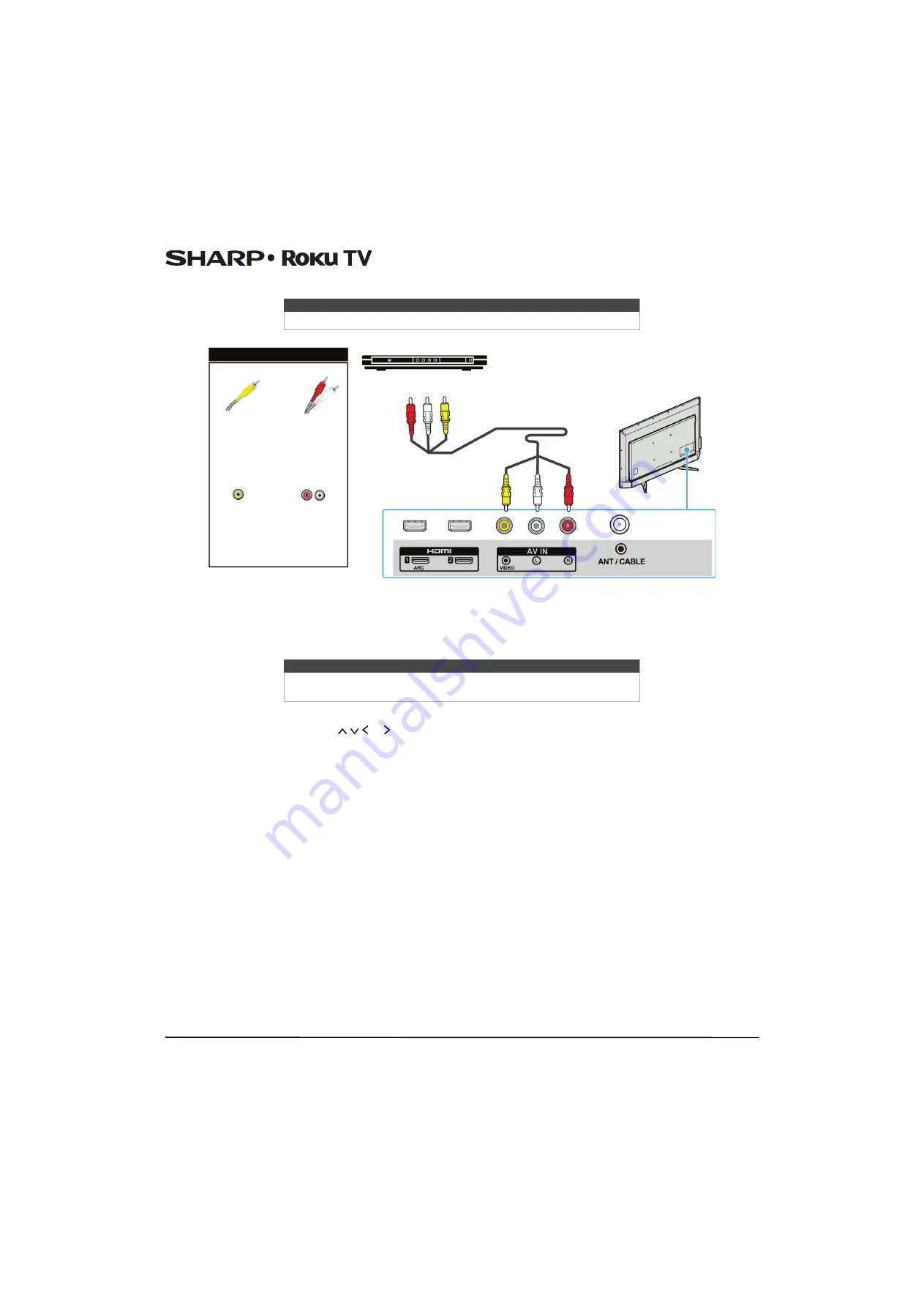
20
LC-43LB371U/LC-50LB371U 43"/50" 1080p, 60Hz, LED Sharp Roku TV
AV (composite video) (good)
1
Make sure that your Sharp Roku TV’s power cord is unplugged and the DVD or Blu-ray player is turned off.
2
Connect an AV cable (not provided) to the
VIDEO
jack and
L
and
R
(audio) jacks on the back of your Sharp Roku TV and
to the
AV OUT
jacks on the DVD or Blu-ray player.
3
Plug your Sharp Roku TV’s power cord into a power outlet, then turn on your Sharp Roku TV and DVD or Blu-ray player.
4
On the Home screen, press or to highlight the
AV
tile, then press
OK
.
Note
Cables are often color-coded to match color-coded jacks.
Note
When you connect the audio using the
L
and
R
(audio) jacks, the audio
output is analog.
AV cable
Back of TV
AV cable
connector
AV jack
Audio cable
connectors
Analog
audio jacks
DVD or Blu-ray player
On your TV















































