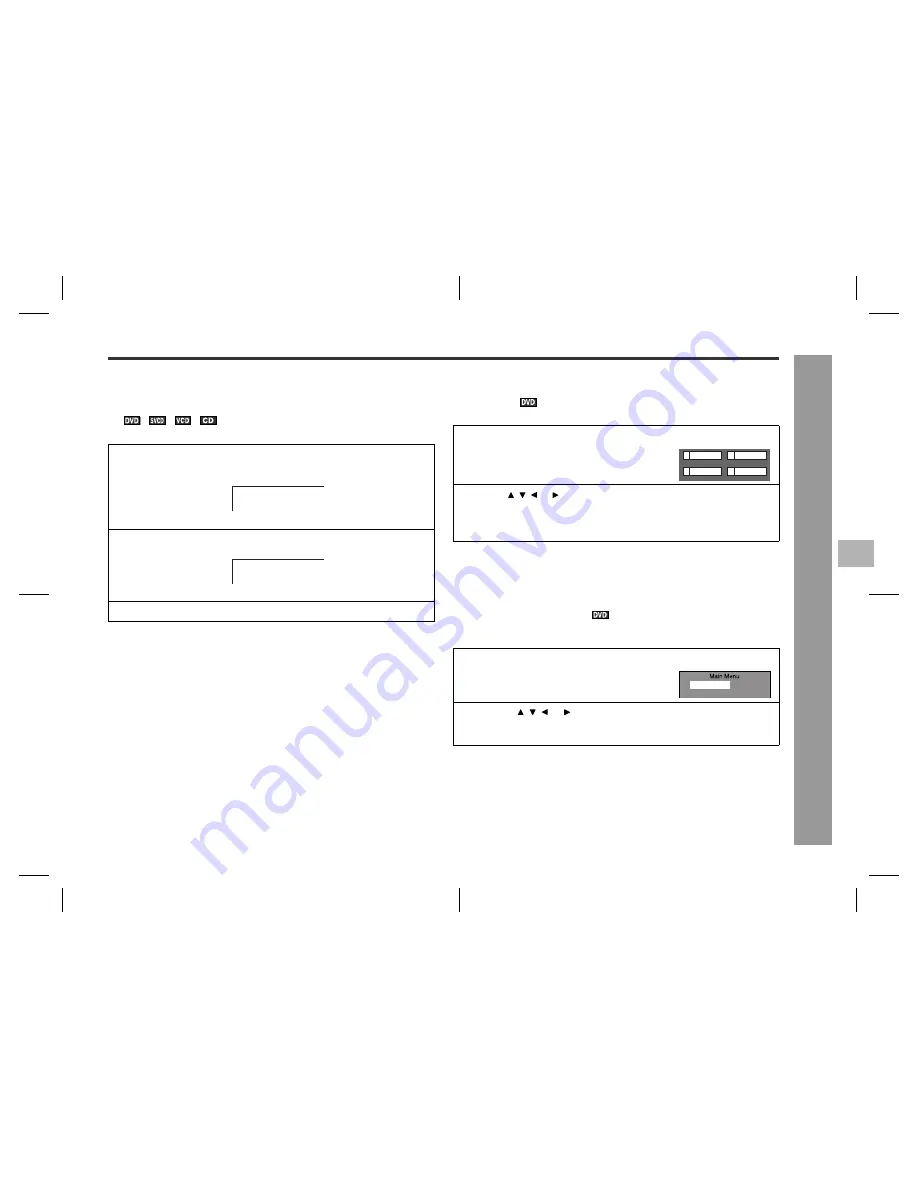
21
04/6/8
QT-V5E_UK_3.fm
9HX80432100003
QT-V5E
2
3
4
5
6
7
8
1
D
V
D Oper
ation
- Us
e
ful ope
ra
ti
o
n
-
"
To play the contents between the specified
points repeatedly (A-B repeat)
You can play the desired portion repeatedly by specifying it during playback.
Notes:
!
A-B repeat play is disabled on some discs.
!
A-B repeat play for DVD is possible only within a title.
!
A-B repeat play for a SVCD, VCD and audio CD is possible only within a track.
!
Some scenes on DVD may not allow A-B repeat play.
"
To select a title from the top menu of the
disc
On a DVD with multiple titles, you can select a title from the top menu.
Note:
The procedure shown here provides only general steps. The actual procedure for
using the title menu depends on the disc. See the disc jacket for details.
"
To select a subtitle or audio language from
the disc menu
You can select the desired subtitle or audio language (sound system) on your DVD if
it has a disc menu.
Note:
The procedure shown here provides only general steps. The actual procedure for
using the disc menu depends on the disc you are using. See the disc jacket for
details.
1
Whilst the disc is playing, press the A-B REPEAT button.
TV screen
The start point (A) is created.
2
Press the A-B REPEAT button again to enter the end point (B).
A-B repeat plays from the start point (A) to the end point (B).
3
Press the A-B REPEAT button to return to normal playback.
A TO B SET A
A TO B REPEAT ON
1
In the stop or playback mode, press the
TOP MENU button to display the title
menu.
Example
2
Use the , , or button to select a title, and then press the EN-
TER button.
!
The selected title plays.
!
You can also use the direct number buttons for some discs.
1
In the playback mode, press the MENU but-
ton to display the disc menu.
Example
2
Press the , , or button to change the setting and press the
ENTER button.
You can also use the direct number buttons for some discs.
2
1 Drama
Action
4
3 SF
Comedy
1.Highlights
2.Start Movie






























