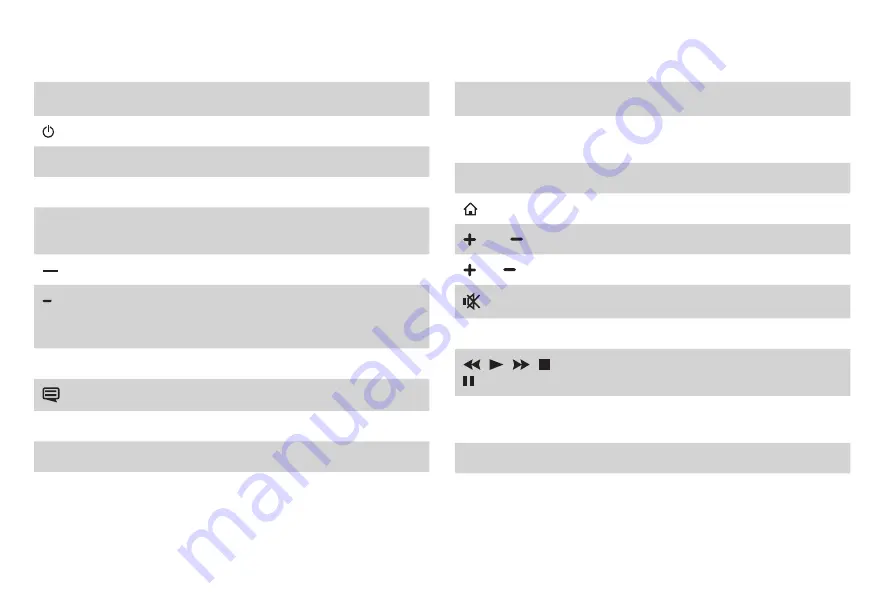
10
B
uttons on your TV remote
BUTTON
DESCRIPTION
Power on / off
INPUT
Change TV input source
Number
Enter Channels / input numbers
CC
Turn Closed Captioning On/Off and CC On
When Mute
Dash button / Select a digital sub-channel
(Red / Green /
Yellow / Blue)
Special function buttons
TV
Live TV
The button for the Quick setup menu
˄
/
˅
/
˂
/
˃
D-pad (up/down/left/right navigation buttons)
OK
Confirmation button
BUTTON
DESCRIPTION
BACK
Return to the previous place in the menu or
app
EXIT
Exit the application
Display the Home screen
VOL
Volume (up/down)
CH
Channel (up/down)
Mute and restore sound
MTS
Set the audio language(MTS)
/
/
/
/
Media content control function buttons
NRT
Choose to leave the Video description feature
On or Off
APPS
All apps
NOTE: The buttons that appear on your remote may differ
from the descriptions that we've provided for context.






































