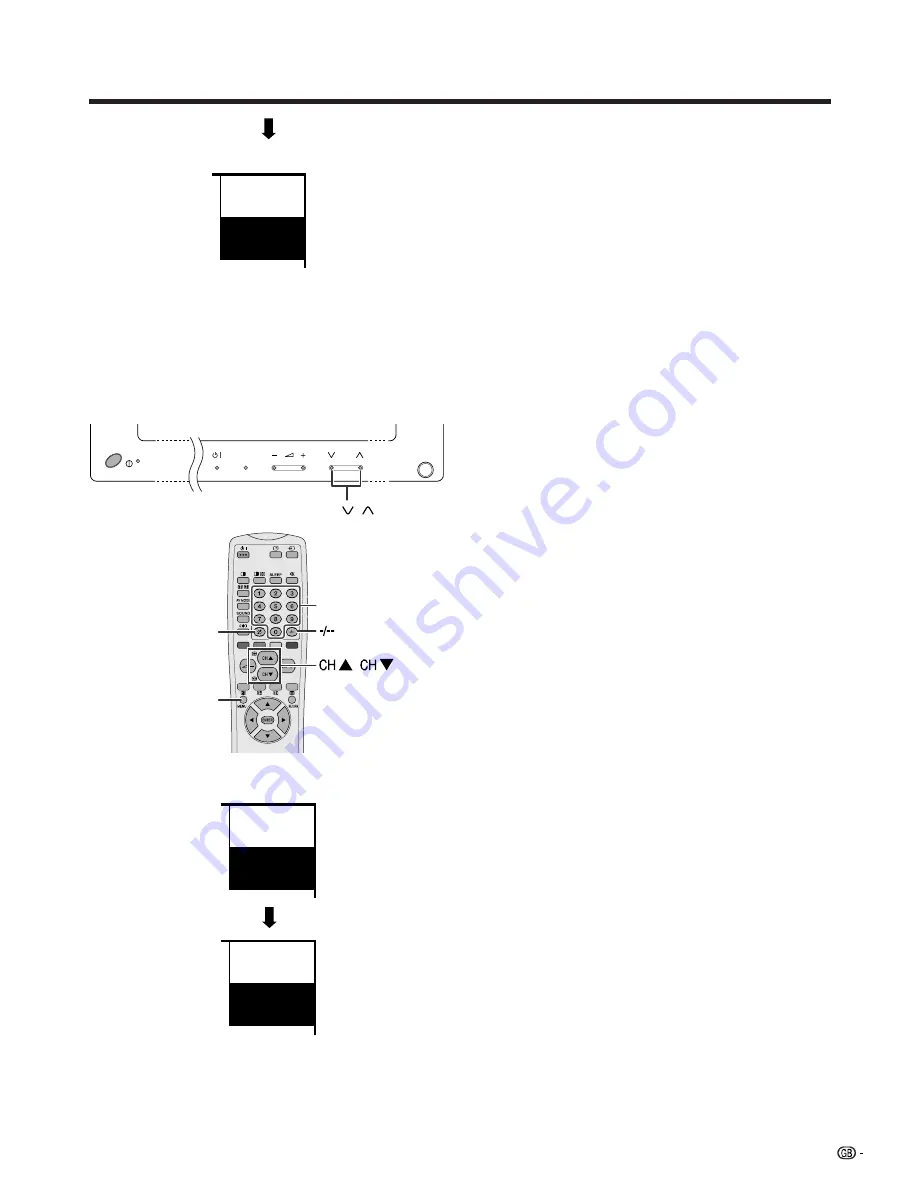
21
Watching TV
Simple button operations for changing
channels
Using CH
a
a
a
a
a
/
b
b
b
b
b
on the remote control unit
• Press
CH
a
a
a
a
a
to increase channel number.
• Press
CH
b
b
b
b
b
to decrease channel number.
A
•
CH
s
/
r
on the Plasma Display TV (Panel Unit) operates
the same as
CH
b
b
b
b
b
/
a
a
a
a
a
on the remote control unit.
Plasma Display TV (Panel Unit)
Channel display
MONO
12
SAT.1
INPUT
CH
CH
/
Channel display
1
SAT.1
B/G
PAL
/
0
–
9
MENU
A
When preset download finishes, your initial auto
installation is completed.
• “Auto Installation completed.” displays. After that, the
screen changes to the auto installation menu.
7.
Watching TV
The setup menu disappears and you can watch the
programmes on channel 1.
12
SAT.1
B/G
PAL
Using 0 – 9 on the remote control unit
Select the channels directly by pressing buttons
0
to
9
.
a
To select a 1-digit channel (e.g. channel 2):
• Press
2
.
If
“2”
is indicated and the picture does not
change, press
o
to switch over to the 1-digit select
mode and press
2
again.
To select a 2-digit channel (e.g. channel 12):
• Press
o
to set the 2-digit select mode. Press
1
,
followed by
2
.
A
• Complete this procedure within 3 seconds, otherwise the
selection will not be made on the 2-digit channel mode.
When viewing Teletext information
View a page directly which is 3-digit page number from
100 to 899 by pressing buttons
0
to
9
. With Teletext,
you do not use
o
. See page 61.
Using FLASH BACK (
A
) on the
remote control unit
Press
A
to switch the currently tuned channel to the
previously tuned channel.
Press
A
again to switch back to the currently tuned
channel.
( Displays after 3 secs. )
















































