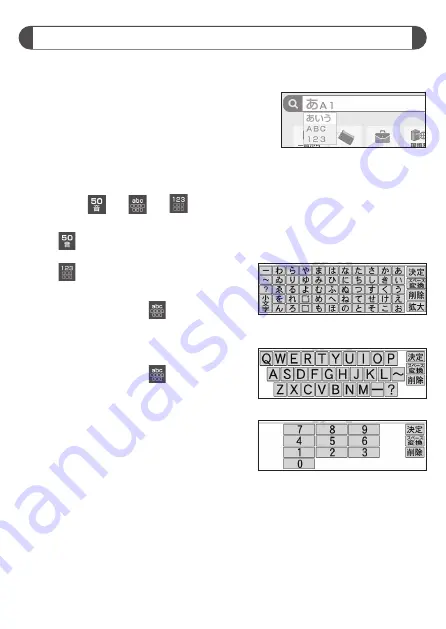
Entering by Software Keyboard
In addition to the ordinary keyboard, it is also possible to display
a software keyboard on the screen and use it for input.
1
Touch “あA1” to select the
Input character type - “あいう”
(Japanese) or “ABC” (English) or
“123” (Number) for input in the
HOME / the Brain Learning / the
Favorite screen.
2
Touch
or
or
of touch keys (touch key area).
●
is only enabled when Japanese
input is used.
is only enabled when number
input is used.
● You can touch
when using
Japanese input to select “ロー
マ字かな入力” (Japanese input
by alphabet).
● You can touch
when using
English input to select “英字入力”
(English input by alphabet).
3
Touch the keys on the software keyboard and input
the search term.
Selecting the Content (Dictionary) to Use
“Highlight & Touch” Functions
When content is displayed, there are a variety of functions that can
be used by highlighting text with the touch pen on the screen.
This example shows how to hear the reading of “おはよう”.
1
Press [英和/和英] to display the initial screen of the ジーニアス
英和大辞典 (PW-B2/S2) or the ジーニアス英和辞典 (PW-H2/J2).
2
Enter “morning” and press [決定](Enter).
3
On the details screen of “morning”,
trace “おはよう” with the touch
pen.
The part which was specified is
highlighted, and a window appears at
the bottom of the screen and displays
multiple functions. In the case of an
English word, you can highlight the
word simply by touching it.
4
Touch “読み上げ” (Read) to hear the reading of “おはよう”.
Functions which cannot be used with the highlighted characters
are displayed in gray and cannot be selected.
5
Press [戻る] (Escape) to return to the details screen.
“Sジャンプ”
(S-jump)
A global search is performed for entries containing the highlighted
word, and the results are displayed on a different screen. Touch
the desired word in the list in the different screen, or select with [▼]
or [▲] and press [決定] (Enter) to display the content.
“探究検索”
(Inquiry-
Based
search)
The full text of the opened content is searched using the
highlighted word, and any entries containing that word are
displayed. The preview screen displays an explanation of the
meaning and the highlighted word.
“マーカー”
(Marker)
You can move the touch pen over a word to highlight the word,
and select a highlighter color. The marked word can be checked
with the word dictionary, or the marker test function can be
used to display the screen with only the marked parts hidden.
“音声”
(Audio)
The audio data in the ジーニアス英和辞典 (
English-Japanese
dictionary)
is used to speak English words and other entries
aloud. This function cannot be used for Japanese.
Scrolling by Dragging
On screens where
or
is displayed at the top right, you can
scroll the screen by dragging the touch pen on the screen.
When the left side of the screen shows a list
of search candidate terms, you can place
the touch pen at the bottom of the list and
then drag it upwards to scroll the screen up.
Conversely you can also scroll the screen
down by dragging the touch pen down.
Note:
Screen scrolling differs depending on the
content.
6
Select the reading speed, and then press [決定] (Enter)
or touch the sentence you want to start reading.
7
Continuous reading begins. The sentence to be read aloud
is indicated by the range.
Press [戻る] (Escape) to cancel.
Notes:
●
The page is scrolled automatically during continuous reading.
●
Continuous reading ends, when it reaches the last line of the
details screen.
●
It can not be completely read without error.
Adjusting the Volume
From the HOME screen, touch “設定”
(Settings) – “音量設定” (Volume
settings) and adjust the volume on the volume adjustment screen.
As another method, press [シフト] (Shift) and then adjust the volume with
[ ] (Turn up) or [ ] (Turn down).
If the volume is raised too high, the sound from the speaker or
earphones may break up or become distorted. Therefore adjust to a
volume that can be clearly heard.
● Listening to Audio with Commercially Available Earphones
To listen to the audio with commercially available earphones,
connect them to the earphone jack on the left side of the body.
1
After first turning OFF the product power, connect the
earphone plug to the earphone jack.
● Insert the plug all the way into the jack.
● When inserting and removing the plug, be sure to grasp the
plug, not the cord.
● Remove the earphone plug when listening to audio from the
built-in speaker.
Selecting from the HOME Screen
In addition to“ 一覧から選ぶ” (Dictionary menu), contents can be
selected from the Category icons such as “ 英語系” (English type). (The
categories vary depending on the model.)
Select“ツール” (Tool) to perform applications/tasks such as Calendar,
Note, and connecting to a PC.
From the contents access history area, you can select the contents
recently accessed.
Selecting from the Dictionary Menu Screen
Select “一覧から選ぶ” (Dictionary menu)
from the HOME screen to display a
categorized list of all the installed
contents.
Dictionary menu screen
(contents selection display)
Selecting Using the Content Selection Keys
The following keys are called the content selection keys. Press a
content selection key to directly access that dictionary.
[国語/漢字] ([Japanese/Kanji])
[英和/和英] ([English-Japanese/Japanese-English])
Setting a Dictionary as My Dictionary
Content which you use frequently can be assigned to [My辞書] (My
dictionary) key.
1. Touch “設定”
(Settings) on the HOME screen.
2. Touch “ダイレクトキー設定” (Direct key settings) on the top of
the screen.
3. Touch “My辞書の登録” (My dictionary key settings).
A screen will appear to let you select the type of content.
4. Select the category, and then select the desired content.
50音かな入力
(Input by Japanese kana)
ローマ字入力
(Japanese input by alphabet)
Global Search Function
Using the Global Search Function
Using the global search function allows entries in all searchable
contents to be searched at the same time. In this example, we
perform a global search for “たんぽぽ”
.
1
Press [
] (HOME)
to display the HOME / the Brain
Learning / the Favorite screen.
2
Check that the search language
is Japanese (Highlighting “あ” of
“あA1”).
3
Enter “たんぽぽ” in the input field
by the keyboard.
The number of candidate results is
reduced each time a new character
is entered, and the content where
each term is located is also
displayed.
4
From the contents containing
“たんぽぽ”, use [▼] to select
the desired item, then press [決定] (Enter).
The screen changes to the details screen, and the meaning and
other information is displayed.
Note:
Press [戻る] (Escape) to return to the previous screen.
Using Fuzzy Check and Spelling Check
You can use this feature to search for a word that you only remember
vaguely, such as when you do not know the correct spelling or reading. In
the example below, “汎用” is searched.
1
Press [
] (HOME)
to display the HOME / the Brain
Learning / the Favorite screen, and enter the word whose
reading you only remember vaguely (for example, “ぼんよう”).
To enter an English word, change input character type before entering.
2
Check the search result list with [▼]
or [▲]. If the desired word does not
appear, touch
(Fuzzy check).
If the word is an English word, touch
(Spelling check).
3
Select “汎用” and press [決定] (Enter).
Inquiry-Based Search Function
You can search for the input word(s) in the entries and explanation
text of all applicable contents. In the example below, "元気" is searched.
1
Press [
] (HOME)
to display the HOME / the Brain
Learning / the Favorite screen, and press [決定] (Enter)
to display the "調べる" (Search) screen.
2
Touch“探究検索” (Inquiry-Based search), and check that the
Input character type is Japanese (Highlighting “あ” of “あA1”).
3
Enter “元気” in the input field by handwriting, after touching
in the touch key area.
4
Touch [決定] (Enter) on the
screen, and then entries
containing the input word(s)
will be listed.
You can check the search result of
each content by switching the tab of
the content name at the top of the
list display, by touching the tab or
pressing [▶] or [◀].
(PW-B2/S2)
(PW-B2)
(PW-B2/S2)
“読み上げ”
(Read)
Speech synthesis technology (TTS: Text to Speech) is used
to read the highlighted English characters aloud. Japanese
and Chinese (simplified) can also be read aloud.
Notes:
●
You can touch [連続読上] (Continuous reading) of touch keys in
the details screen of the content to hear a continuous reading
of text using TTS audio.
●
Please note that we do not guarantee that Read and
Continuous reading will read text without any errors.
Continuous reading of Japanese sentence
On the details screen of the content, you can hear a continuous
reading of text using TTS audio. In the example below, "吾輩は猫で
ある" (I am a CAT) is read.
1
Touch “一覧から選ぶ” (Dictionary menu) on the HOME
screen.
Dictionary menu screen is displayed.
2
Touch “文学・英語原書” (Literature・Original English
books) at the top of the screen, and then touch “文学作品
(青空文庫)” (Literary works (Aozora Bunko)).
3
Touch “作品名から探す” (Search by a title), and enter “わが
はいは” in the input field, then touch "吾輩は猫である" (I am
a CAT).
4
Press [ ] several times on the details screen.
5
Touch “連続読上” (Continuous reading) of touch keys.
A window for selecting the reading speed appears at the bottom
of the screen.
(PW-B2)
5
Select the entries with [▼] or [▲] and press [決定] (Enter) to
display the details screen.
Notes:
●
You can input up to five words separated by spaces, and
search for entries containing all of those words.
●
After entering characters on the HOME / the Brain Learning / the
Favorite screen, you can also do this search by touching “探究検索”
(Inquiry-Based search).
Dictionary
menu
Tool
Contents access history area
Category icons
(PW-B2)
(PW-B2)
(PW-B2)
(PW-B2)
Content
selection
keys
Note:
You can add your favorite contents to the Favorite screen.
数字入力 (Number input)
(PW-B2)
















