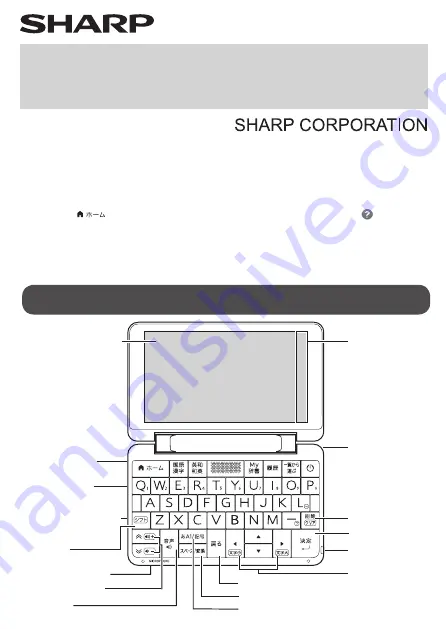
Display (touch pad)
MicroUSB port
(side)
Earphone jack
(side)
Shift key
MicroSD card slot (side)
Page scroll keys
Input character type/Symbol key
Space/conversion key
Escape key
Enter key
Cursor keys
Delete/Clear key
Touch pen holder
(side)
Touch key area
Strap hole (side)
Audio key
Microphone (side)
Back of unit
Touch pen
Pull out to use.
③
①
④
②
⑥
⑤
① HOME key
② Content selection keys
③ My dictionary key
④ History key
⑤ Dictionary menu key
⑥ Power key
Speaker
* microSD/microSDHC Memory Card can be used in this machine.
Back of unit
MicroSD card slot
Front of MicroSD card (side with the contacts down)
Put a finger to the edge of the
card and pull out slowly to remove.
Search Screen
ELECTRONIC
DICTIONARY
PW-B1 PW-H1
PW-S1 PW-J1
QUICK REFERENCE
●
This QUICK REFERENCE is used for the PW-B1, PW-H1, PW-S1 and PW-J1
models. Whenever the model is not specified, the information applies to all
the models. The sample screens indicated in this reference are provided for
the explanatory purpose, and may differ from the screens on the actual
product. The functions and contents that can be used depend on the model.
●
Many of the instructions for using this product can be viewed on the screen.
Press [ ] (HOME key) to open the HOME screen, and touch “ ”
(Instructions) at the right of the screen.
●
These models are designed exclusively for Japan, with the manuals in
Japanese only.
●
All company names and product names in this reference are trademarks or
registered trademarks of their respective holders.
● Search modes
“一括検索”
(Global search)
Search globally for entries in all applicable contents.
Entering more characters will narrow down the result
candidates. For details, refer to “Global Search Function.”
“全文検索”
(Full-text search)
Search for the input word(s) in the entries and
explanation text of all applicable contents.
For details, refer to "Full-text Search Function.”
“例文検索”
(Example search)
Search for English examples in all applicable contents.
“成句検索”
(Phrase search)
Search for English phrases in all applicable contents.
“ビジネス表現検索”
(Business
expression search)
Search for business expressions in all applicable contents.
(This function is available with the PW-B1 only.)
The search mode can be selected by touching the mode at the top of
the "調べる" (Search) screen.
● Input character types
“あ(あいう)” (Japanese)
Search using Japanese kana or kanji.
(Highlighting
“あ” of “あA1")
“A(ABC)” (English)
Search using English alphabet letters.
(Highlighting
“A” of “あA1")
“1(123)” (Number)
Search using numbers. (Highlighting
“1” of “あA1")
To select the input character type, touch “あA1" and select the input
character type (あいう or ABC or 123) at the left side of the screen.
●
The time required for a full charge is ordinarily about 6 hours (at a
temperature of 25°C), however it may take longer depending on the
temperature and conditions of use.
●
Do not discontinue charging before the battery is fully charged.
Before Using the Product for the First Time
Be sure to charge the
product.
Connect the AC adapter
in the order of ①, ②, ③
and charge the product.
Two beeps sound when
charging begins.
Turning the Power ON/OFF
Turning on the power
The power automatically turns on when you open the dictionary
after it has been closed. You can also press [
] (Power) when the
power is off to turn on the power.
● The screen that was last displayed before the power turned off
appears (resume function). You can also use "オープニング設定"
(Opening setting) to set the opening screen.
Turning off the power
When the power is on, press [
] (Power) to turn off the power.
However, when the screen is dark, press [
] (Power) to become
the screen brighter.
<Automatically turning the power OFF>
Except when additional audio (MP3) “追加音声(MP3)” or other
function is in progress, closing the body turns OFF the power and
stops all operating functions.
In addition, if no keys are pressed for a set time (the default setting is 5
minutes), the power will automatically turn off (auto power off function).
Open the body and
check that the battery
mark is “
”
(full
charge), then disconnect the microUSB cable from the unit.
Also disconnect the AC adapter from the outlet.
The power turns ON automatically when the body is opened.
When the power turns ON for the first time, a screen appears for
setting the date and time. Set the date and time in this screen.
<Example>
For 2021/4/16 → Enter “21 04 16”
For 3:45 PM → Enter “15 45”
If you are setting 13 to 23 for the hour, you can omit the
AM/PM setting.
● Use the keyboard to enter the numbers. Press the cursor keys
[▲] [▼] [◀] and [▶] to move the cursor up/down/left/right.
Changing the date and time
Touch “ ”
(Settings) in the HOME screen. Scroll the pages, select
“日付と時刻の設定” (Date and Time), and set the date and time.
Notes:
●
Use the AC adapter within the specified voltage range (AC 100 to 240 V)
●
The battery mark will change as follows;
→
→
→
→
Charge the battery when the mark become
/
/
.
During charging, the mark is
.
Search style / Learning style
There are 2 ways of using the dictionary: search style and learning style.
Search style
(Keyboard style)
Learning style
(Touch pen style)
Note:
When the learning style (touch pen style) is used, the keys cannot be used
(except for the power on by the
key).
Front
of unit
Household
AC outlet
microUSB port
Pay attention to
the direction of the mark.
Insert with the
mark facing down.
①
③
Insert with the
mark facing down.
②
Insert with the
label facing down.
Entering Characters
Entering by Keyboard
The input method for entering Japanese from the keyboard is “ロー
マ字かな入力” (Japanese input by alphabet).
Entering by Handwriting
Touch
of touch keys to display the handwriting area. The provided
touch pen can be used to input kanji, kana, and alphabet letters
by handwriting in this area. This example shows how to check the
meaning of “風”.
1
Press [英和/和英] ([English-Japanese/Japanese-
English]) twice to display the initial screen of the
新和英大辞典(PW-B1) or the ジーニアス和英辞典
(PW-H1/S1/J1).
2
Touch
of touch keys to display the handwriting area.
3
Use the touch pen to write
“風”.
Note: To rewrite, touch [書き直し]
(Rewriting).
4
When you have finished
writing, the character will
be automatically recognized
after a brief interval and “風”will appear in the input field.
Note: If manual recognition is set (select by touching [
]
(Manual)), touch [認識] (Recognition).
5
Search starts automatically, and then check the search
result list with [▼] or [▲].
21DSC86E1
● Input methods (touch key area)
Touch to input by handwriting on the LCD screen.
Touch to display a software keyboard for input by Japanese
kana.
Touch to display a software keyboard for Japanese/English
input by alphabet.
Touch to display a software keyboard for numbers
HOME screen
(PW-B1)
Search modes
Input character types
Input methods
" 調べる " (Search) screen
Press [ 決定 ] (Enter),
or enter a character.
Note:
The Brain Learning screen (the menu for study) and the Favorite screen
(Contents icons registrations) are also displayed by touching the screen
change buttons.
(PW-B1)
Favorite screen
HOME screen
Brain Learning screen
(PW-B1)
(PW-B1)
(PW-B1)
The screen change
buttons
Favorite screen
(PW-B1)
Names and Functions of Parts
Note:
The operation of a key may vary depending on the content.
(Power) key
・・・・・・・・・・・・・・・・・ Press this key to turn the power on
and off.
(HOME) key
・・・・・・・・・・・・ Press this key to display the HOME
screen, the Brain Learning screen
or the Favorite screen. Each time
you press the HOME key, the screen
changes.
Content selection keys
・・・・・・・・ Each key displays the initial screen for
that content. Each time you press the
key, the screen alternates between the
2 types of content.
My dictionary key
・・・・・・・・・・・・・・ Allows you to directly access the
content which you select and set. You
can set the content from
“ ”
(Settings)-“ダイレクトキー設定”
(Direct key settings) in the HOME screen.
History key
・・・・・・・・・・・・・・・・・・・・ Press this key to view your search
history.
Dictionary menu key
・・・・・・・・・・・ Press this key to display the dictionary
menu.
Shift key
・・・・・・・・・・・・・・・・・・・・・・・ Press this key to use the function
enclosed in the frame when a key
contains 2 functions.
Page scroll key
・・・・・・・・・・・・・・・ Press to scroll the page up/down.
Audio key
・・・・・・・・・・・・・・・・・・・・・・ Press this key to play back audio,
such as the audio mark(
).
Input character type/Symbol key
・・・・・ Press this key to specify the input
character type for search in the HOME /
the Favorite / the content screen.
Space/conversion key
・・・・・・・・・ Press this key to enter a space or to
convert the entered characters to
kanji.
Escape key
・・・・・・・・・・・・・・・・・・・・ Returns to the previous screen.
Enter key
・・・・・・・・・・・・・・・・・・・・・・ Confirms the menu selection or
character entry.
Smaller characters (Shift + [◀]) /
Larger characters (Shift + [▶]) key
・・ Press to change the character size.
(Shift + [ ]) /
(Shift + [ ]) key
・・・・・・・・・・・・・ Press to adjust the volume of audio. (
: Turn up,
: Turn down)
Delete key
・・・・・・・・・・・・・・・・・・・・・ Press to delete entered characters
one character at a time.
Clear (Shift + Delete) key
・・・・・ Returns to the entry screen or initial
screen for that content.
~ (Shift + [L]) / ? (Shift + [-]) key
・・ Press to enter “~”(Wild card character (for
a series of characters)) or “ ?” (Wild card
character (for one character)).
Touch key area
・・・・・・・・・・・・・・・・ Touch keys such as functions particular
to each screen(Handwriting area,
Word dictionary, etc.), Cursor, Enter and
Escape appear in this area. Touch to
display all the touch keys available on
the screen.
















