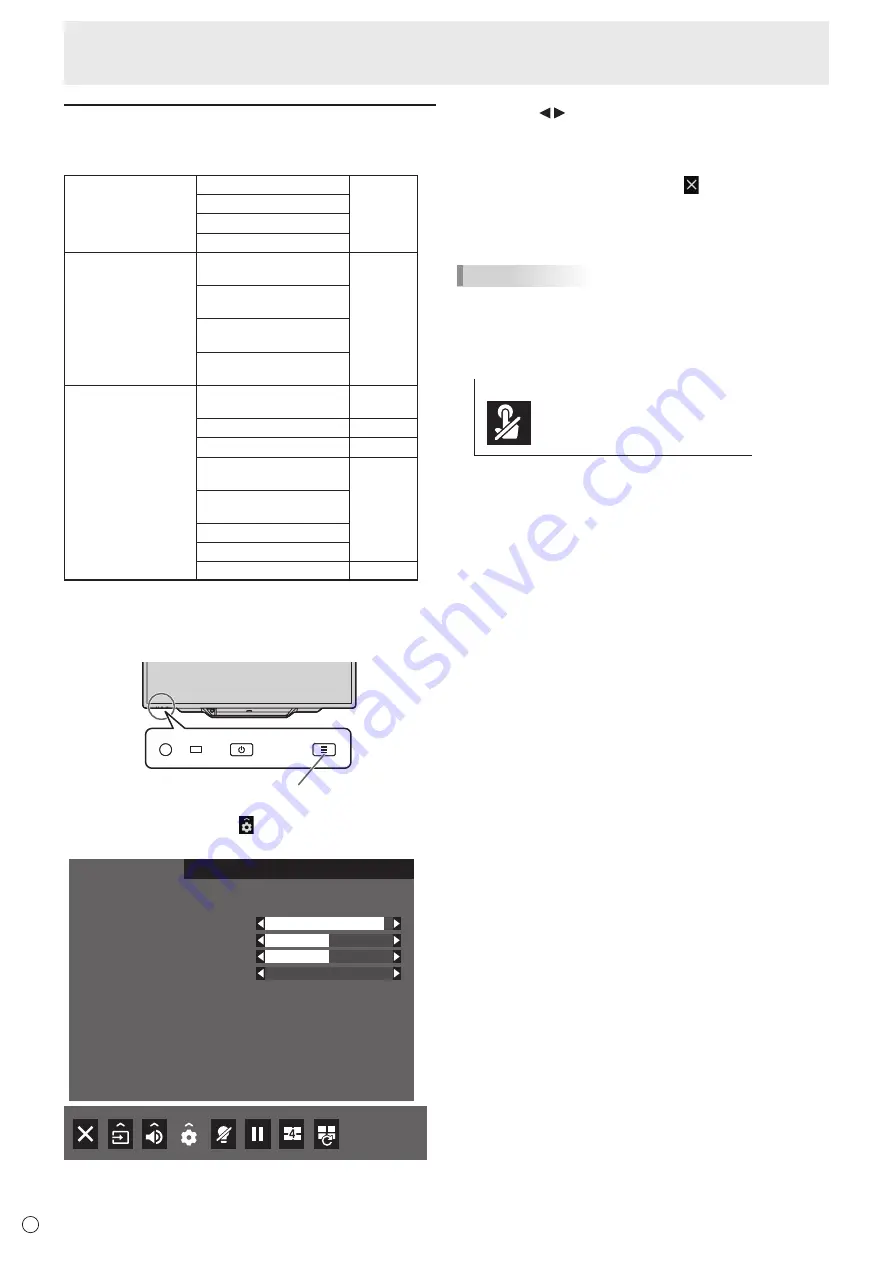
30
E
Configuring settings in the touch menu
You can configure the following settings from the touch menu.
You can configure the settings by touch operation.
PICTURE
BRIGHT
page 32
CONTRAST
BLACK LEVEL
COLOR MODE
CONFIGURE QUAD-
SCREEN
SETTING INITIAL
SCREEN
page 37
PRIORITY: AUTO INPUT
SEL.
SAVE LAST INPUT
CONFIG.
TARGET: SOUND /
INPUT SEL.
OTHERS
PORTRAIT/
LANDSCAPE INSTALL
page 36
LANGUAGE
page 34
TOUCH INPUT SELECT
page 35
TOUCH OUTPUT
INVALID DISP.
page 36
TOUCH OPERATION
MODE
PALM CANCEL MODE
TOUCH PANEL MODE
TOUCH OPERATION
See right
n
Example of operation
(Adjusting CONTRAST in the PICTURE menu)
1. Touch the TOUCH MENU button.
TOUCH MENU button
2. Touch the Settings icon ( ).
3. Touch the PICTURE tab.
PICTURE
CONFIGURE QUAD-SCREEN
OTHERS
BLACK LEVEL
COLOR MODE
CONTRAST
BRIGHT
30
30
30
STD
PICTURE
4. Touch the icon in CONTRAST to adjust the setting.
For items that show the >> icon, configure the setting in the
menu that appears after you touch the >> icon, and then
touch the BACK icon.
5. Touch the Exit touch menu icon ( ).
TOUCH OPERATION
Use this setting to enable or disable touch action.
TIPS
• When the input mode is changed, the disable touch action
setting is canceled.
• When TOUCH OUTPUT INVALID ICON is set to ON and
touch action is disabled, the TOUCH OUTPUT INVALID
icon appears in the screen.
• You can touch the TOUCH OUTPUT INVALID icon in the
screen to enable touch action.
• The position of the TOUCH OUTPUT INVALID icon can be
changed. (See page 36.)
• The TOUCH OUTPUT INVALID icon appears even when a
USB cable is not connected.
• In quad-screen display or when a color pattern is displayed,
the TOUCH OUTPUT INVALID icon does not appear.
Menu Items






























