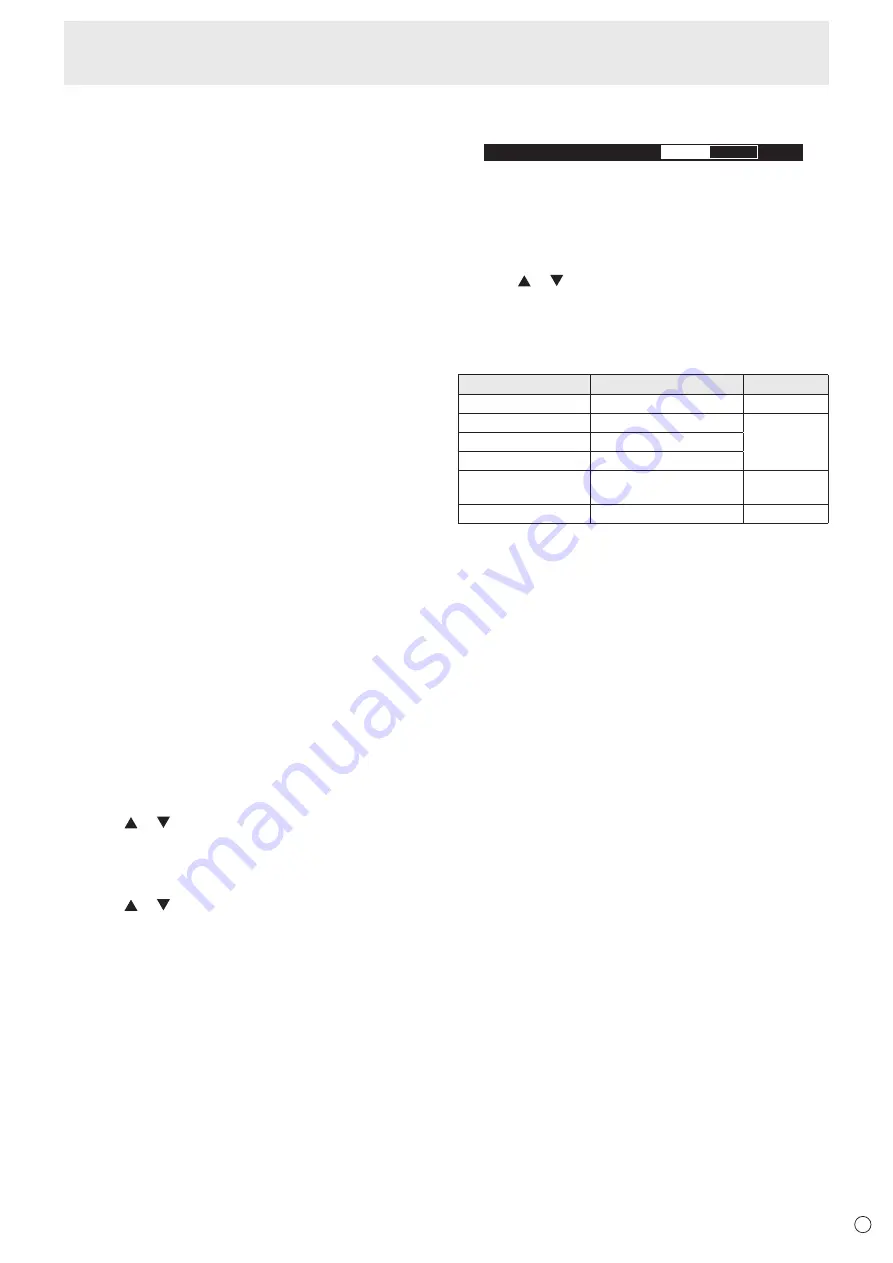
21
E
9. FREEZE
Freezes the video shown on the monitor.
To cancel, press any button other than the POWER button,
MUTE button or VOLUME button.
Freeze is also canceled when the input signal changes
(switching to no signal, changing the resolution, etc.).
In some cases a residual image may occur. Do not freeze the
video for a long time.
10. Buttons for APPLICATION mode
Buttons for operating the HDMI-connected device
This is used in APPLICATION mode. For details, see the
Software Guide.
When HDMI CEC LINK is set to AUTO, you can operate
devices that support HDMI CEC in modes other than
APPLICATION mode.
CONTENT MENU button
Operation when the input mode is other than APPLICATION
depends on the settings.
• When HDMI CEC LINK is OFF
- The input mode changes to APPLICATION.
• When HDMI CEC LINK is AUTO and the CONTENT MENU
BUTTON is SWITCH TO APPLICATION
- The input mode changes to APPLICATION.
• When HDMI CEC LINK is AUTO and the CONTENT MENU
BUTTON is CEC
- Operate devices that support HDMI CEC.
11. ID SET
Set a number on the remote control unit. (See page 35.)
12. OPTION
Switch the input mode to APPLICATION.
When using the expansion slot to expand the functions,
input mode change alternately between APPLICATION and
OPTION.
13. DP (DisplayPort)
Switch the input mode to DisplayPort.
14. SIZE (Screen size selection)
The menu is displayed.
Press the or button to select the screen size. (See page
22.)
15. PIP/PbyP
The menu is displayed.
Press the or button to select PIP MODES/
QUAD-SCREEN MODE. (See page 32.)
Basic Operation
16. /- (Brightness adjustment)
Pr or - displays the BRIGHT menu.
B R I G H T
15
Press + or - to adjust the brightness.
* If you do not press any buttons for about 4 seconds, the
BRIGHT menu automatically disappears.
17. INPUT (Input mode selection)
The menu is displayed.
Press the or button to select the input mode, and press
the ENTER button to enter.
In APPLICATION mode, you can use Android applications.
For details of APPLICATION mode, see the Software Guide.
* You can change the input mode by pressing the INPUT
button of the monitor.
Input mode
Video
Audio
APPLICATION
APPLICATION
APPLICATION
DisplayPort
DisplayPort input terminal
*2
HDMI1
HDMI1 input terminal
HDMI2
HDMI2 input terminal
D-SUB
D-sub input terminal
Audio input
terminal
OPTION
*1
Expansion slot
*2
*1 This is displayed when you have used the expansion slot
to expand the functions.
*2 Select the terminal for AUDIO SELECT which is used for
audio input. (See page 27.)
18. MENU
Displays and turns off the menu screen. (See page 23.)
19. Cursor
These buttons are used to perform operations such as
selecting items, changing adjustment values, and moving the
cursor.
20. RETURN
Returns to the previous screen.






























