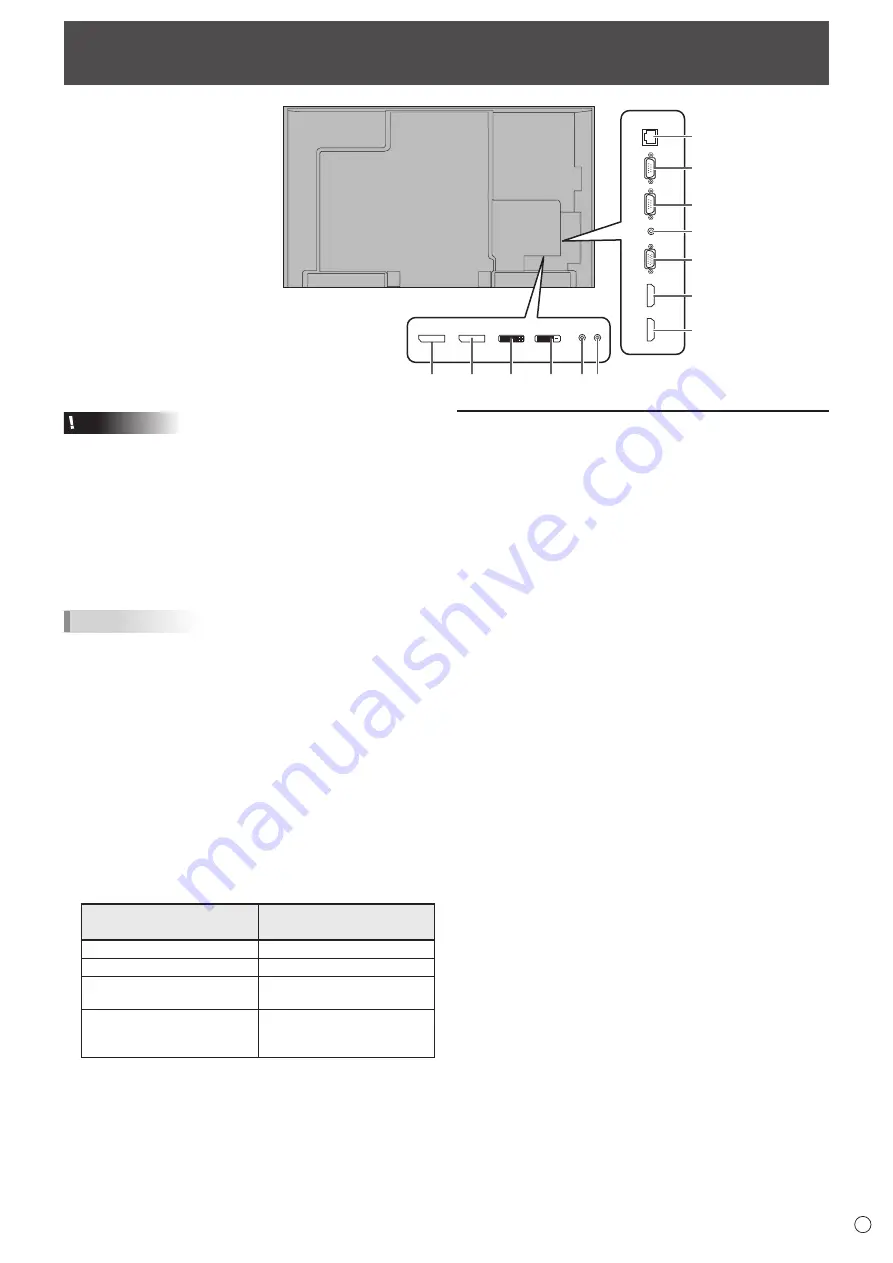
11
E
13
11
12
10
5
3
4
8
1
2
9
6 7
Connecting Peripheral Equipment
Caution
• Be sure to turn off the main power switch and disconnect
the plug from the power outlet before connecting/
disconnecting cables. Also, read the manual of the
equipment to be connected.
• Be careful not to confuse the input terminal with the output
terminal when connecting cables. Accidentally reversing
cables connected to the input and output terminals may
cause malfunctions and the other problems.
• Do not use any cable that has a damaged or deformed
terminal. Using such cables may cause malfunctions.
TIPS
• Images may not be displayed properly depending on the
computer (video card) to be connected.
• Use the automatic screen adjustment when a PC screen
is displayed for the first time using D-SUB[RGB] or DVI-I
(analog), or when the setting of the PC is changed. The
screen is adjusted automatically when SELF ADJUST in
the MONITOR menu is set to ON.
• If the audio output from the playback device is connected
directly to speakers or other devices, the video on the
monitor may appear delayed from the audio portion.
Audio should be played through this monitor by connecting
the playback device to the monitor’s audio input, and
connecting the monitor’s audio output to the speakers or
other devices.
• The audio input terminals used in each input mode are
factory-set as follows.
Input mode
Audio input terminal
(Factory setting)
DVI-I
Audio1 input terminal
DisplayPort
DisplayPort input terminal
HDMI1[PC], HDMI1[AV],
HDMI2[PC], HDMI2[AV]
PC/AV HDMI input terminal
D-SUB[RGB],
D-SUB[COMPONENT],
D-SUB[VIDEO]
Audio2 input terminal
Connection with a PC or AV equipment
1. DisplayPort input terminal
• Use a commercially available DisplayPort cable.
• Select the audio input terminal to be used in DisplayPort
of AUDIO SELECT on the SETUP menu.
When DisplayPort is selected, connection to the audio
input terminal is unnecessary.
2. DVI-I input terminal
• Use a commercially available signal cable (DVI-I 29 pin).
• Select the audio input terminal to be used in DVI-I of
AUDIO SELECT on the SETUP menu.
• If the display is not shown properly, set EDID SELECT
(DVI-I) of INPUT SELECT on the SETUP menu according
to the device to be connected.
3. PC/AV HDMI1 input terminal
4.
PC/AV HDMI2 input terminal
• Use a commercially available HDMI cable (conforming to
the HDMI standard).
• Set HDMI1 or HDMI2 of INPUT SELECT on the SETUP
menu according to the device to be connected.
• Select the audio input terminal to be used in HDMI1[AV],
HDMI1[PC], HDMI2[AV] or HDMI2[PC] of AUDIO SELECT
on the SETUP menu.
When HDMI is selected, connection to the audio input
terminal is unnecessary.
5. PC/AV D-sub input terminal
• Set D-SUB of INPUT SELECT on the SETUP menu
according to the device to be connected.
• To use with D-SUB[VIDEO], connect the green terminal to
the device’s video output.
• Select the audio input terminal to be used in D-SUB[RGB],
D-SUB[COMPONENT] or D-SUB[VIDEO] of AUDIO
SELECT on the SETUP menu.
6. Audio1 input terminal
7. Audio2 input terminal
• Use an audio cable without resistance.
• Set the audio input terminal to be used in each input
mode in AUDIO SELECT on the SETUP menu.
Summary of Contents for PN-E803
Page 1: ...PN R903 LCD MONITOR OPERATION MANUAL ...
Page 62: ...PN R903 Mu EN12M 2 ...












































