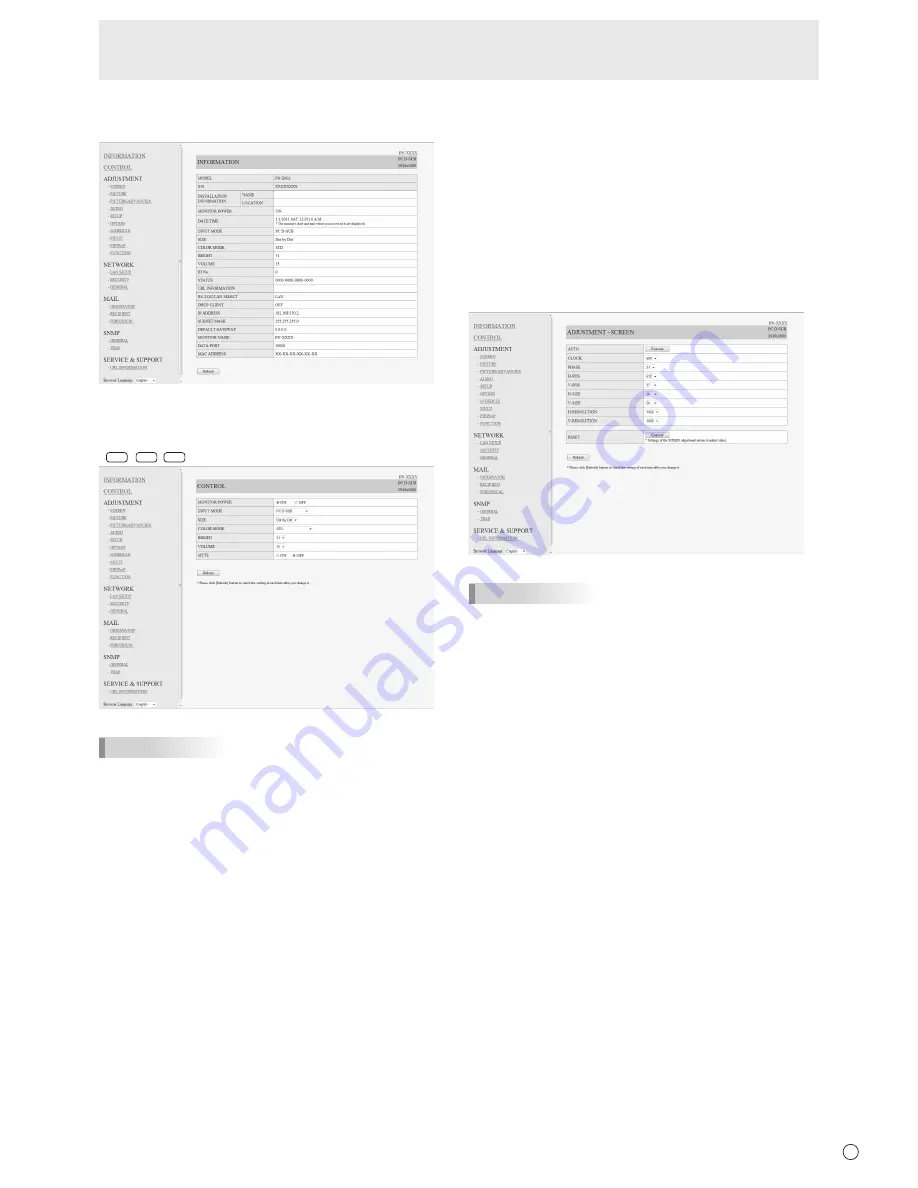
45
E
■ INFORMATION
Information about this monitor appears.
■ CONTROL
You can control the operations corresponding to the buttons
(
POWER
INPUT
SIZE
) on the remote control unit. (See page 18.)
TIPS
• In standby mode, Power ON is the operation available.
■ ADJUSTMENT
You can adjust these settings which are also available on the
monitor’s menu.
• SCREEN (See page 21.)
• PICTURE (See page 21.)
• PICTURE (ADVANCED) (See page 28.)
• AUDIO (See page 22.)
• SETUP (See page 22.)
• OPTION (See page 23.)
• SCHEDULE (See page 27.)
• MULTI (See page 24.)
• PIP/PbyP (See page 25.)
• FUNCTION (See page 29.)
TIPS
• After changing DISPLAY COLOR PATTERN to OFF, click
[Refresh] to correctly retrieve the status of the monitor.
Controlling the Monitor with a PC (LAN)
Summary of Contents for PN-E602
Page 1: ...PN E602 LCD MONITOR OPERATION MANUAL ...
Page 57: ...PN E602 Mu EN11L 1 ...



























