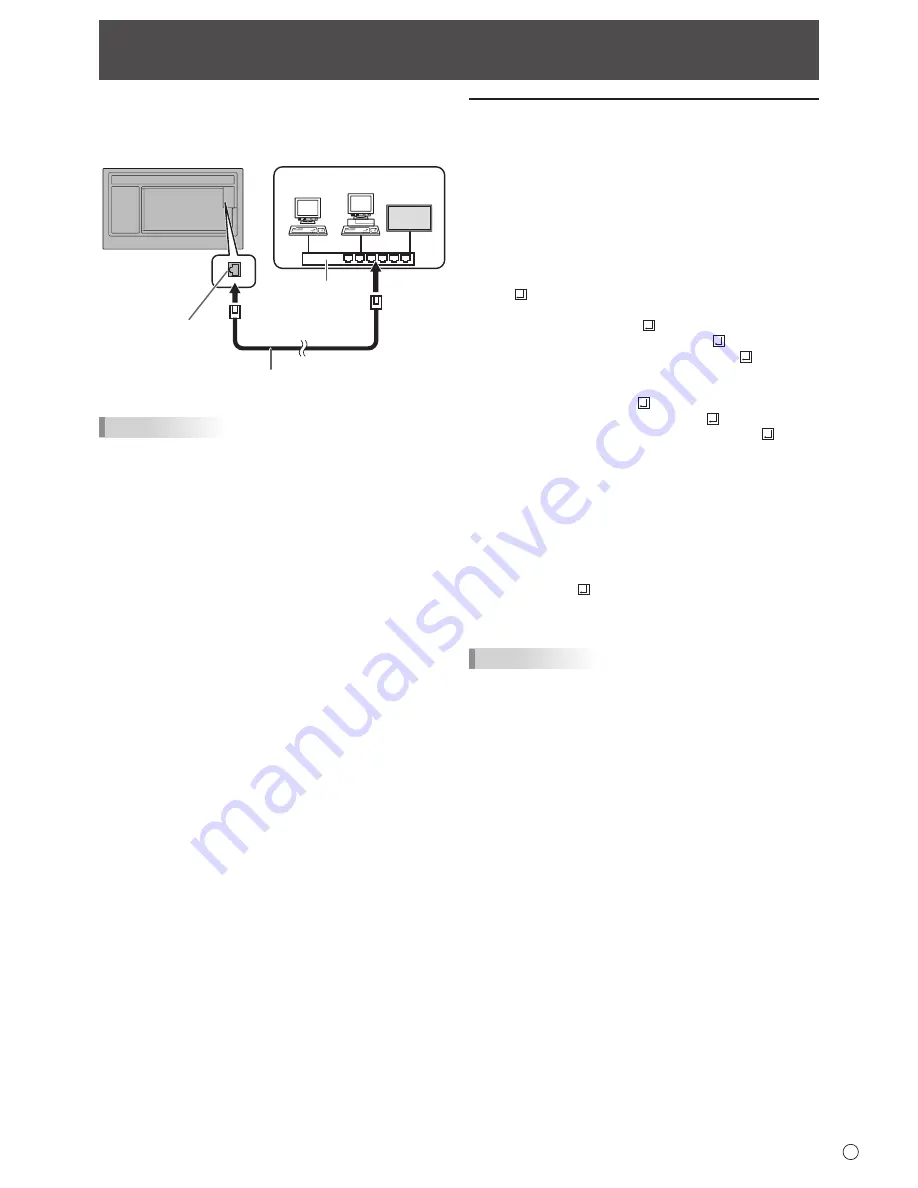
43
E
Your monitor can be connected to a LAN allowing you to
control it from a computer on the LAN.
The connection requires a commercially available LAN cable
(UTP cable, Category 5, straight through).
Hub
Network (LAN)
LAN cable (commercially available, straight)
LAN terminal
TIPS
• This monitor must be connected to a network.
Configure settings required for connection to a network in
“System Settings” – “Ethernet” on the CONTENT MENU
screen of APPLICATION mode.
• When POWER SAVE MODE is set to ON, the control is
disabled in the standby mode.
• To control the monitor via LAN, set RS-232C/LAN SELECT
to LAN. (See page 26.)
• You cannot use RS-232C and LAN control simultaneously.
Controlling the Monitor with a computer (LAN)
Command-based control
You can control the monitor using RS-232C commands
(see page 39) via terminal software and other appropriate
applications.
Read the manual for the terminal software for detailed
instructions.
(1) Connect the computer to the monitor.
1. Specify the IP address and data port number (10008)
and connect the computer to the monitor.
When connection has been established successfully,
[ Login:] is returned as response.
2. Send the user name.
• Send [user name] + [ ].
• If the user name is not set, send [ ].
• When the transmission is successful, [ Password:]
is returned as response.
3. Send the password.
• Send [password] + [ ].
• If the password is not set, send [ ].
• When the transmission is successful, [OK ] is
returned as response.
(2) Send commands to control the monitor.
• The commands used are the same as those for RS-
232C. Refer to the communication procedure (see
page 35) for operation.
• Usable commands are provided in the RS-232C
command table (see page 39).
(3) Disconnect the connection with the monitor and
quit the function.
1. Send [QUIT ].
When the transmission is successful, [goodbye] is
returned and the connection is disconnected.
TIPS
• Connection is automatically disconnected when the
time specified in AUTO LOGOUT TIME elapses over a
no-communication period.























