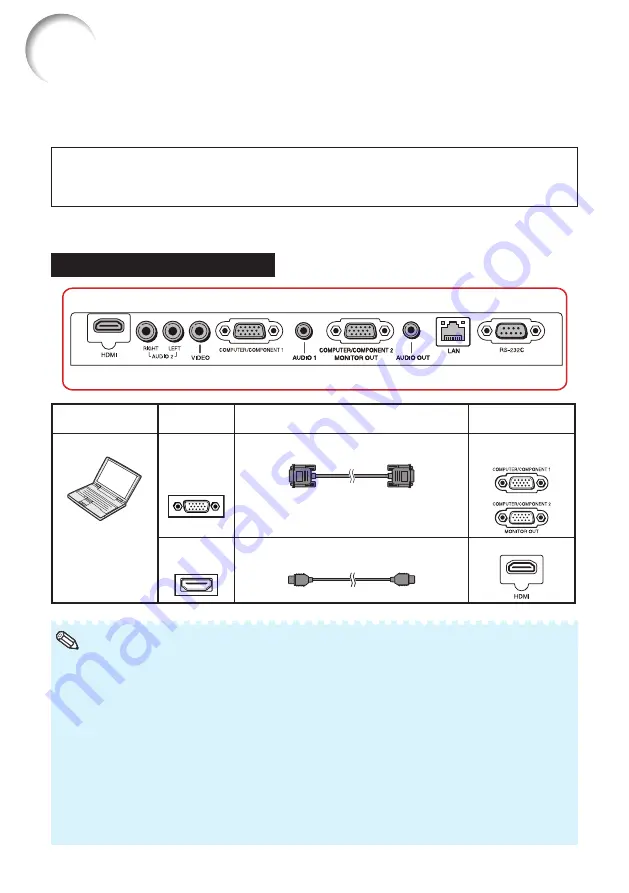
20
Connecting the Projector to Other Equipment
Before connecting, ensure that the power cord of the projector is unplugged from the AC outlet
and turn off the equipment to be connected. After making all connections, turn on the projector
and then the other pieces of equipment. When connecting a computer, ensure that it is the last
equipment to be turned on after all the connections are made.
IMPORTANT:
Ensure that the appropriate input mode has been selected on the projector before
you turn on the connected equipment.
• For more details of connection and cables, refer to the operation manual of the connecting equipment.
• You may need other cables or connectors not listed below.
Terminals on the Projector
Equipment
Terminal on
connected equipment
Cable
Terminal on the
projector
Computer
RGB
output
terminal
RGB cable (supplied)
COMPUTER/
COMPONENT 1,2
HDMI output
terminal
HDMI cable (commercially available)
HDMI
• Depending on specifications of equipment or the DVI
ó
HDMI digital cable, the signal transmission
may not work property. (The HDMI specification does not support all connections to equipment that
has digital output terminal using a DVI
ó
HDMI digital cable.)
• You can also use the COMPUTER/COMPONENT 2 terminal as the MONITOR OUT terminal. To use
this terminal as an input terminal, set “COMPUTER2 Select” to “Input” before connecting the external
.)
“Compatibility Chart” for a list of computer signals compatible with the projector. Use
with computer signals other than those listed may cause some of the functions to not work.
• A Macintosh adaptor may be required for use with some Macintosh computers. Contact your nearest
Macintosh Dealer.
•
Depending on the computer you are using, an image may not be projected unless the
computer's external output port is switched on (e.g. Press “Fn” and “F5” keys
simultaneously when using a SHARP notebook computer).
Refer to the specific instructions in
your computer's operation manual to enable your computer's external output port.
Note
Summary of Contents for PG-LW3000
Page 77: ......
















































