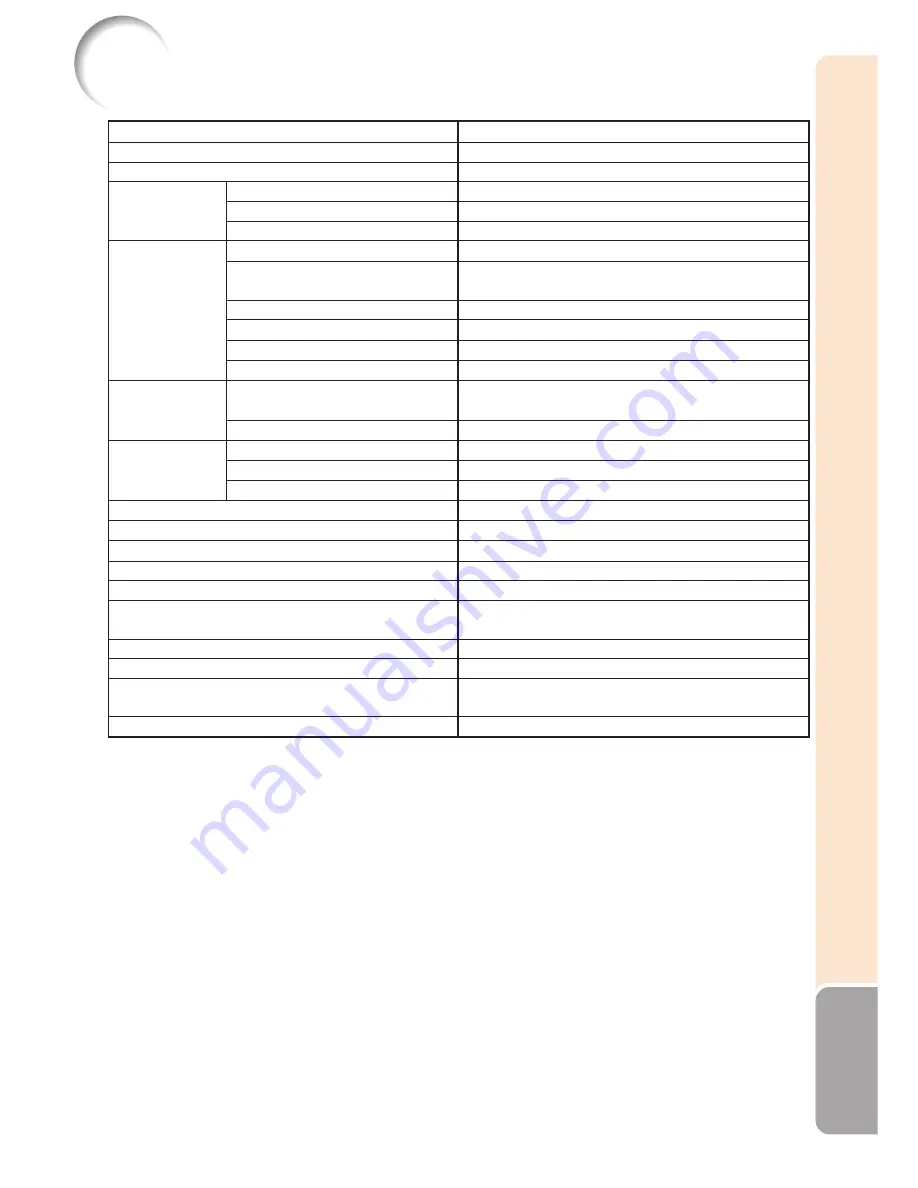
65
Appendix
Specifications
As a part of policy of continuous improvement, SHARP reserves the right to make design and
specification changes for product improvement without prior notice. The performance specifica-
tion figures indicated are nominal values of production units. There may be some deviations from
these values in individual units.
Model
Display devices
Resolution
Lens
Input terminals
Output terminals
Speakers
Projection lamp
Rated voltage
Rated frequency
Input current
Power consumption (Standby)
Operation temperature
Cabinet
Dimensions (main body only) [W
×
H
×
D]
Weight (approx.)
F number
Zoom
Focus
DVI-I (Compatible with HDCP)
Computer/Component
(mini D-sub 15 pin)
S-Video (mini DIN 4 pin)
Video (RCA)
Audio (ø3.5 mm stereo minijack)
Audio (RCA)
Computer/Component
(mini D-sub 15 pin)
Audio (ø3.5 mm stereo minijack)
LAN (RJ-45)
USB (Type B)
RS-232C (mini DIN 9 pin)
PG-F320W
0.65" DLP
®
Chip
WXGA (1280
×
800)
F 2.4 – 2.6
Manual,
×
1.15 (f = 18.7 – 21.5 mm)
Manual
×
1
×
1
×
1
×
1
×
1
×
1 (L/R)
×
1
×
1 (Variable Audio Output)
×
1
×
1
×
1
2 W (Mono)
275 W
AC 100 – 240 V
50/60 Hz
3.7 A
363 W (10.5 W) with AC 100 V
349 W (11.0 W) with AC 240 V
41
°
F to 95
°
F (+5
°
C to +35
°
C)
Plastic
12
13
/
32
"
×
4
19
/
64
"
×
11
1
/
32
"
(315
×
109
×
280 mm)
9.1 lbs. (4.1 kg)
Control and
communication
terminals
Summary of Contents for PG-F320W - Notevision WXGA DLP Projector
Page 72: ......




































