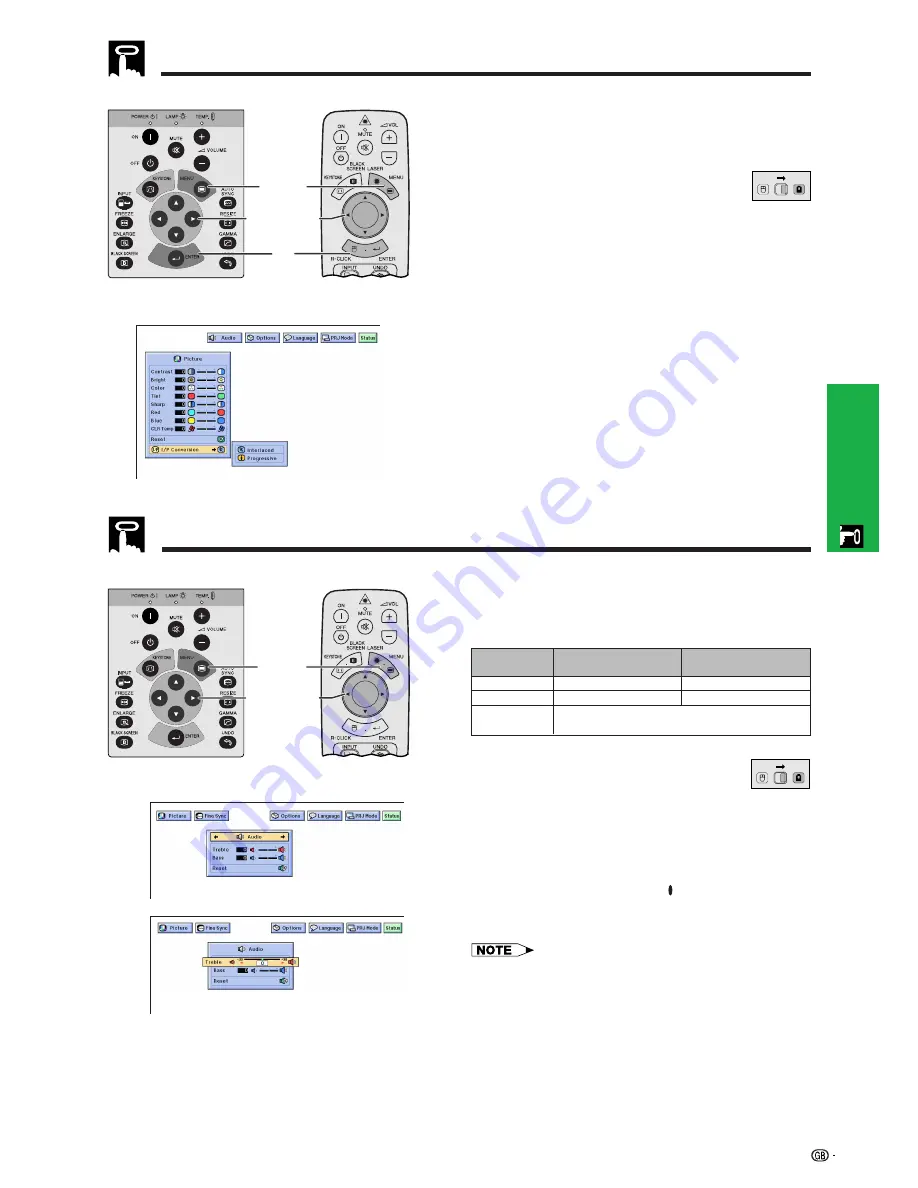
28
Operation
Audio Adjustments
Picture Adjustments
I/P Conversion
This function allows you to select either an interlaced
display or a progressive display of a video signal. The
progressive display projects a smoother video image.
(Slide the
MOUSE/ADJUSTMENT
switch
on the remote control to the ADJ. position.)
1
Press
MENU
.
2
Press
ß
/
©
to select “Picture”.
3
Press
∂
/
ƒ
to select “I/P Conversion”, and then
press
©
.
4
Press
∂
/
ƒ
to select “Interlaced” or “Progressive”.
5
Press
ENTER
to save the setting.
6
To exit from the GUI, press
MENU
.
Interlaced mode
Interlaced mode creates a single image through the activation
of scanning lines in two fields. Use this mode when projecting
moving images.
Progressive mode
Progressive mode creates a single image using all available
scanning lines. Use this mode when projecting still images to
avoid flicker and stripes that result from interlaced source still
images.
5
2
,
3
,
4
1
,
6
Projector
Remote control
MOUSE
ADJ.
This projector’s audio is factory preset to standard
settings. However, you can adjust it to suit your own
preferences by adjusting the following audio settings.
(Slide the
MOUSE/ADJUSTMENT
switch
on the remote control to the ADJ. position.)
1
Press
MENU
. Menu bar and “Picture” menu
screen appear. GUI operation guide is also
displayed.
2
Press
ß
/
©
to select “Audio”.
3
Press
∂
/
ƒ
to select a specific adjustment item.
4
Press
ß
/
©
to move the
mark of the selected
adjustment item to the desired setting.
5
To exit from the GUI, press
MENU
.
• To reset all adjustment items, select “Reset” on the “Audio”
menu screen and press
ENTER
.
Description of Adjustment Items
2
,
3
,
4
1
,
5
Projector
2
3
(GUI) On-screen Display
MOUSE
ADJ.
Remote control
For weaker treble
For weaker bass
Treble
Bass
Reset
For stronger treble
For stronger bass
All audio adjustment items are returned to the factory preset
settings.
©
button
ß
button
Selected item
(GUI) On-screen Display
















































