Reviews:
No comments
Related manuals for NX-P500

659
Brand: Janome Pages: 25

5274
Brand: National Flooring Equipment Pages: 12

34 700 Series
Brand: UnionSpecial Pages: 96

PhoneMate TC-520
Brand: Casio Pages: 40

DocuBind P100
Brand: GBC Pages: 1

JP760 -
Brand: Janome Pages: 46

Perfect Stitch
Brand: Quilt EZ Pages: 47

133W102
Brand: Singer Pages: 14

567 CLASSIC
Brand: Dürkopp Adler Pages: 80

DDL-5550-6
Brand: JUKI Pages: 12

Frozen Gourmet 455
Brand: Crane Pages: 57
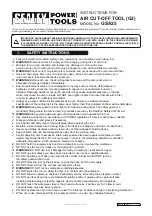
G3 Series
Brand: Sealey Pages: 3
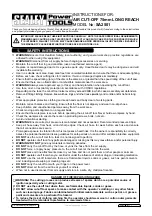
SA2501
Brand: Sealey Pages: 4
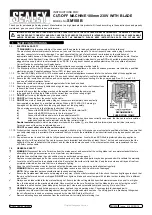
SM180B
Brand: Sealey Pages: 4
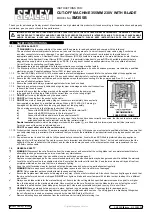
SM355B
Brand: Sealey Pages: 4
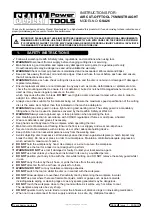
GSA26
Brand: Sealey Pages: 4

707
Brand: Bernina Pages: 54

Serger
Brand: Bernina Pages: 140

















