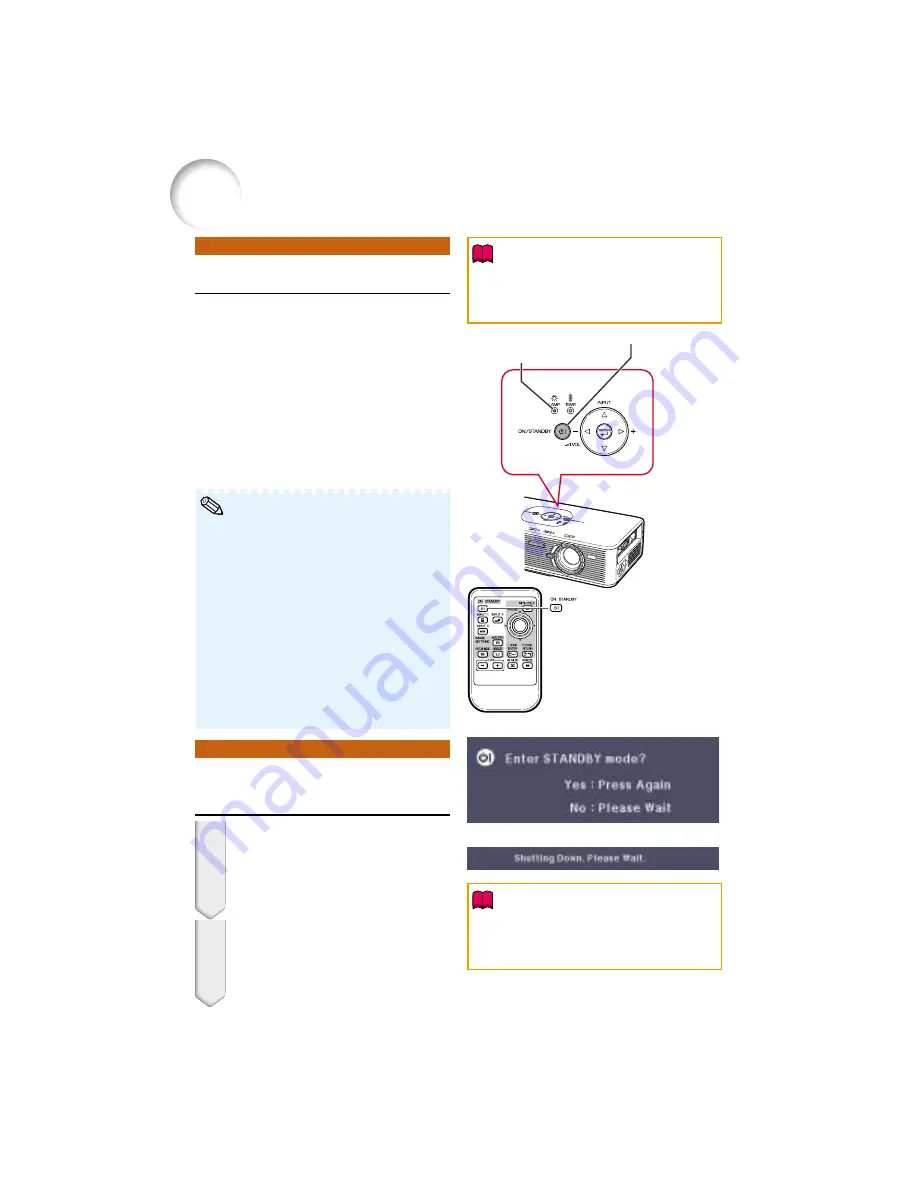
26
Turning the Projector On/Off
Turning the Projector on
Before performing the steps in this section,
connect any equipment that you use with
the projector. (See pages
23
,
24
and
25
.)
Also connect the power cord to the projec-
tor. (See page
25
.)
Press
S
ON/STANDBY on the projector or
A
ON/STANDBY on the remote control.
• When the lamp is warming up, the Adjustment but-
tons blink in a clockwise direction. (When “Guide
LEDs” is set to “On”.
n
page
48
)
• When System Lock is set, the keycode input box
appears. Enter the right keycode to start projec-
tion. See page
49
for details.
•
About the Lamp Indicator
The lamp indicator lights up or blinks, indicating the sta-
tus of the lamp.
Green:
The lamp is ready.
Blinking in green:
The lamp is warming up or shut-
ting down.
Red: The lamp is shut down abnormally or the
lamp should be replaced.
• When switching on the projector, a slight flickering of the
image may be experienced within the first minute after the
lamp has been illuminated. This is normal operation as the
lamp’s control circuitry is stabilising the lamp output char-
acteristics. It should not be regarded as faulty operation.
• If the projector is put into standby mode and immediately
turned on again, the lamp may take some time to start pro-
jection.
On-screen Display (confirmation message)
ON/STANDBY button
1
2
Turning the Power off (Putting
the Projector into Standby Mode)
Press
S
ON/STANDBY on the pro-
jector or
A
ON/STANDBY on the
remote control, then press that but-
ton again while the confirmation
message is displayed, to put the
projector into standby mode.
Unplug the power cord from the AC
outlet after the cooling fan stops.
• When the projector is turned off, the Ad-
justment buttons blink in a counterclock-
wise direction. (When “Guide LEDs” is set
to “On”.
n
page
48
)
• Do not unplug the power cord during projection
or cooling fan operation. This can cause dam-
age due to rise in internal temperature, as the
cooling fan also stops.
Note
Lamp indicator
Info
• English is the factory default language. If you
want to change the on-screen display to another
language, change the language according to
the procedure on page
46
.
Info
R
ON/STANDBY
button
Summary of Contents for Notevision XR-1X
Page 3: ......
Page 70: ...SHARP CORPORATION ...
















































