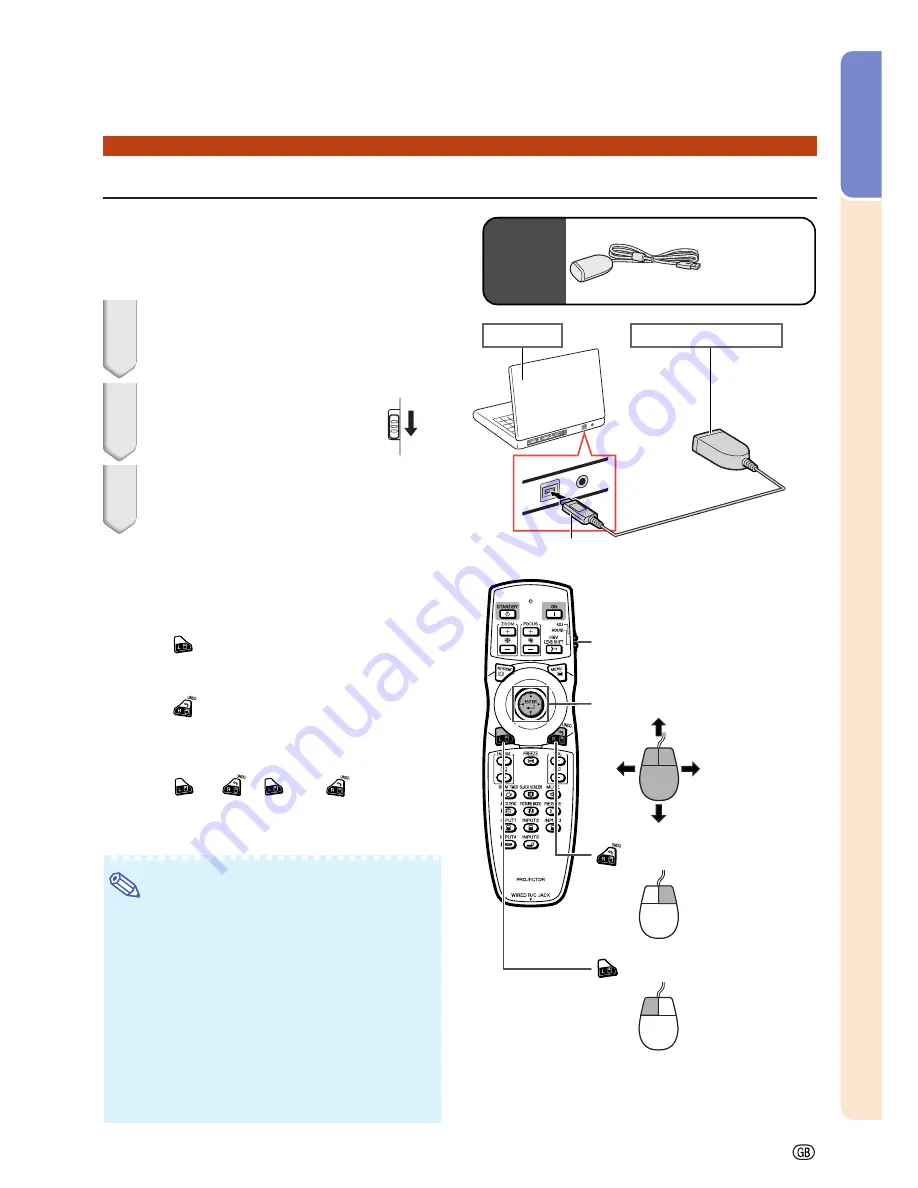
Introduction
-19
Using the Remote Control as a Wireless Computer Mouse
When connecting the supplied remote
mouse receiver to the computer, you can use
the remote control as the wireless computer
mouse.
1
Connect the supplied remote
mouse receiver to the USB termi-
nal on the computer.
2
Slide the ADJ./MOUSE
switch on the remote con-
trol to the MOUSE position.
3
Use the mouse function.
•
Point the remote control at the remote
mouse receiver.
■
When moving the cursor
Press
'
/
"
/
\
/
|
.
■
When left-clicking
Press
.
■
When right-clicking
Press
.
■
When your computer supports only a
one-click mouse (such as Macintosh
®
)
Press
or
.
(
and
have com-
mon function.)
ADJ.
MOUSE
Remote mouse
receiver
Supplied
accessory
Note
•
This function only works with the Microsoft
®
Windows
®
OS and Mac OS
®
. However, this
function does not work with the following op-
eration systems that do not support USB.
•
Versions earlier than Windows
®
95.
•
Versions earlier than Windows
®
NT4.0.
•
Versions earlier than Mac OS
®
8.5.
•
Confirm that the computer recognizes the USB
connection.
•
While the remote control is connected to the
projector with a signal cable, you cannot use
the wireless computer mouse function.
Computer
To USB terminal
Remote mouse receiver
Mouse/adjustment button (
'
/
"
/
\
/
|
)
ADJ./MOUSE switch
R-click button
L-click button
Summary of Contents for Notevision XG-PH50X-NL
Page 109: ...SHARP CORPORATION ...













































