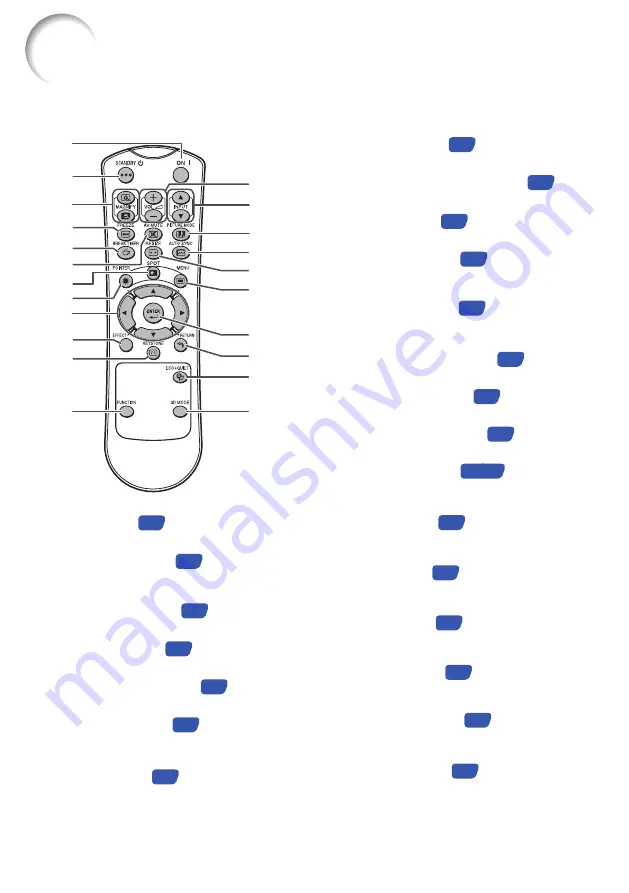
12
Part Names and Functions (Continued)
Numbers in
Z
refer to the main pages in this operation manual where the
topic is explained.
2
3
4
8
10
11
6
1
7
9
12
13
14
16
18
20
21
22
19
17
5
15
Adjustment buttons (
P
/
R
/
O
/
Q
)
For selecting and adjusting menu items.
9
For turning the power on.
1
For putting the projector into the Standby
mode.
2
BREAK TIMER button
For displaying the break time.
5
For enlarging/reducing part of the image.
3
For displaying the pointer.
8
INPUT buttons
(
P
/
R
)
For switching Input mode.
14
EFFECT button
For changing the pointer or spot area.
10
For entering the Keystone Correction
mode.
11
For automatically adjusting images when
connected to a computer.
16
For operating and executing a function
assigned to “FUNCTION Button”.
12
For lowering the noise of the cooling fan
and extending the lamp life.
21
For freezing images.
4
For temporarily displaying a black screen
and turning off the sound.
6
VOL +/– (Volume) buttons
For adjusting the speaker sound level.
13
For displaying the spotlight.
7
For setting items selected or adjusted on
the menu.
19
RETURN button
For returning to the previous menu screen
during menu operations.
20
For displaying adjustment and setting
screens.
18
For switching the picture size (NORMAL,
16:9, etc.).
17
For displaying the 3D MODE menu screen.
22
For selecting the appropriate picture.
15
Summary of Contents for NoteVision PG-LS2000
Page 75: ......















































