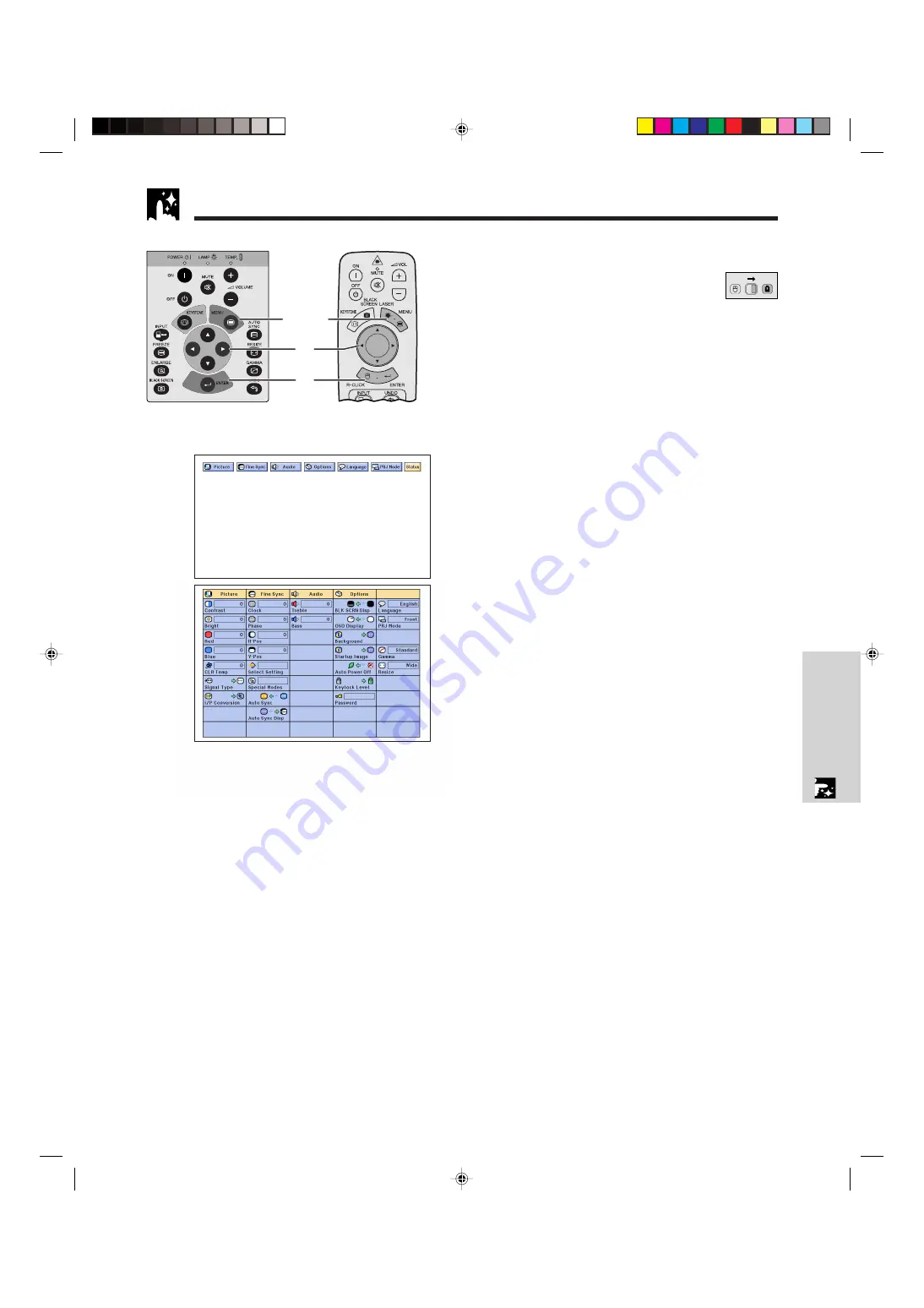
E-44
Useful Features
3
2
1
,
4
Status Function
This function can be used to display all the adjusted
settings on the screen simultaneously.
(Slide the
MOUSE/ADJUSTMENT
switch
on the remote control to the ADJ. position.)
1
Press
MENU
.
2
Press
ß
/
©
to select “Status”.
3
Press
ENTER
to display all the adjustment
settings.
4
To exit from the GUI, press
MENU
.
Projector
(GUI) On-screen Display
MOUSE
ADJ.
2
3
Remote control
PG-C30XU/CD (E)-e
00.5.19, 3:50 PM
44






























